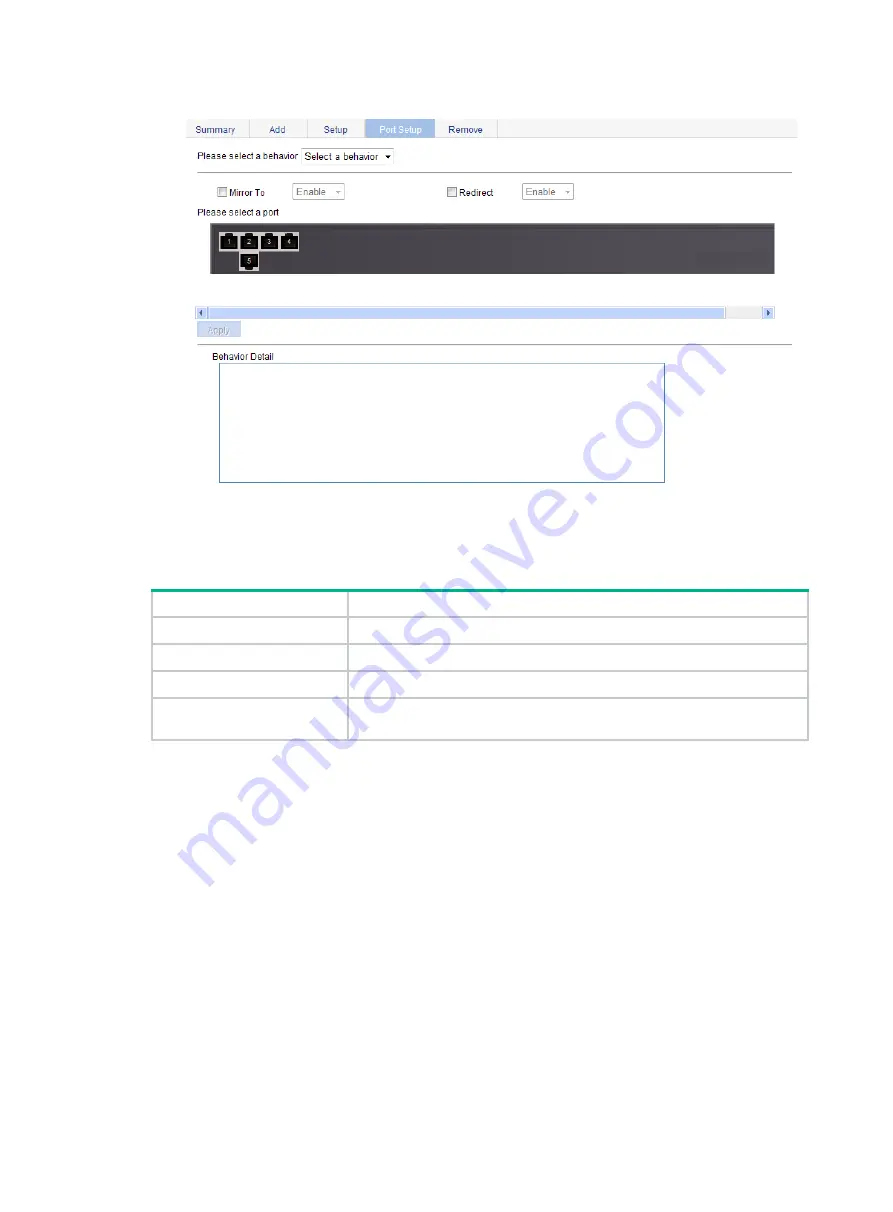
413
Figure 449 Port setup page for a traffic behavior
3.
Configure traffic mirroring and traffic redirecting as described in
.
4.
Click
Apply
.
Table 150 Configuration items
Item
Description
Please select a behavior
Select an existing behavior in the list.
Mirror To
Set the action of mirroring traffic to the specified destination port.
Redirect
Set the action of redirecting traffic to the specified destination port.
Please select a port
Specify the port to be configured as the destination port of traffic mirroring
or traffic directing on the chassis front panel.
Configuring other actions for a traffic behavior
1.
Select
QoS
>
Behavior
from the navigation tree.
2.
Click
Setup
to enter the page for setting a traffic behavior.
Содержание FlexNetwork NJ5000
Страница 12: ...x Index 440 ...
Страница 39: ...27 Figure 16 Configuration complete ...
Страница 67: ...55 Figure 47 Displaying the speed settings of ports ...
Страница 78: ...66 Figure 59 Loopback test result ...
Страница 158: ...146 Figure 156 Creating a static MAC address entry ...
Страница 183: ...171 Figure 171 Configuring MSTP globally on Switch D ...
Страница 243: ...231 Figure 237 IPv6 active route table ...
Страница 293: ...281 Figure 298 Ping operation summary ...
















































