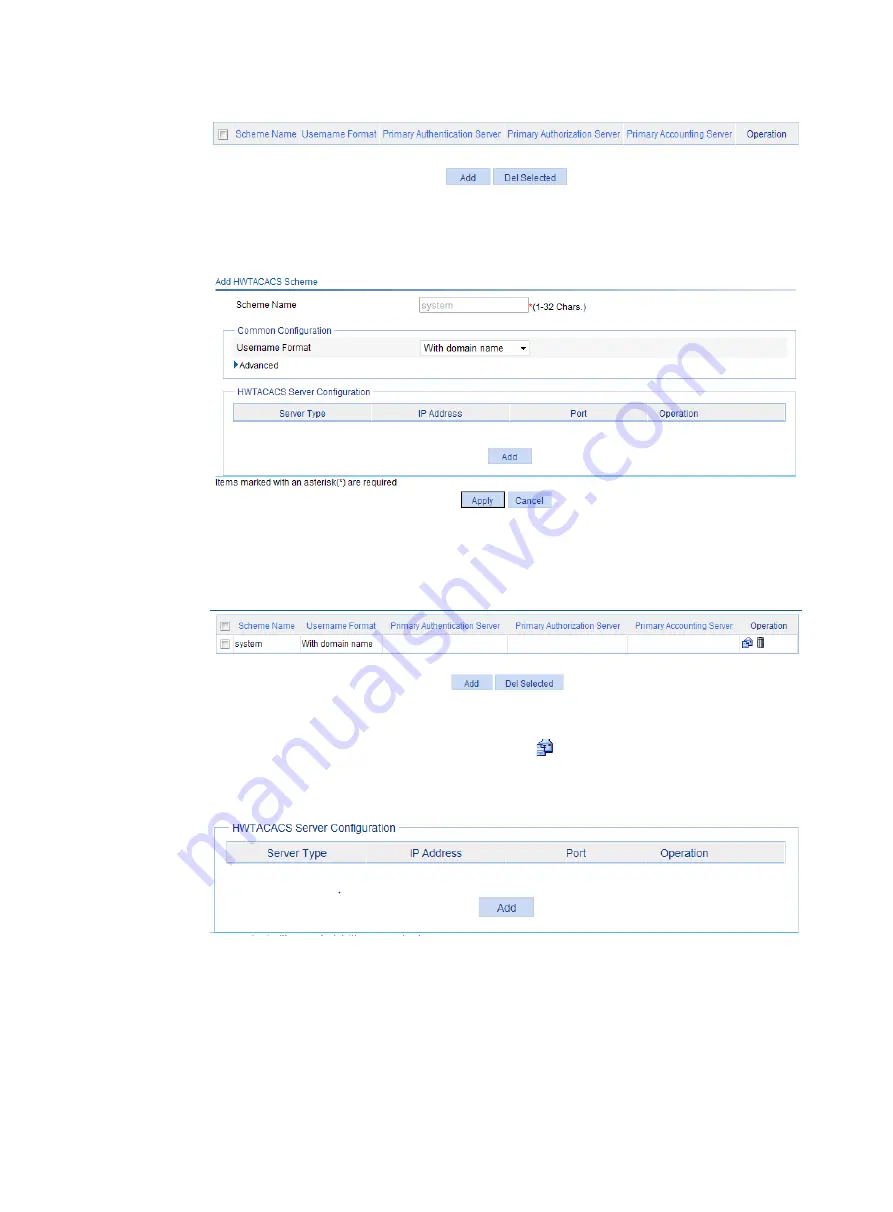
315
Figure 335 Page for adding an HWTACACS scheme
b.
Click
Add
.
The
Add HWTACACS Scheme
page appears, as shown in
.
Figure 336 Creating the HWTACACS scheme system
c.
Click
Apply
.
The added HWTACACS scheme is displayed, as shown in
Figure 337 Displaying the added HWTACACS scheme
2.
Configure the HWTACACS authentication server:
a.
On the page in
, click the
Modify
icon
for the HWTACACS scheme
system
.
b.
In the
HWTACACS Server Configuration
area, click
Add
.
Figure 338 Adding an HWTACACS server
c.
On the
Add HWTACACS Server
page, configure the following parameters, as shown
−
Select
Primary Authentication
from the
Server Type
list.
−
Enter
10.1.1.1
in the
IP Address
field.
−
Enter
49
in the
Port
field.
−
Enter
expert
in the
Key
and
Confirm Key
fields.
Содержание FlexNetwork NJ5000
Страница 12: ...x Index 440 ...
Страница 39: ...27 Figure 16 Configuration complete ...
Страница 67: ...55 Figure 47 Displaying the speed settings of ports ...
Страница 78: ...66 Figure 59 Loopback test result ...
Страница 158: ...146 Figure 156 Creating a static MAC address entry ...
Страница 183: ...171 Figure 171 Configuring MSTP globally on Switch D ...
Страница 243: ...231 Figure 237 IPv6 active route table ...
Страница 293: ...281 Figure 298 Ping operation summary ...






























