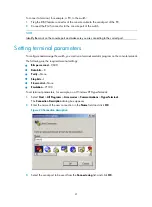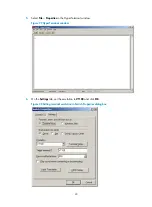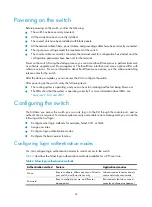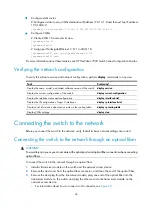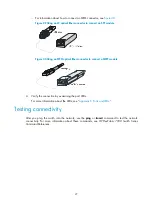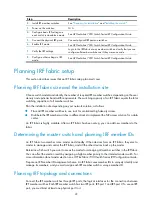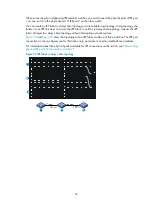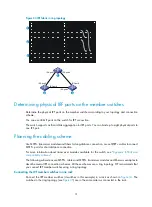Maintenance and troubleshooting
To avoid switch failures, maintain the switch as follows:
•
Clean your switch periodically.
•
Make sure the switch operates in a compliant environment.
•
Verify the installation environments against the requirements in "
•
Periodically perform the power-on test for the spare switches.
When the switch fails, you can locate the failures by using related
display
commands or by LEDs.
•
Use
display
commands to examine the configuration for configuration errors or examine statistics
for exceptions. If any configuration error is found, re-configure the switch or restore the
factory-default settings. For more information, see
HP FlexFabric 7900 Switch Series Fundamentals
Configuration Guide.
•
Examine LEDs to locate the faulty component. For more information about the LEDs, see "
If you cannot locate failures by following the guidelines in this chapter, contact the local agents or
technical support engineers.
Configuration terminal problems
If the configuration environment is set up correctly, the configuration terminal displays boot information
when the switch is powered on. If the setup is incorrect, the configuration terminal displays garbled text
or does not display anything.
No terminal display
If the configuration terminal displays nothing when the switch is powered on, verify the following items:
•
The power supply system is supplying power to the switch.
•
The switch is operating correctly.
•
The console cable has connected the console port of the switch and the serial interface of the
configuration terminal correctly.
•
The configuration terminal settings are correct.
•
The console cable is not broken.
Garbled terminal display
If the terminal display is garbled, verify that the configuration terminal settings and the switch console
port settings are the same.
The default setting for the switch console port is as follows:
•
Baud rate
—9600
•
Data bits
—8
34
Содержание FlexFabric 7900 Series
Страница 5: ...iii Index 53 ...