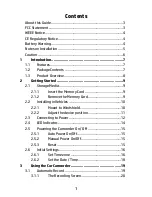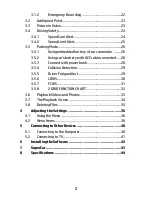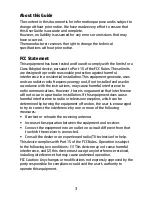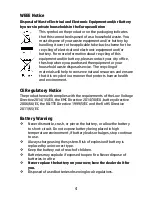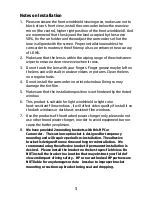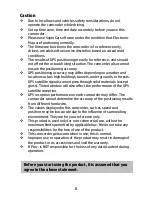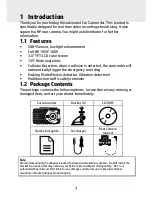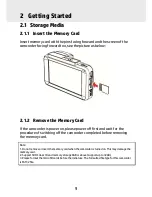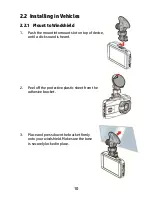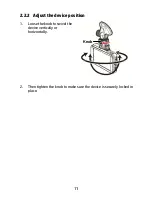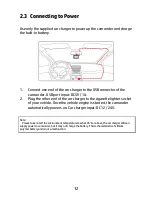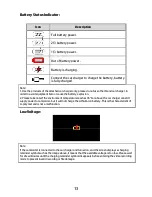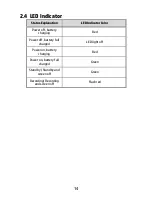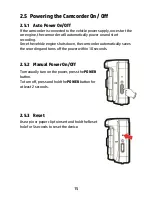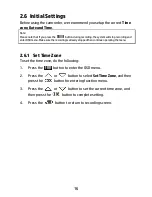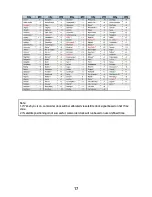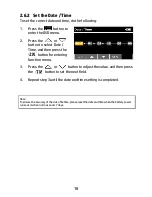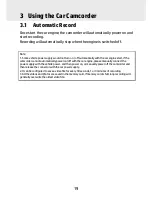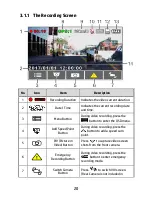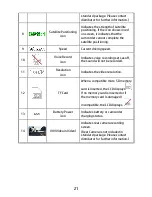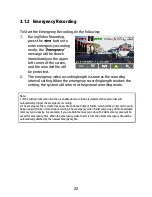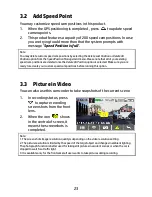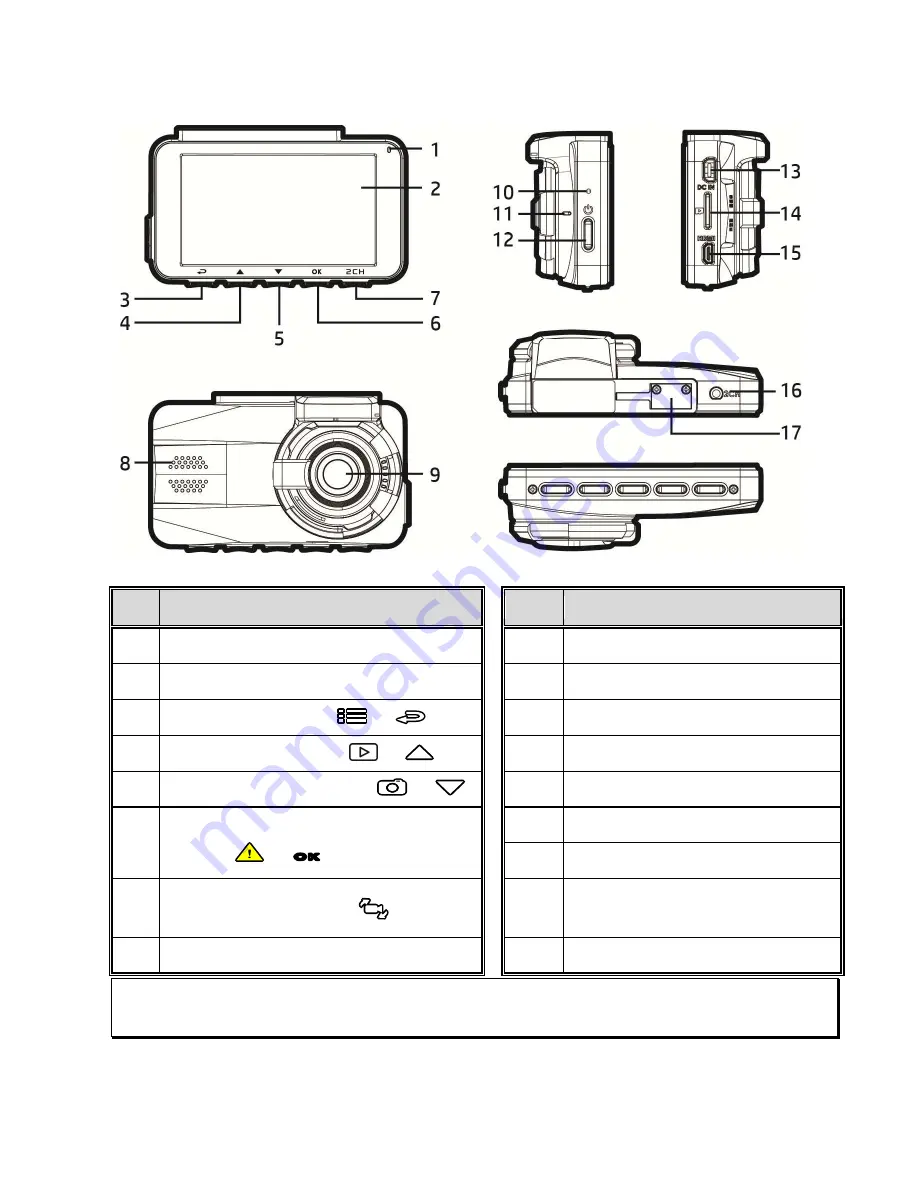
8
1.3
Product Overview
No.
Item
No.
Item
1
LED Indicator
9
Wide Angle Lens
2
LCD Color Screen
10
Reset
3
Menu / Back Button (
/
)
11
Microphone
4
Playback / Up Button (
/
)
12
Power Switch
5
Snapshot / Down Button (
/
)
13
Power Connector Port
6
Emergency Recording / Confirm
Button (
/
OK
)
14
Memory Card Slot
15
HDMI Connector Port
7
Switch Camera Button (
/
2CH
)
16
Rear camera connector port
(option)
8
Speaker
17
Bracket Socket
Note:
Please press the button (3~7) according to the diagram notice shown on screen.
Содержание f870g
Страница 1: ...f870g Car Camcorder User Manual ...