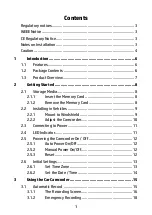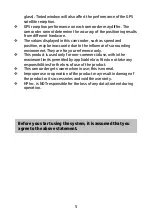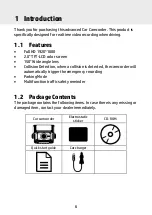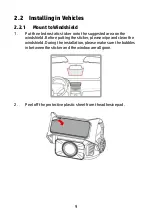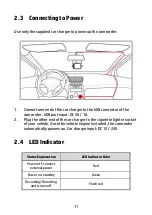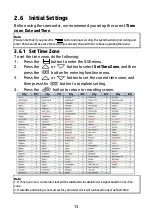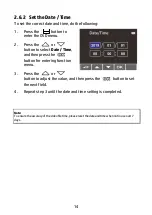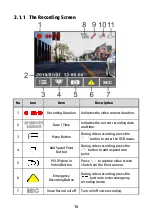5
glass). Tinted window will also affect the performance of the GPS
satellite reception.
GPS reception performance on each camcorder may differ. The
camcorder cannot determine the accuracy of the positioning results
from different hardware.
The values displayed in this camcorder, such as speed and
position, may be inaccurate due to the influence of surrounding
environment. They are for your reference only.
This product is used only for non-commercial use, within the
maximum limits permitted by applicable law. We do not take any
responsibilities for the loss of use of the product.
This camcorder gets warm when in use; this is normal.
Improper use or operation of the product may result in damage of
the product or its accessories and void the warranty.
HP Inc. is NOT responsible for the loss of any data/content during
operation.
Before you start using the system, it is assumed that you
agree to the above statement.
Содержание F650g
Страница 1: ...f650g Car Camcorder User Manual ...