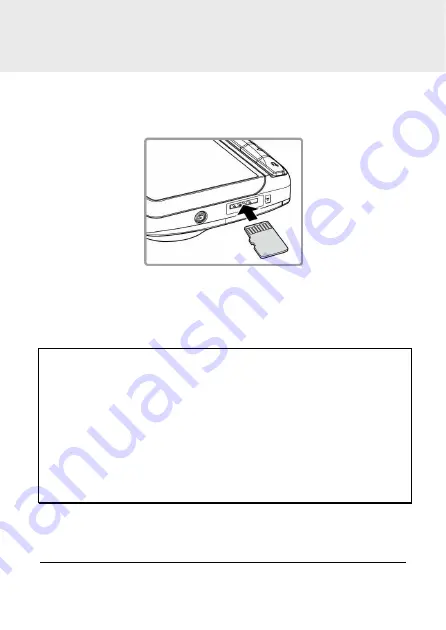
8
2
Getting Started
2.1
Inserting the Memory Card
Insert the memory card with the gold contacts facing the back of the
camcorder. Push the memory card until it clicks into place.
To remove the memory card
Push to eject the memory card out of the slot.
Note:
1. Do not remove or insert the memory card when the camcorder is turned on. This
may damage the memory card.
2. Please use a 32GB, Class 10 or above Micro SD card.
3.
Please format the micro SD cards before the initial use.
4. If the screen shows “
Low Speed Card
” while recording, it means the writing speed of
the memory card is too slow. Please replace it with a higher-speed memory card.
5. If “
Card is too fragmented
” is displayed while recording, it means the card is unable
to save the recording. Please make a copy of existing files in the card and then
reformat it with this camcorder.
Содержание f520
Страница 1: ...f520 Car Camcorder User Manual ...
























