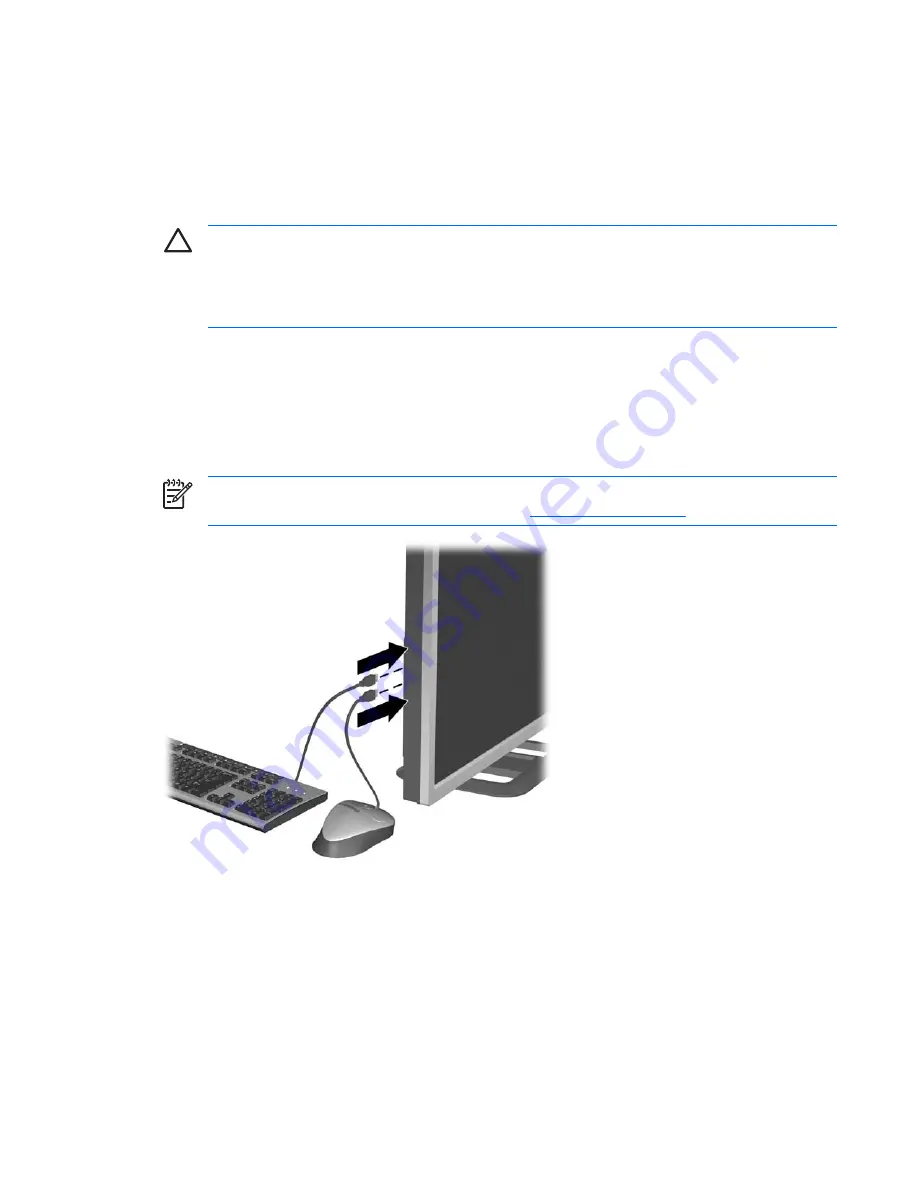
Turning on the Monitor
1.
Press the power switch to turn on the computer.
2.
Press the master power switch on the rear of the LCD.
3.
Press the power button on the front of the monitor.
CAUTION
Burn-in image damage may occur on monitors that display the same static image
on screen for a prolonged period of time.* To avoid burn-in image damage on your monitor
screen, you should always activate a screen saver application or turn off the monitor when it is
not in use for a prolonged period of time. Image retention is a condition that may occur on all LCD
screens.
* A prolonged period of time is 12 consecutive hours of non-use.
Connecting USB Devices
The monitor provides four USB connectors on the side panel to connect devices such as a digital
camera, USB keyboard, or USB mouse.
NOTE
You must connect the USB hub cable from the monitor to the computer to enable the
USB 2.0 ports on the monitor. Refer to Step 2 in
Connecting the Monitor
.
Figure 3-10
Connecting USB Devices
Using the Accessory Rails
The monitor features accessory rails on the rear that may be used to mount optional devices, such as
the HP speaker bar, to attach to the LCD. Refer to the documentation included with your optional device
for detailed mounting instructions.
ENWW
Turning on the Monitor
11
Содержание EZ320A4
Страница 1: ...HP LP3065 30 LCD Monitor User Guide ...
Страница 4: ...iv About This Guide ENWW ...






























