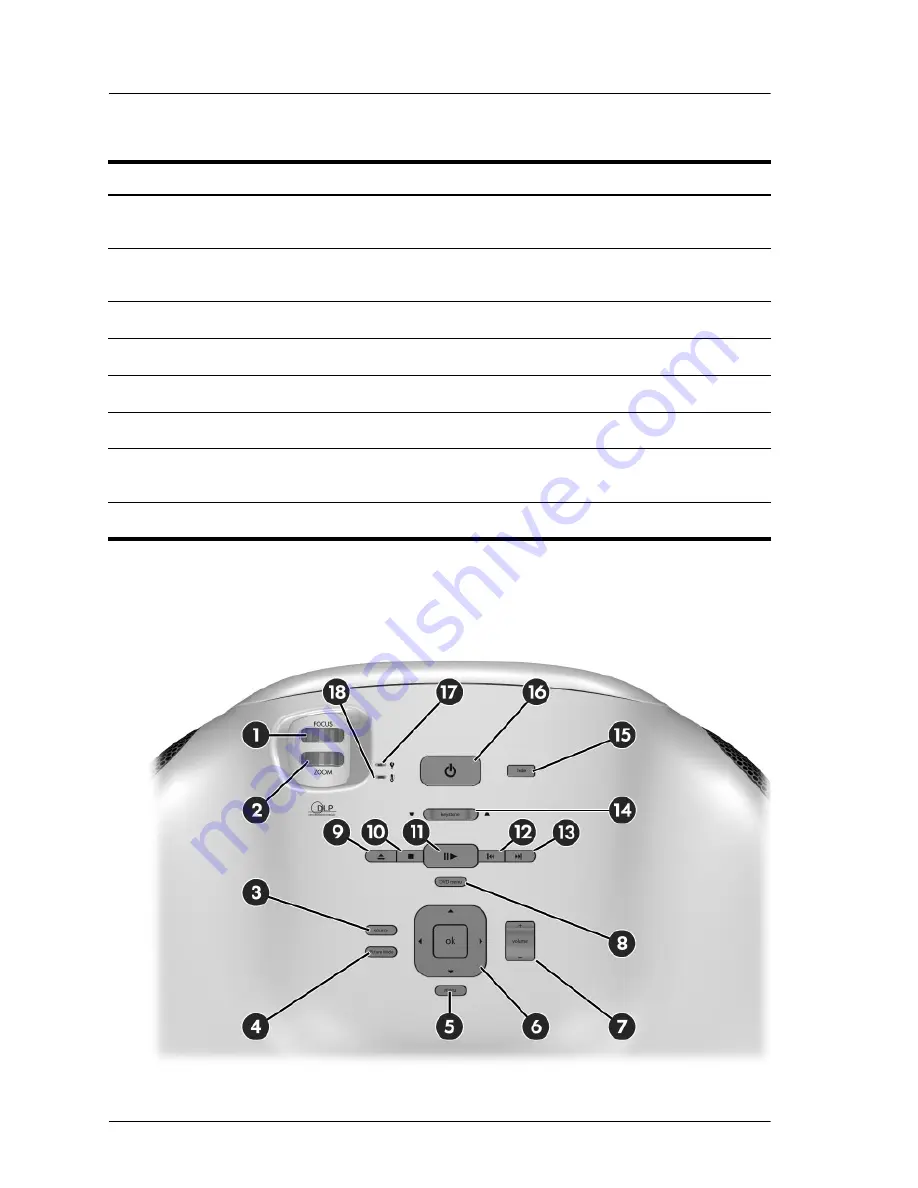
10
User’s Guide
Setting up
Projector buttons and lights
Identifying major components
Item
Function
1
Infrared port
Receives signals from the remote
control.
2
Button panel
Contains control buttons and
indicator lights.
3
Lens cover
Protects the lens.
4
Lens
Projects the image.
5
Speakers (4)
Produce stereo sound.
6
DVD tray
Plays a DVD or CD.
7
Base with subwoofer
Produces low-frequency sound
effects.
8
Tilt Lever
Levels the projector.
Содержание ep9010
Страница 1: ...HP ep9010 Series Instant Cinema Digital Projector User s Guide ...
Страница 6: ...6 User s Guide Contents ...
Страница 16: ...16 User s Guide Setting up For best picture quality place the projector 1 5 to 5 m 5 to 16 ft from the screen ...
Страница 36: ...36 User s Guide Setting up ...
Страница 42: ...42 User s Guide Playing DVDs and CDs ...
Страница 50: ...50 User s Guide Adjusting the projector ...
Страница 54: ...54 User s Guide Maintaining the projector ...
Страница 68: ...68 User s Guide Support and warranty ...
Страница 76: ...76 User s Guide Reference ...
Страница 80: ...80 Index ...
Страница 81: ......
Страница 82: ......
Страница 83: ......
Страница 84: ... 2004 Hewlett Packard Development Company L P Printed in China www hp com 5990 3664 ...











































