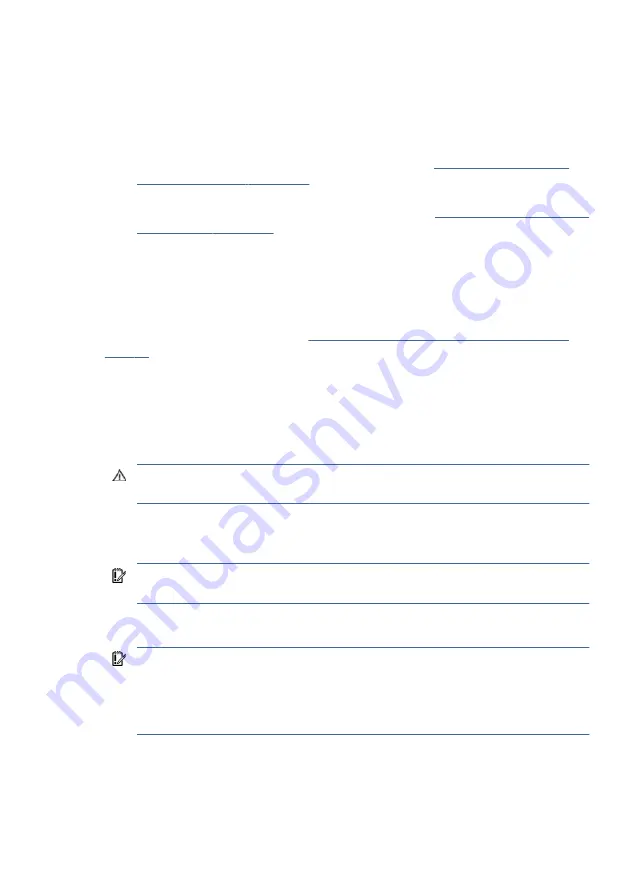
●
Select the HP Easy Clean icon in the taskbar.
– or –
●
Select Start, and then select the HP Easy Clean tile.
2.
Now that your device is disabled for a short period, see
for the recommended steps to clean the high-
touch, external surfaces on your computer. After you remove the dirt and debris,
you can also clean the surfaces with a disinfectant. See
for guidelines to help prevent the spread of harmful
bacteria and viruses.
Removing dirt and debris from your computer
Here are the recommended steps to clean dirt and debris from your computer.
For computers with wood veneer, see
Caring for wood veneer (select products only) on
1.
Wear disposable gloves made of latex (or nitrile gloves, if you are latex-sensitive)
when cleaning the surfaces.
2.
Turn off your device and unplug the power cord and other connected external
devices. Remove any installed batteries from items such as wireless keyboards.
CAUTION:
To prevent electric shock or damage to components, never clean a
product while it is turned on or plugged in.
3.
Moisten a microfiber cloth with water. The cloth should be moist, but not dripping
wet.
IMPORTANT:
To avoid damaging the surface, avoid abrasive cloths, towels, and
paper towels.
4.
Wipe the exterior of the product gently with the moistened cloth.
IMPORTANT:
Keep liquids away from the product. Avoid getting moisture in any
openings. If liquid makes its way inside your HP product, it can cause damage to the
product. Do not spray liquids directly on the product. Do not use aerosol sprays,
solvents, abrasives, or cleaners containing hydrogen peroxide or bleach that might
damage the finish.
5.
Start with the display (if applicable). Wipe carefully in one direction, and move from
the top of the display to the bottom. Finish with any flexible cables, like power cord,
keyboard cable, and USB cables.
Removing dirt and debris from your computer
35






























