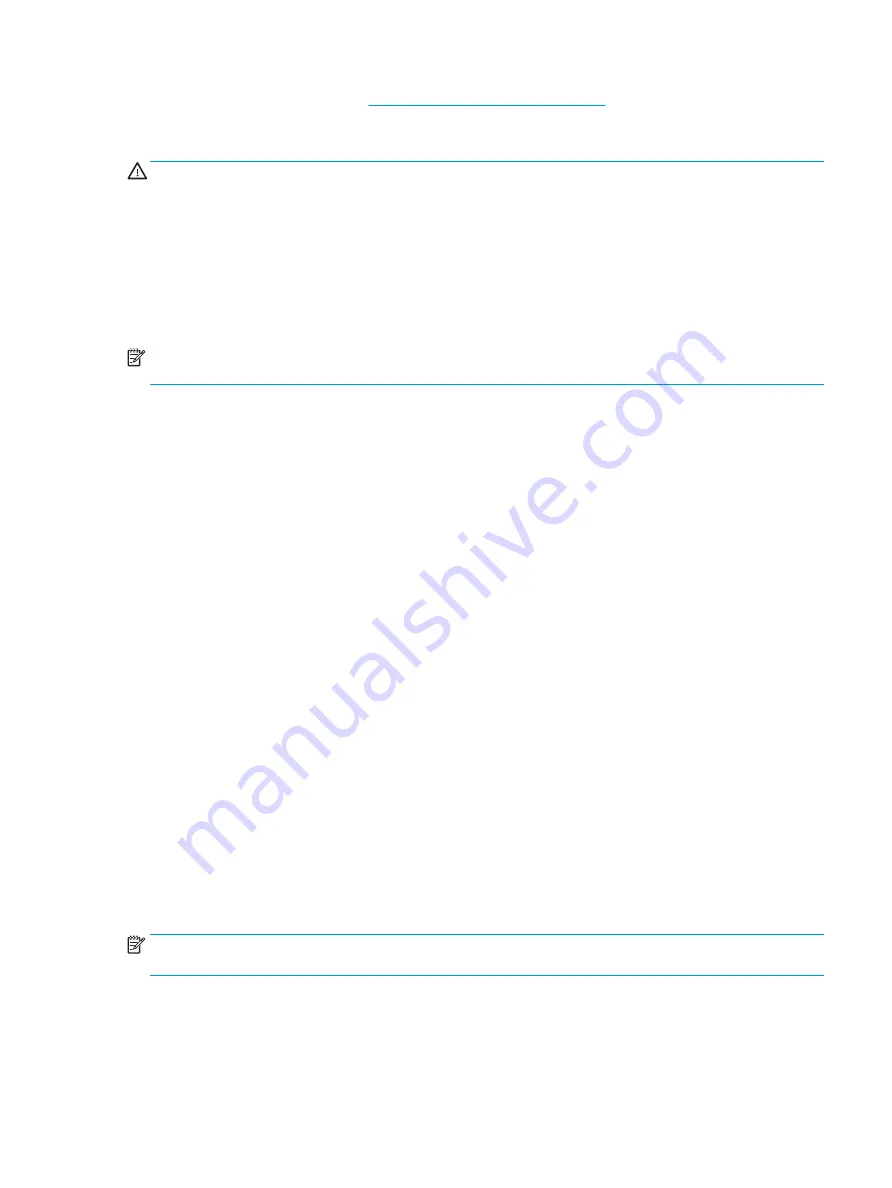
To check for later BIOS versions, see
Downloading a BIOS update on page 65
.
Downloading a BIOS update
CAUTION:
To reduce the risk of damage to the computer or an unsuccessful installation, download and install a
BIOS update only when the computer is connected to reliable external power using the AC adapter. Do not
download or install a BIOS update while the computer is running on battery power, docked in an optional docking
device, or connected to an optional power source. During the download and installation, follow these
instructions:
●
Do not disconnect power from the computer by unplugging the power cord from the AC outlet.
●
Do not shut down the computer or initiate Sleep.
●
Do not insert, remove, connect, or disconnect any device, cable, or cord.
NOTE:
If the computer is connected to a network, consult the network administrator before installing any
software updates, especially system BIOS updates.
1.
Type
support
in the taskbar search box, and then select the HP Support Assistant app.
– or –
Select the question mark icon in the taskbar.
2.
Select Updates, and then select Check for updates and messages.
3.
Follow the on-screen instructions.
4.
At the download area, follow these steps:
a.
Identify the most recent BIOS update and compare it to the BIOS version currently installed on
the computer. If the update is more recent than the BIOS version, make a note of the date, name, or
other identifier. This information may be needed to locate the update later, after it has been
downloaded to the computer.
b.
Follow the on-screen instructions to download the BIOS selection. Make a note of the path to
the computer location where the BIOS update is downloaded. This path will need to be accessed
when installing the update.
BIOS installation procedures vary. Follow any instructions that appear on the screen after the download is
complete. If no instructions appear, follow these steps:
1.
Type
file
in the taskbar search box, and then select File Explorer.
2.
Select the storage designation. The storage designation is typically Local Disk (C:).
3.
Using the storage path recorded earlier, open the folder that contains the update.
4.
Double-click the file that has an .exe extension (for example, filename.exe).
The BIOS installation begins.
5.
Complete the installation by following the on-screen instructions.
NOTE:
After a message on the screen reports a successful installation, the downloaded BIOS file can be deleted
from the computer.
Updating Setup Utility (BIOS)
65
Содержание ENVY x360 15
Страница 4: ...iv Safety warning notice ...
Страница 8: ...viii ...
Страница 23: ...Computer components Computer components 15 ...






























