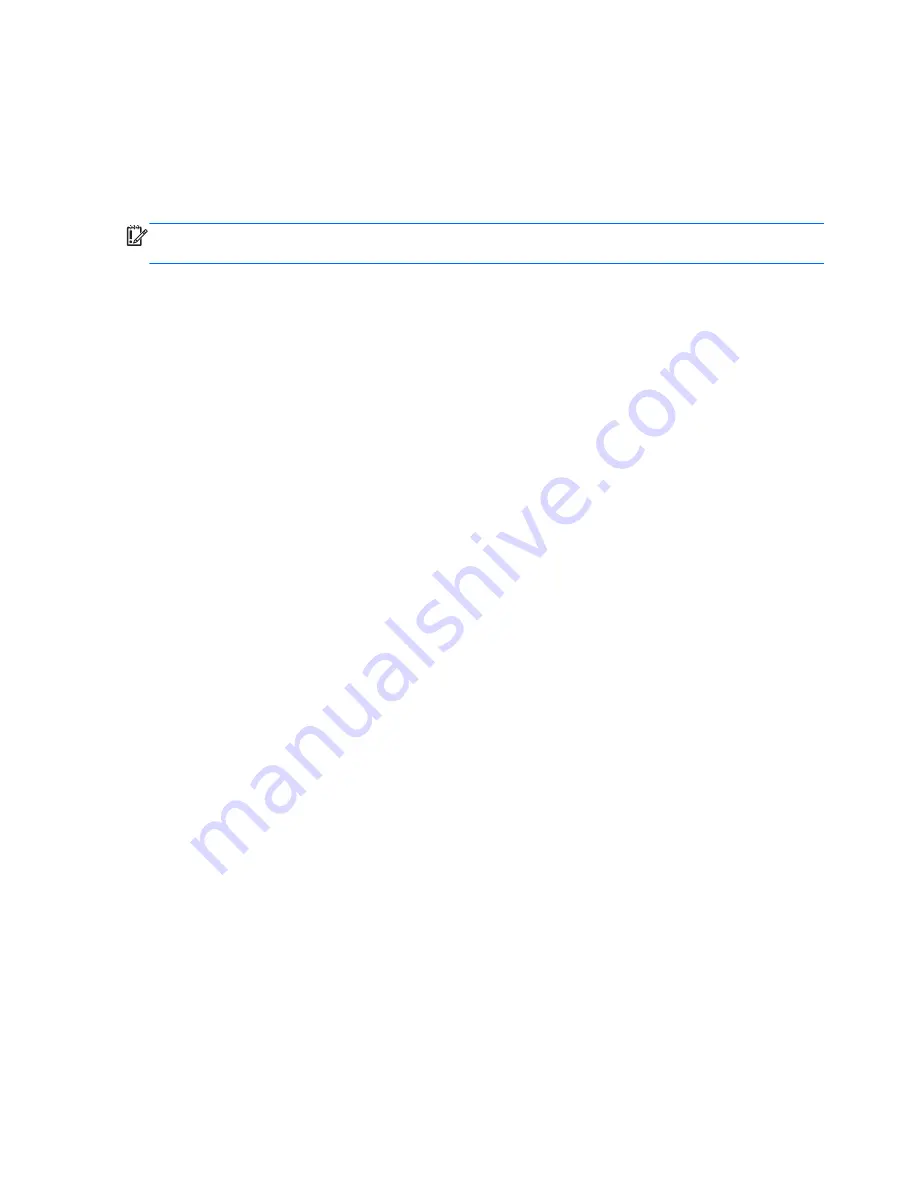
Remove everything and reinstall Windows
Sometimes you want to perform detailed reformatting of your computer, or you want to remove
personal information before you give away or recycle your computer. The process described in this
section provides a speedy, simple way to return the computer to its original state. This option removes
all personal data, apps, and settings from your computer, and reinstalls Windows.
IMPORTANT:
This option does not provide backups of your information. Before using this option,
back up any personal information you wish to retain.
You can initiate this option by using the
f11
key or from the Start screen.
To use the
f11
key:
1.
Press
f11
while the computer boots.
– or –
Press and hold
f11
as you press the power button.
2.
Select
Troubleshoot
from the boot options menu.
3.
Select
Reset your PC
, and follow the on-screen instructions.
To use the Start screen:
1.
On the Start screen, point to the far-right upper or lower corner of the screen to display
the charms.
2.
Click
Settings
.
3.
Click
Change PC settings
in the bottom-right corner of the screen, and then select
General
from the PC settings screen.
4.
Under
Remove everything and reinstall Windows
, select
Get started
, and follow the
on-screen instructions.
Recovering using HP Recovery Manager
HP Recovery Manager software allows you to recover the computer to its original factory state. Using
the HP Recovery media you created, you can choose from one of the following recovery options:
●
System Recovery—Reinstalls the original operating system, and then configures the settings for the
programs that were installed at the factory.
●
Minimized Image Recovery—Reinstalls the operating system and all hardware-related drivers and
software, but not other software applications.
●
Factory Reset—Restores the computer to the state its original factory state by deleting all
information from the hard drive and re-creating the partitions. Then it reinstalls the operating
system and the software that was installed at the factory.
The HP Recovery partition (select models only) allows Minimized Image Recovery.
108
Chapter 7 Backing up, restoring, and recovering
Содержание ENVY m6-1300
Страница 4: ...iv Safety warning notice ...
Страница 8: ...viii ...
Страница 29: ...3 Illustrated parts catalog 21 ...
Страница 31: ...Computer major components Computer major components 23 ...
Страница 125: ......










































