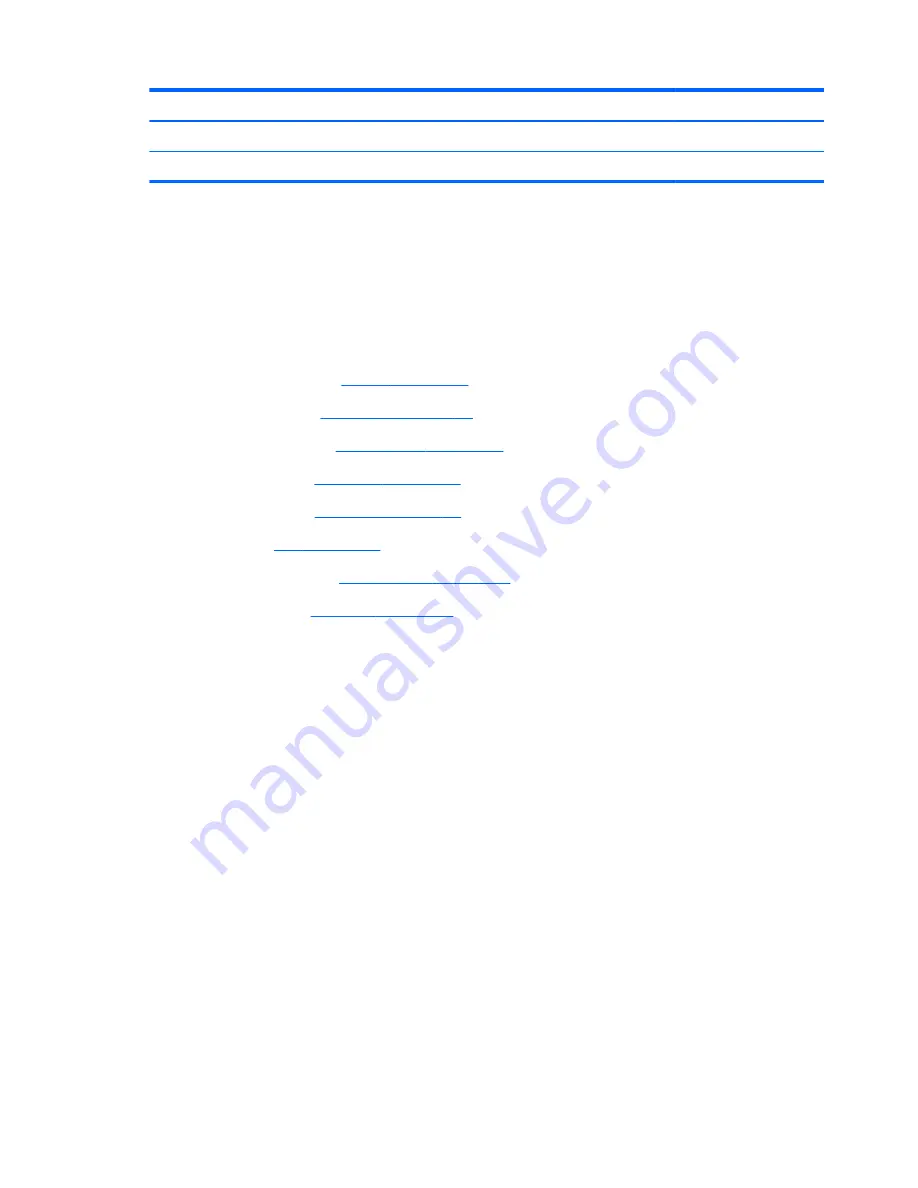
Description
Spare part number
Intel Dual Core i3-2370M 2.40-GHz processor (1333-MHz FSB, 3.0-MB L3 cache, 35 W)
677152-001
Intel Core i3-2350M 2.30-GHz processor (1333-MHz FSB, 3.0-MB L3 cache, 35 W)
653340-001
Before removing the processor, follow these steps:
1.
Turn off the computer. If you are unsure whether the computer is off or in Hibernation, turn the
computer on, and then shut it down through the operating system.
2.
Disconnect the power from the computer by unplugging the power cord from the computer.
3.
Disconnect all external devices from the computer.
4.
Remove the battery (see
Battery on page 49
), and then remove the following components:
a.
Hard drive (see
Hard drive on page 50
)
b.
Optical drive (see
Optical drive on page 54
)
c.
Keyboard (see
Keyboard on page 58
)
d.
Top cover (see
Top cover on page 67
)
e.
Fan (see
Fan on page 75
)
f.
System board (see
System board on page 77
)
g.
Heat sink (see
Heat sink on page 80
)
Remove the processor:
1.
Use a flat-bladed screw driver
(1)
to turn the processor locking screw one-half turn
counterclockwise, until you hear a click.
84
Chapter 4 Removal and replacement procedures
ENWW
Содержание ENVY m6-1100
Страница 4: ...iv Safety warning notice ENWW ...
Страница 8: ...viii ENWW ...
Страница 18: ...10 Chapter 1 Product description ENWW ...
Страница 30: ...22 Chapter 2 External component identification ENWW ...
Страница 31: ...3 Illustrated parts catalog ENWW 23 ...
Страница 33: ...Computer major components ENWW Computer major components 25 ...
Страница 50: ...42 Chapter 3 Illustrated parts catalog ENWW ...
Страница 108: ...100 Chapter 4 Removal and replacement procedures ENWW ...
Страница 112: ...104 Chapter 5 Using Setup Utility BIOS and System Diagnostics ENWW ...
Страница 116: ...108 Chapter 6 Specifications ENWW ...
Страница 124: ...116 Chapter 7 Backing up restoring and recovering ENWW ...
Страница 128: ...120 Chapter 9 Recycling ENWW ...
Страница 132: ...124 Index ENWW ...
Страница 133: ......
Страница 134: ......
















































