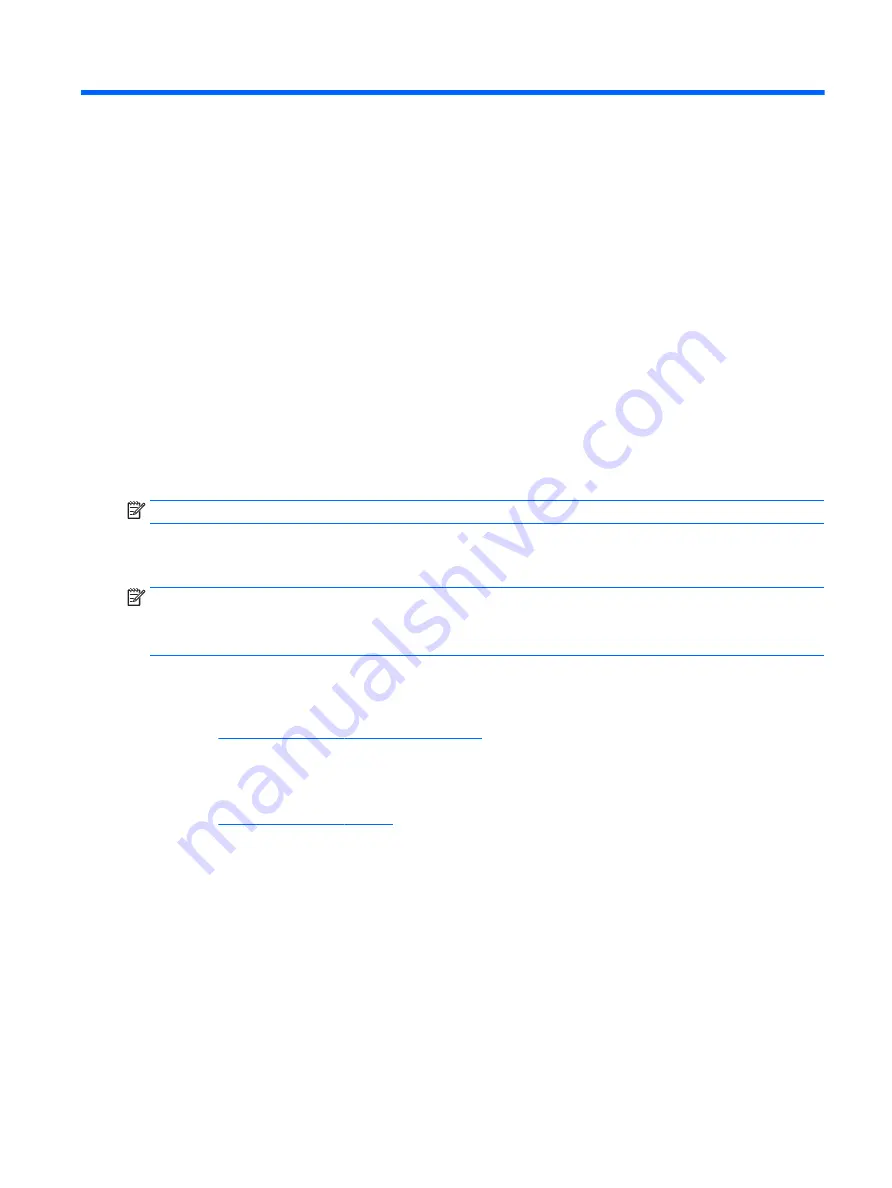
10 Using HP PC Hardware Diagnostics (UEFI)
HP PC Hardware Diagnostics is a Unified Extensible Firmware Interface (UEFI) that allows you to run diagnostic
tests to determine whether the tablet hardware is functioning properly. The tool runs outside the operating
system so that it can isolate hardware failures from issues that are caused by the operating system or other
software components.
To start HP PC Hardware Diagnostics (UEFI):
1.
Turn off the tablet.
2.
Hold the Volume down button.
3.
While continuing to hold the Volume down button, press the power button to turn on the tablet.
The Startup menu is displayed.
4.
Tap F2 System Diagnostics.
5.
When the diagnostic tool opens, select the type of diagnostic test you want to run, and then follow the
on-screen instructions.
NOTE:
If you need to stop a diagnostic test, press the volume down button.
Downloading HP PC Hardware Diagnostics (UEFI)
NOTE:
Instructions for downloading HP PC Hardware Diagnostics (UEFI) are provided in English only.
The preferred method is to download UEFI to your tablet. You can also download UEFI to a USB device;
depending on the type of USB device used.
There are two options to download HP PC Hardware Diagnostics:
Download the latest UEFI version:
1.
Go to
http://www.hp.com/go/techcenter/pcdiags
. The HP PC Diagnostics home page is displayed.
2.
In the HP PC Hardware Diagnostics section, select the Download link, and then select Run.
Download any version of UEFI for a specific product:
1.
Go to
, and then select your country. The HP Support page is displayed.
2.
Select Drivers & Downloads.
3.
In the text box, enter the product name, and then select Go.
– or –
Select Find Now to let HP automatically detect your product.
4.
Select your tablet, and then select your operating system.
5.
In the Diagnostic section, follow the on-screen instructions to select and download the UEFI version
you want.
Downloading HP PC Hardware Diagnostics (UEFI)
29
Содержание ENVY 8 Note
Страница 3: ...User Guide ...
Страница 6: ...iv Safety warning notice ...
Страница 8: ...vi Processor configuration setting select products only ...
Страница 12: ...x ...





















