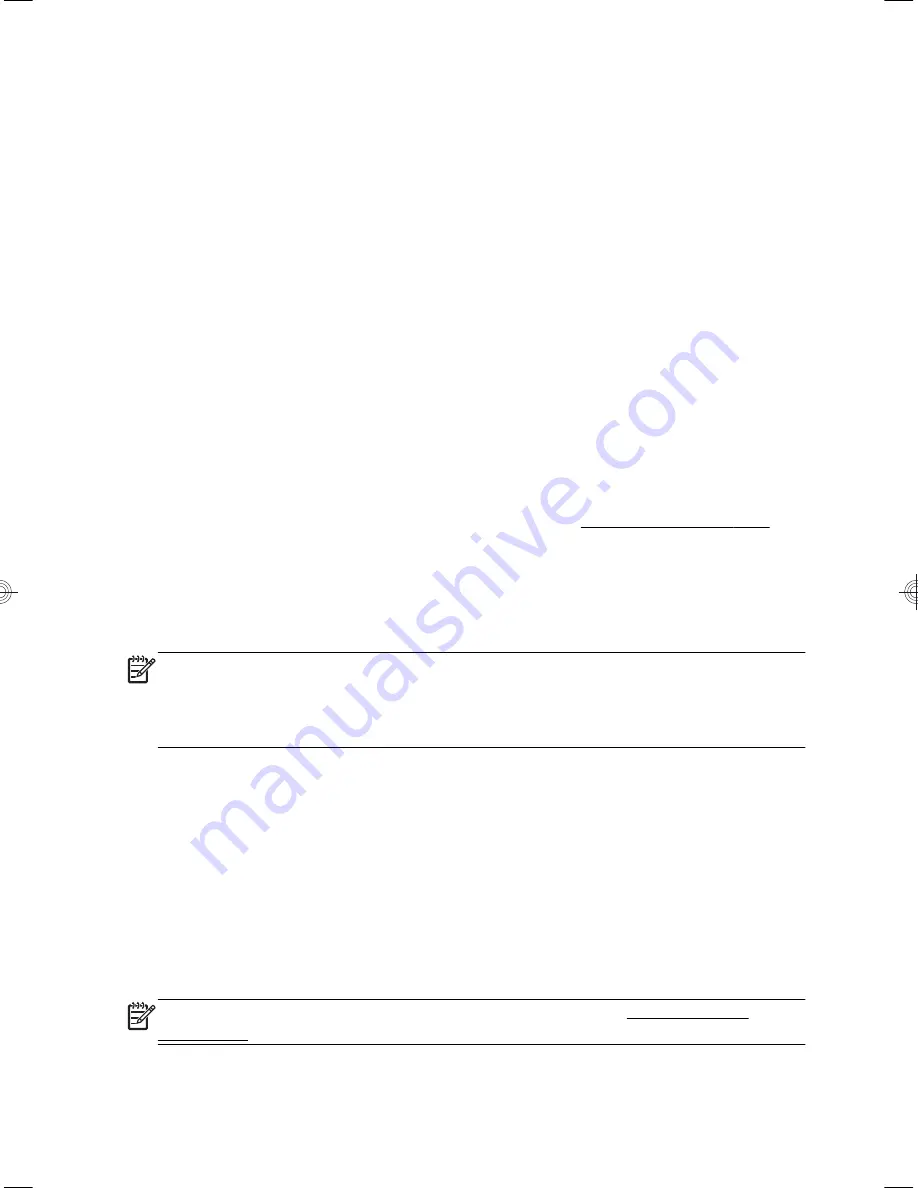
c.
Select your country and language, if necessary, and click
Support &
Drivers
.
d.
Select
Download drivers and software (and firmware)
, type your
computer model name and number in the product field, and press
Enter.
e.
If necessary, select your computer model from
Product search
results
.
f.
Select your computer operating system.
g.
Click
Download
next to each update you wish to download.
h.
Follow the on-screen instructions to install each downloaded update.
4.
Look in the computer box for additional printed details or updates.
5.
Read the
Regulatory, Safety and Environmental Notices
included with your
computer. Select the
HP Support Assistant
app on the Start screen, select
My computer
, and then select
User guides
.
6.
Read the
Safety & Comfort Guide
for proper workstation setup, posture,
health and work habits, and electrical and mechanical safety information.
Select the
HP Support Assistant
app on the Start screen, select
My
computer
, and then select
User guides
or visit http://www.hp.com/ergo.
After you complete the initial computer setup, you might want to install additional
software programs or hardware devices. Check the operating system, memory,
and other requirements listed before purchasing new software or hardware for
your computer. Follow the software manufacturer's directions to install the new
software.
NOTE:
Use only licensed original software. Installing copied software could
result in an unstable installation, infect the computer with a virus, or be illegal.
Security solutions can deter theft, mishandling, and software attacks, but cannot
prevent them.
Connecting to the Internet
Steps to connect to the Internet:
1.
Connect the hardware as shown on the setup view.
2.
Get Internet service.
Sign up with an Internet Service Provider (ISP). If you already have an
account with an ISP, skip this step and follow the instructions provided by
the ISP.
3.
Using your Internet connection through your ISP, open a web browser and
browse the Internet.
NOTE:
If you have issues connecting to the Internet, see Internet access
on page 13.
4
Chapter 2 Setting up your computer
Содержание ENVY 23-d000
Страница 1: ...12 30cm ...
Страница 2: ...http www hp com go contactHP http welcome hp com country us en wwcontact_us html ...
Страница 3: ......
Страница 23: ......









































