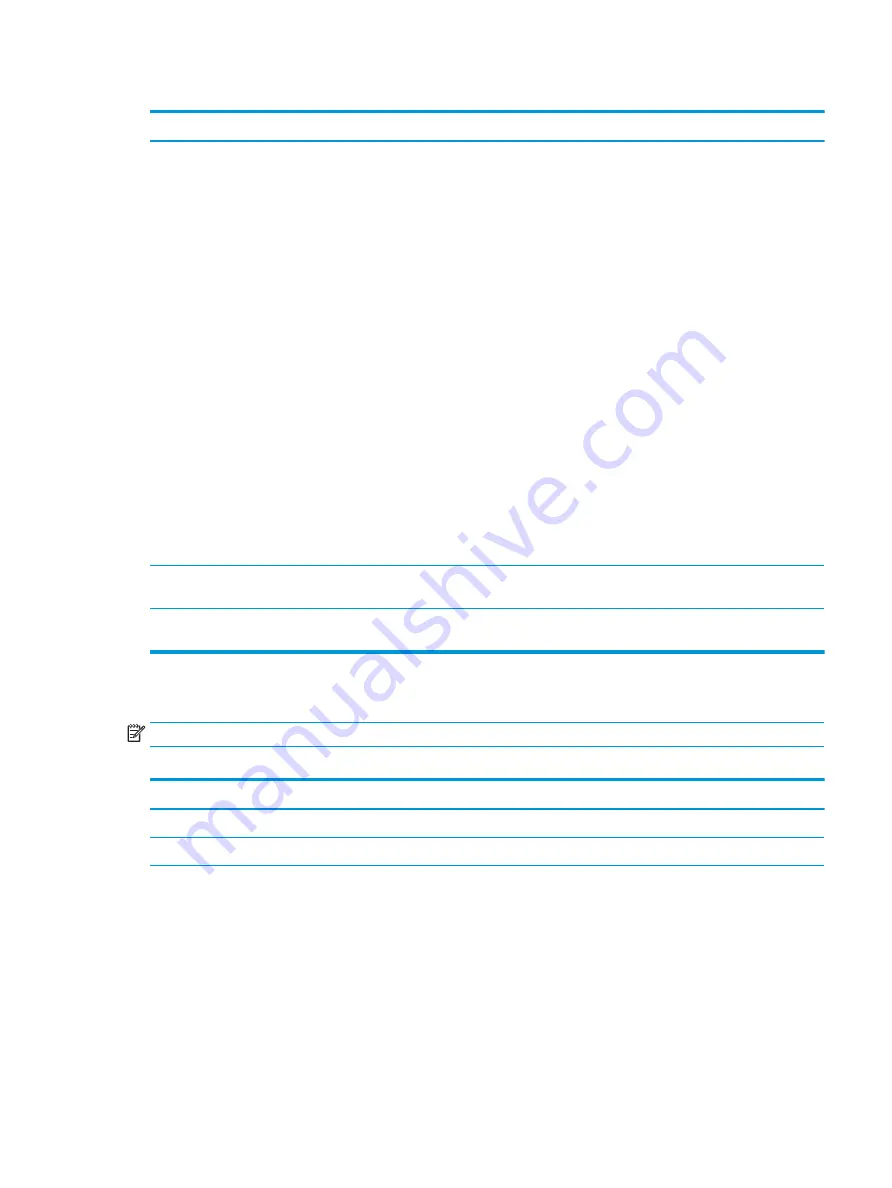
Table 8-2
Computer Setup—Security (continued)
Option
Description
Hard Drive Utilities
Save/Restore MBR of System Hard Drive
Enable to save the Master Boot Record (MBR) of the hard drive. If the MBR gets changed, the user is
prompted to authorize restoring the MBR.
DriveLock
Allows you to assign or modify a master or user password for hard drives. When this feature is enabled,
the user is prompted to provide one of the DriveLock passwords during POST. If neither is successfully
entered, the hard drive will remain inaccessible until one of the passwords is successfully provided during
a subsequent cold-boot sequence.
NOTE:
This selection will only appear when at least one drive that supports the DriveLock feature is
attached to the system.
CAUTION:
Be aware that these settings take place immediately. A save is not necessary.
CAUTION:
Be sure to document the DriveLock password. Losing a DriveLock password will render a drive
permanently locked.
After you select a drive, the following options are available:
●
Set DriveLock Master Password. Sets the drive’s master password but does not enable DriveLock.
●
Enable DriveLock. Sets the drive’s user password and enables DriveLock.
Secure Erase
Lets you select a hard drive to completely erase. Once a hard drive has been erased with a program that
utilizes Secure Erase firmware commands, no file recovery program, partition recovery program, or other
data recovery method will be able to extract data from the drive.
System Management
Command
Allows authorized personnel to reset security settings during a service event. Default is enabled.
Restore Security
Settings to Default
Restoring settings to default requires the BIOS Administrator password.
Computer Setup—Advanced
NOTE:
Support for specific Computer Setup options may vary depending on the hardware configuration.
Table 8-3
Computer Setup—Advanced (for advanced users)
Option
Description
Display Language
Lets you select the language of the menus in F10 Setup and the keyboard.
Scheduled Power-On
This feature wakes the system up from a powered off state at a specified date and time.
Boot Options
Startup Menu Delay (sec)
Enabling this feature will add a user-specified delay to the POST process. This delay is sometimes needed
for hard disks on some PCI cards that spin up very slowly, so slowly that they are not ready to boot by the
time POST is finished. The POST delay also gives you more time to select
F10
to enter Computer (F10)
Setup. Default is ‘0’.
Select the devices that the computer can boot from, as well as other options, including:
●
Fast Boot. Default is disabled.
●
USB Storage Boot. Default is enabled.
●
Network (PXE) Boot. Default is enabled.
Computer Setup (F10) Utilities
83
Содержание Engage One Retail System 143
Страница 4: ...iv Safety warning notice ...
















































