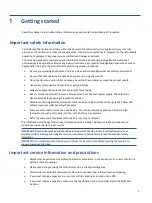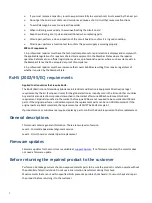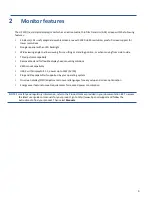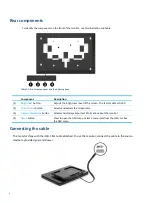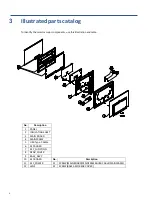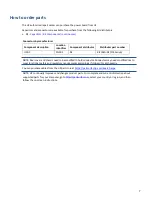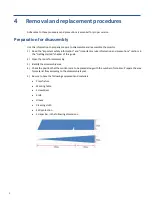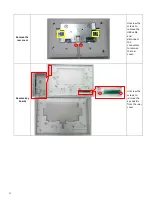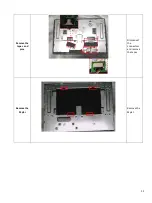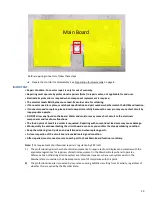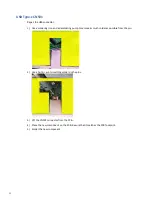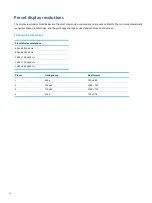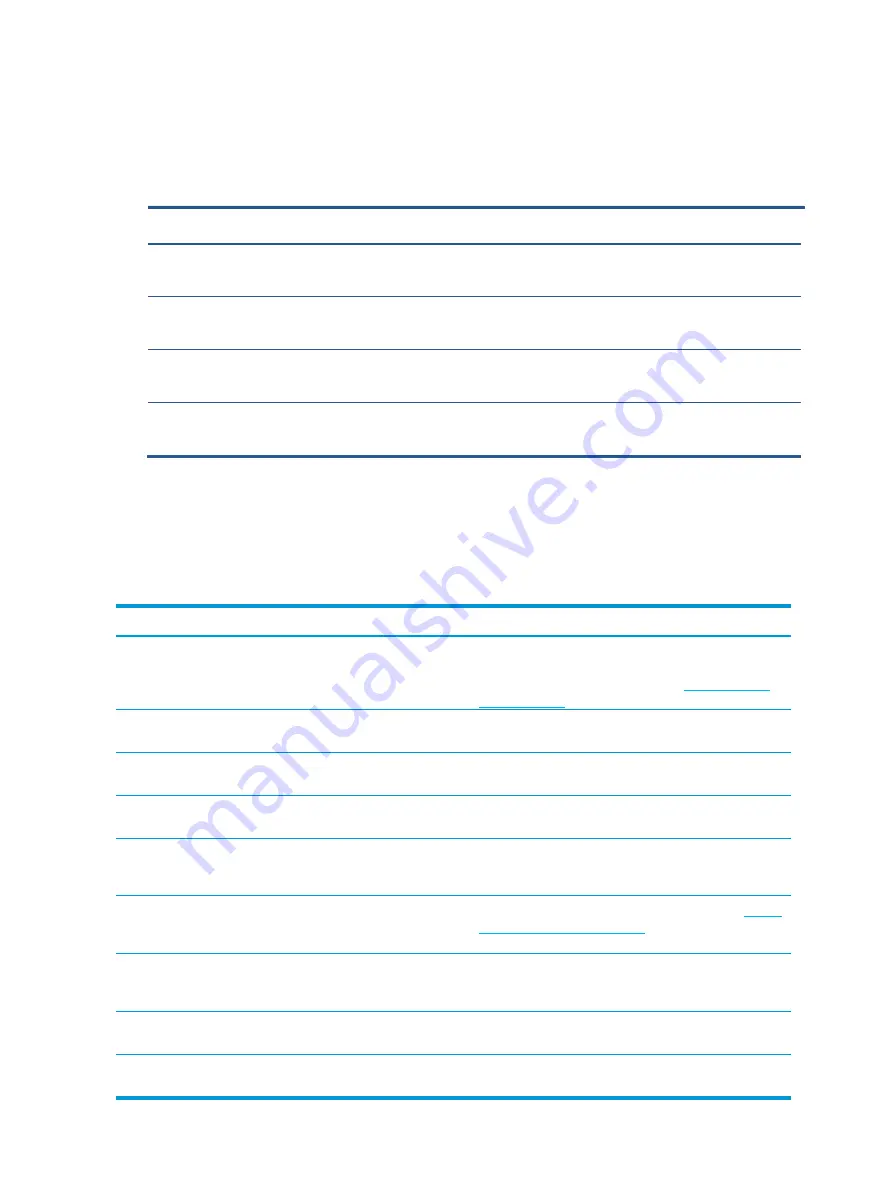
15
Function test
After repair, be sure to confirm that all functions are working.
Support and troubleshooting
The following table lists possible problems, the possible cause or each problem, and the recommended solutions.
Problem
Possible Cause
Solution
Screen is blank or
video is flashing.
USB video cable is not connected. Connect the video cable between the source device
and monitor. Be sure the computer power is off while
you connect the video cable. Refer to
for more information.
System is in sleep mode.
Press any key on the keyboard or move the mouse
to exit sleep mode.
Video card is incompatible.
Replace the video card or connect the video cable to
one of the computer’s onboard video sources.
Image appears too dark.
Brightness setting is too low.
Open the OSD menu and select
Brightness
to adjust the
brightness scale as needed.
Input Signal Not Found
is
displayed on screen.
Monitor video cable is
disconnected.
Connect the appropriate video signal cable between
the computer and monitor. Be sure that the computer
power is off while connecting the video cable.
Input Signal Out of Range
is displayed on screen.
Video resolution and/or refresh
rate are set higher than the
monitor supports.
Change the settings to a supported setting (see
display resolutions on page 15
The monitor is off but it did
not seem to enter a low-
power sleep mode.
The monitor's sleep mode is
disabled.
Open the OSD menu and select
Power Control
,
select
Auto- Sleep Mode
, and then set auto-sleep to
On
.
OSD Lockout
is displayed. The monitor's OSD Lockout
function is enabled.
Press and hold the
Menu
button for 10 seconds to
disable the OSD Lockout function.
Power Button Lockout
is
displayed.
The monitor's Power Button
Lockout function is enabled.
Press and hold the power button for 10 seconds to
disable the Power Button Locket function.
Table 4-1:
Function test
Test item
Operating description
Tool used
HDMI test
Confirm whether image displays and sound plays
correctly on the monitor.
Computer or DVD player
DP test
Confirm whether image displays and sound plays
correctly on the monitor.
Computer or DVD player
D-SUB test
Confirm whether image displays and sound plays
correctly on the monitor
Computer or D-SUB player
Audio test
Change volume and balance to confirm whether
volume is smooth and loud enough.
Speaker