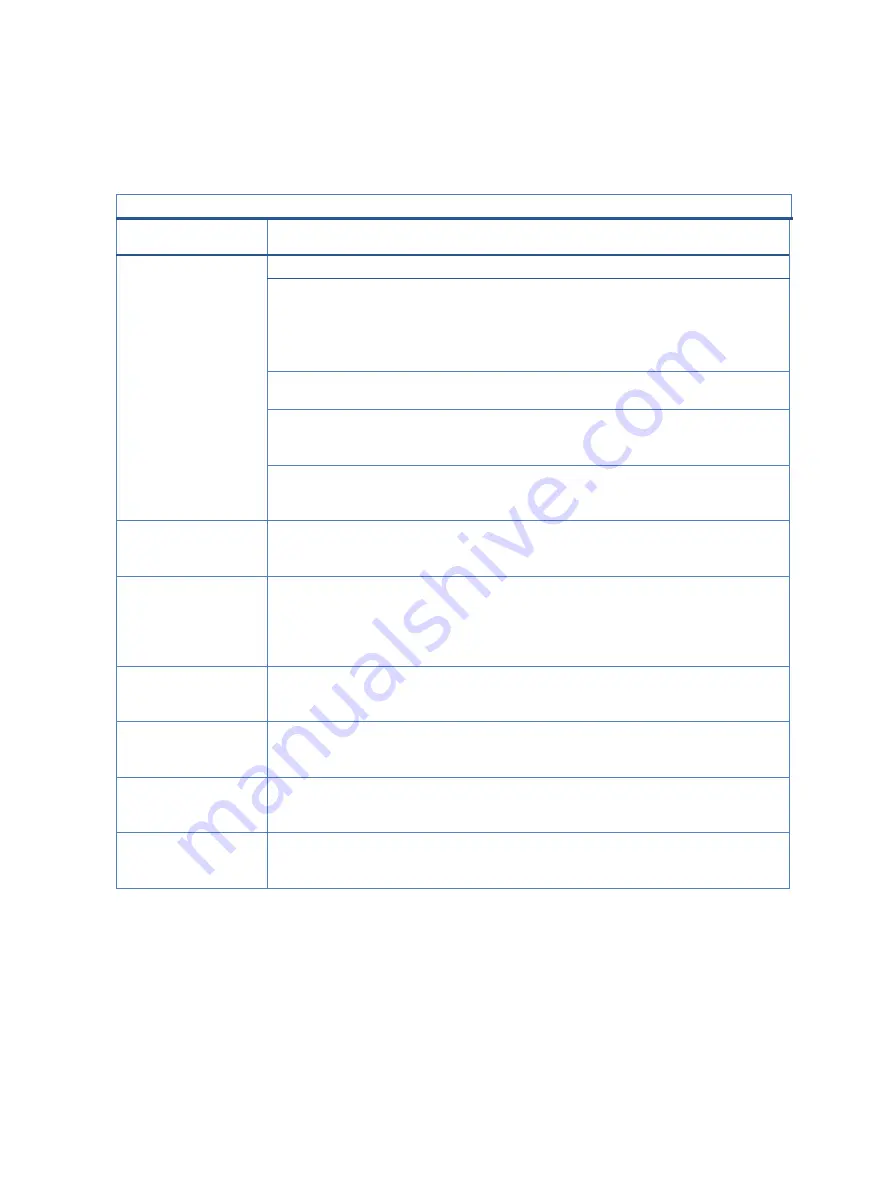
21
Support and troubleshooting
The following table lists possible problems, the possible cause or each problem, and the recommended
solutions.
Table 4-2:
Solving common problems
Problem
Problem
Problem
Screen is blank or
video is flashing.
Power cord is disconnected.
Connect the power cord.
Monitor is off.
Press the monitor power button.
NOTE:If pressing the power button has
no effect,press and hold the power
button for 10 sec to disable the Power
Button Lockout feature.
Video cable is improperly
connected.
Connect the video cable properly.
System is in Auto-Sleep Mode.
Press any key on the keyboard or move
the mouse to inactivate the screen
blanking utility.
Monitor is in Power Saver mode.
Change the monitor Power Mode setting
from Power Saver mode to Performance
mode.
Image appears
blurred, indistinct, or
too dark.
Brightness setting is too low.
Open the OSD menu, and select
Bri
to adjust the brightness
scale as needed.
“Check Video Cable”
is displayed on the
screen.
Monitor video cable is
disconnected.
Connect the appropriate video signal
cable between the computer and
monitor. Be sure that the computer
power is off while connecting the video
cable.
“Input Signal Out of
Range” is displayed
on screen.
Video resolution and/or refresh
rate are set higher than the
monitor supports.
Change the settings to a supported
setting
The monitor does not
enter into a low-
power sleep state.
The monitor's power saving
control is disabled.
Open the OSD menu and select
Power
,
select
Auto-Sleep Mode
, and then set
auto-sleep to
On
.
“OSD Lockout” is
displayed.
The monitor's OSD Lockout
function is enabled.
Press and hold the Menu button for 10
seconds to disable the OSD Lockout
function.
“Power Button
Lockout” is
displayed.
The monitor's Power Button
Lockout feature is enabled.
Press and hold the Power button for 10
seconds to unlock the power button
function.
Содержание Engage 16t
Страница 11: ...8 Barcode label ...
Страница 17: ...14 S5 Remove tape screw metal shielding S6 Take off MAIN BD MAIN BD ...


































