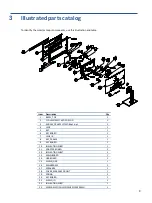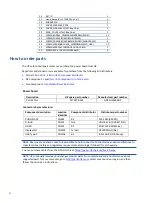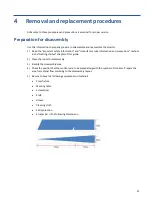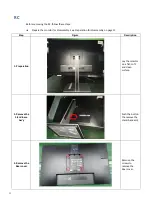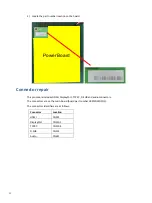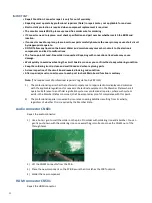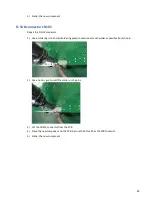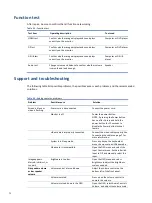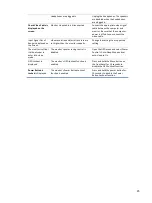23
5)
Solder the new component.
D-SUB connector CN101
Repair the D-SUB connector:
1)
Use a soldering iron and a disordering pump to remove as much solder as possible from the pin.
2)
Use a hot air gun to melt the solder on the pins.
3)
Lift the CN101 connector from the PCB.
4)
Place the new component on the PCB. Be sure that it matches the PCB footprint.
5)
Solder the new component.