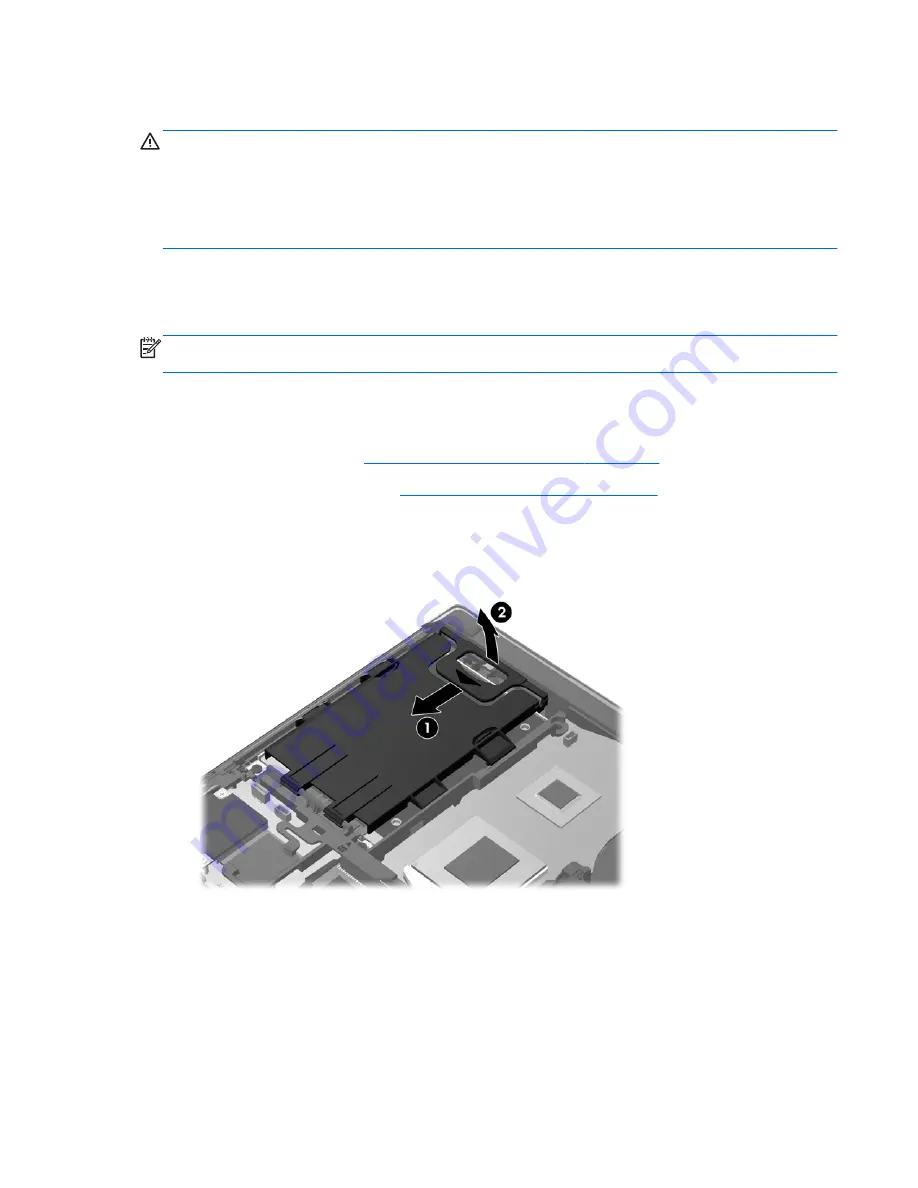
Replacing or upgrading the hard drive
CAUTION:
To prevent information loss or an unresponsive system:
Shut down the computer before removing the hard drive from the hard drive bay. Do not remove the
hard drive while the computer is on, in the Sleep state, or in Hibernation.
If you are not sure whether the computer is off or in Hibernation, turn the computer on by pressing the
power button. Then shut down the computer through the operating system.
Removing the hard drive
To remove the hard drive for the EliteBook:
NOTE:
The smart card reader is located on top of the hard drive. Because of this, you must first
move the smart card reader out of the way before you can access the hard drive.
1.
Save your work and shut down the computer.
2.
Disconnect AC power and external devices connected to the computer.
3.
Remove the battery (see
Inserting or removing the battery on page 32
).
4.
Remove the service door (see
Removing the service door on page 33
).
5.
Pull the plastic latch/circular tab
(1)
toward the center of the computer to disengage the smart
card reader from the side of the computer.
6.
Rotate the smart card reader
(2)
toward the center of the computer until it rests up at an angle.
7.
Loosen the 3 hard drive screws
(1)
.
8.
Pull the plastic tab on the hard drive
(2)
toward the side of the computer to disengage the hard
drive from the connector.
Replacing or upgrading the hard drive
35
Содержание EliteBook 8470p
Страница 1: ...Getting Started HP Notebook ...
Страница 4: ...iv Safety warning notice ...
Страница 7: ...8 Specifications 48 Input power 48 Operating environment 49 Index 50 vii ...
Страница 8: ...viii ...






























