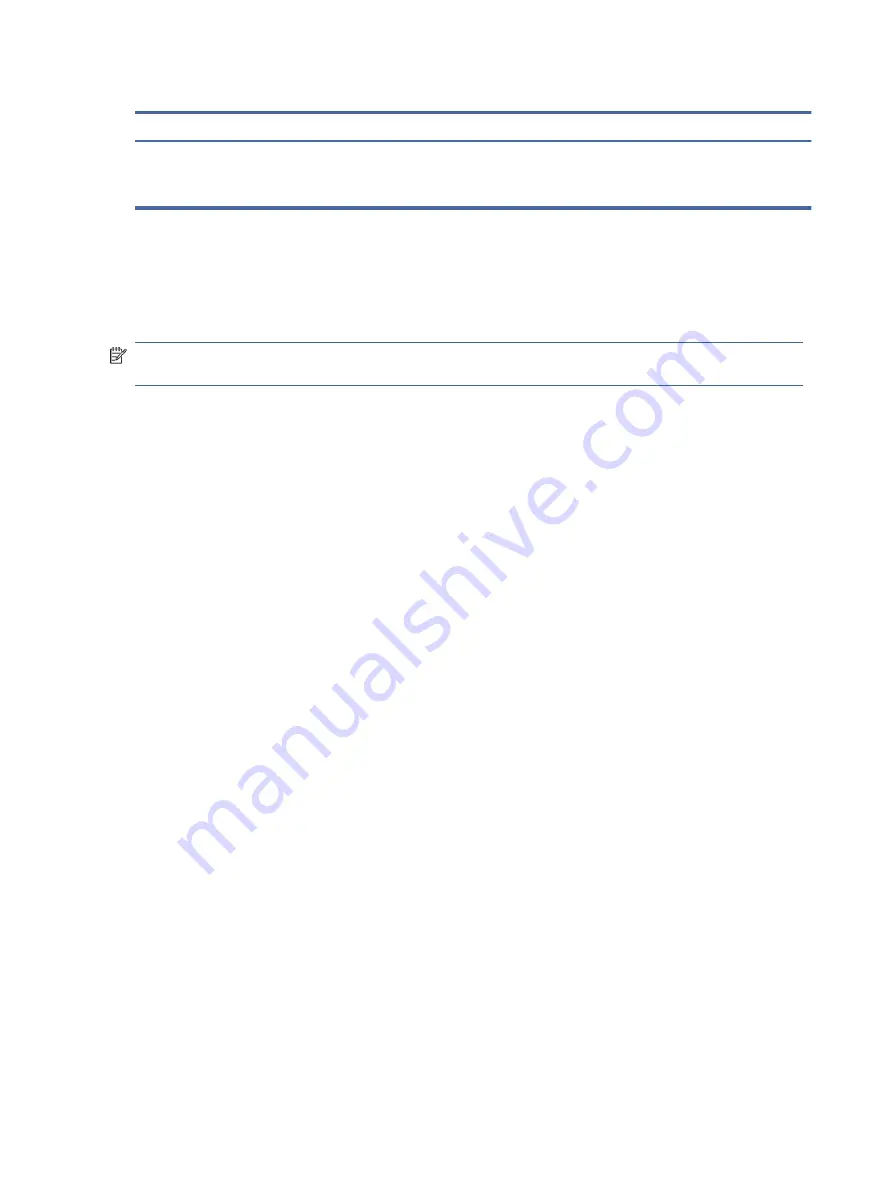
Table 2-3
Display components and their descriptions (continued)
Component
Description
To access this guide:
▲
Select the Search icon (select products only) in the taskbar, type
HP Documentation
in the search box, and then select HP
Documentation.
Keyboard area
Keyboards can vary by language.
NOTE:
The keyboard, including the function keys and power button (select products only), is disabled in stand,
tent, and tablet modes. To enable the keyboard, including the power button, change to the clamshell mode.
Touchpad
The touchpad settings and components are described here.
Touchpad settings
You learn how to adjust the touchpad settings and components here.
Adjusting touchpad settings
Use these steps to adjust touchpad settings and gestures.
1.
Select the Search icon (select products only) in the taskbar, type
touchpad settings
in the search box,
and then press enter.
2.
Choose a setting.
Turning on the touchpad
Follow these steps to turn on the touchpad.
1.
Select the Search icon (select products only) in the taskbar, type
touchpad settings
in the search box,
and then press
enter
.
2.
Using an external mouse, click the Touchpad button.
If you are not using an external mouse, press the
Tab
key repeatedly until the pointer rests on the touchpad
button. Then press the
spacebar
to select the button.
Touchpad components
Use the illustration and table to identify the touchpad components.
8
Chapter 2 Components





























