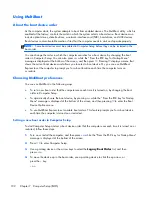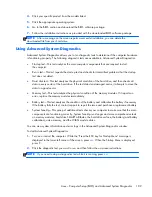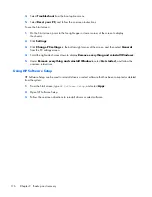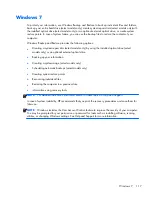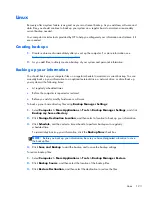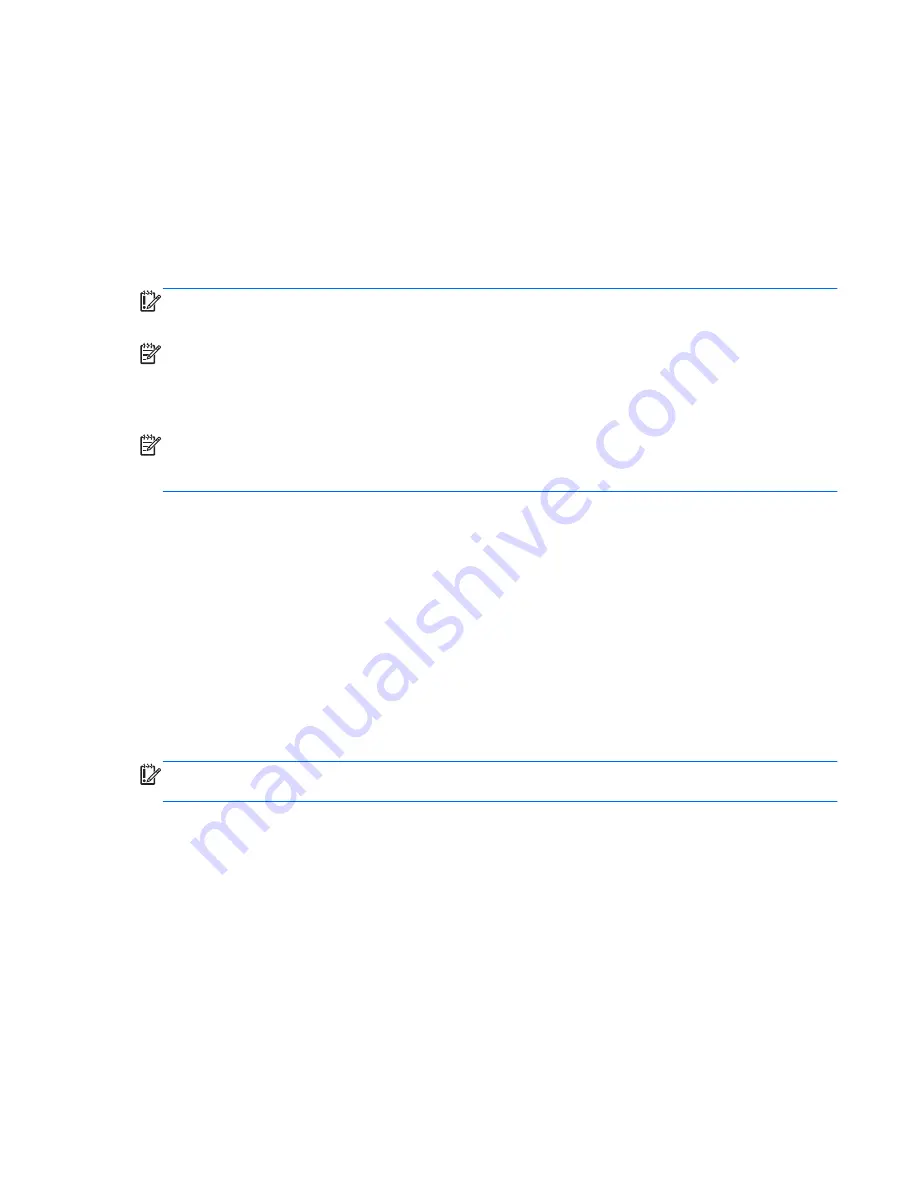
After the installation is completed:
1.
Eject the Windows 8 operating system media and then insert the
Driver Recovery
media.
2.
Install the Hardware Enabling Drivers first, and then install Recommended Applications.
Using Windows Refresh for quick and easy recovery
When your computer is not working properly and you need to regain system stability, the Windows
Refresh option allows you to start fresh and keep what is important to you.
IMPORTANT:
Refresh removes any traditional applications that were not originally installed on the
system at the factory.
NOTE:
During Refresh, a list of removed traditional applications will be saved so that you have a
quick way to see what you might need to reinstall. See HP Support Assistant for instructions on
reinstalling traditional applications. To access HP Support Assistant on the Start screen, select the
HP
Support Assistant
app.
NOTE:
You may be prompted for your permission or password when using Refresh. See HP Support
Assistant for more information. To access HP Support Assistant on the Start screen, select the
HP
Support Assistant
app.
To start Refresh:
1.
On the Start screen, point to the far-right upper or lower corner of the screen to display
the charms.
2.
Click
Settings
.
Remove everything and reinstall Windows
Sometimes you want to perform detailed reformatting of your computer, or you want to remove
personal information before you give away or recycle your computer. The process described in this
section provides a speedy, simple way to return the computer to its original state. This option removes
all personal data, apps, and settings from your computer, and reinstalls Windows.
IMPORTANT:
This option does not provide backups of your information. Before using this option,
back up any personal information you wish to retain.
You can initiate this option by using the
f11
key or from the Start screen.
To use the
f11
key:
1.
Press
f11
while the computer boots.
– or –
Press and hold
f11
as you press the power button.
2.
Choose your language.
3.
Choose your keyboard layout.
Windows 8
115