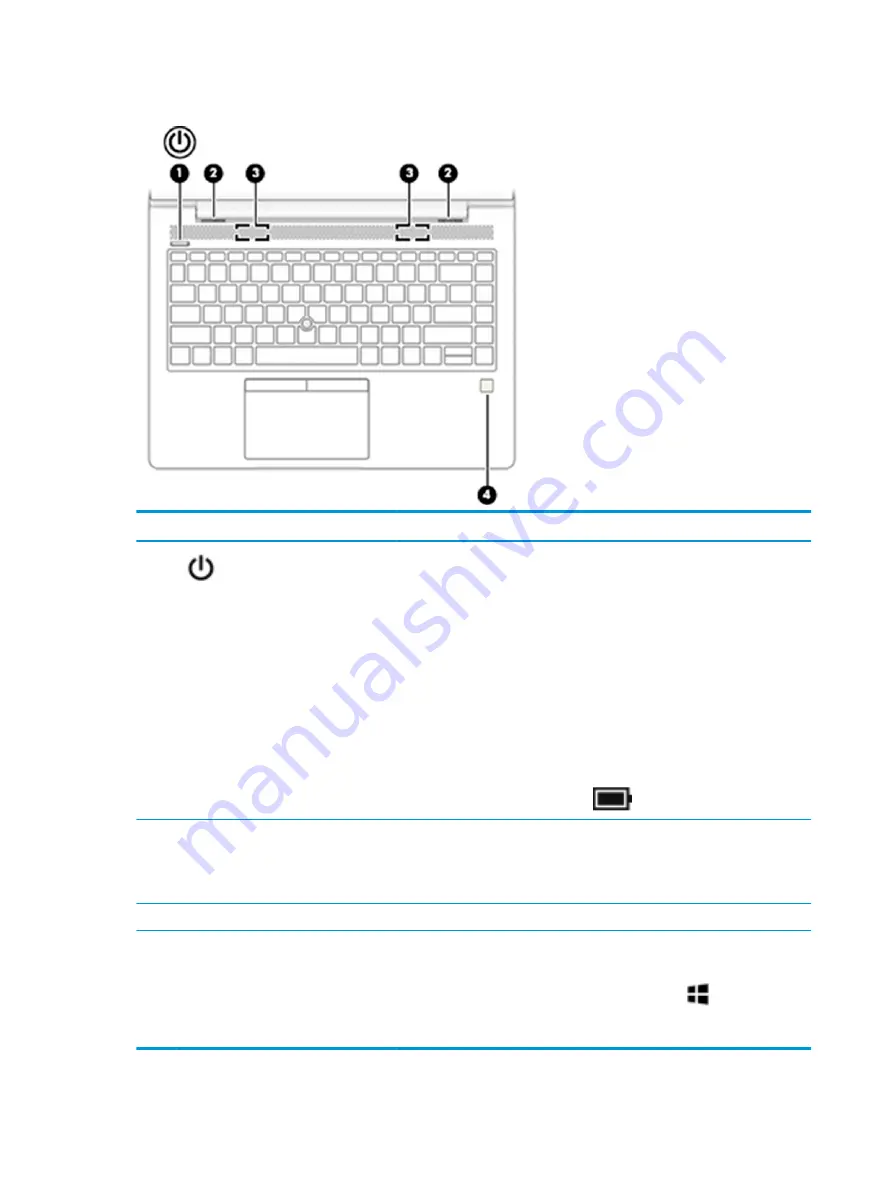
Buttons, speakers, and fingerprint reader
Component
Description
(1)
Power button
●
When the computer is off, press the button to turn on the computer.
●
When the computer is on, press the button briefly to initiate Sleep.
●
When the computer is in the Sleep state, press the button briefly to exit
Sleep.
●
When the computer is in Hibernation, press the button briefly to exit
Hibernation.
CAUTION:
Pressing and holding down the power button results in the loss of
unsaved information.
If the computer has stopped responding and shutdown procedures are ineffective,
press and hold the power button for at least 5 seconds to turn off the computer.
To learn more about your power settings, see your power options.
▲
Right-click the Power meter icon
and then select Power Options.
(2)
Vents (2)
Enable airflow to cool internal components.
NOTE:
The computer fan starts up automatically to cool internal components
and prevent overheating. It is normal for the internal fan to cycle on and off
during routine operation.
(3)
Speakers (2)
Produce sound.
(4)
Fingerprint reader or plug
Allows a fingerprint logon to Windows, instead of a password logon.
NOTE:
The fingerprint reader and plug look similar. To verify you have a
fingerprint reader and not a plug, press the Windows key
on your
keyboard, select Settings, select Accounts, and then select Sign-in options and
follow the on-screen instructions.
12
Chapter 2 Components
Содержание EliteBook 735 G5
Страница 1: ...HP EliteBook 735 G5 Notebook PC Maintenance and Service Guide ...
Страница 4: ...iv Important Notice about Customer Self Repair Parts ...
Страница 6: ...vi Safety warning notice ...
Страница 10: ...x ...
Страница 25: ...Cover Component Description Internal microphone s 1 or 2 depending on model Record s sound Cover 15 ...
















































