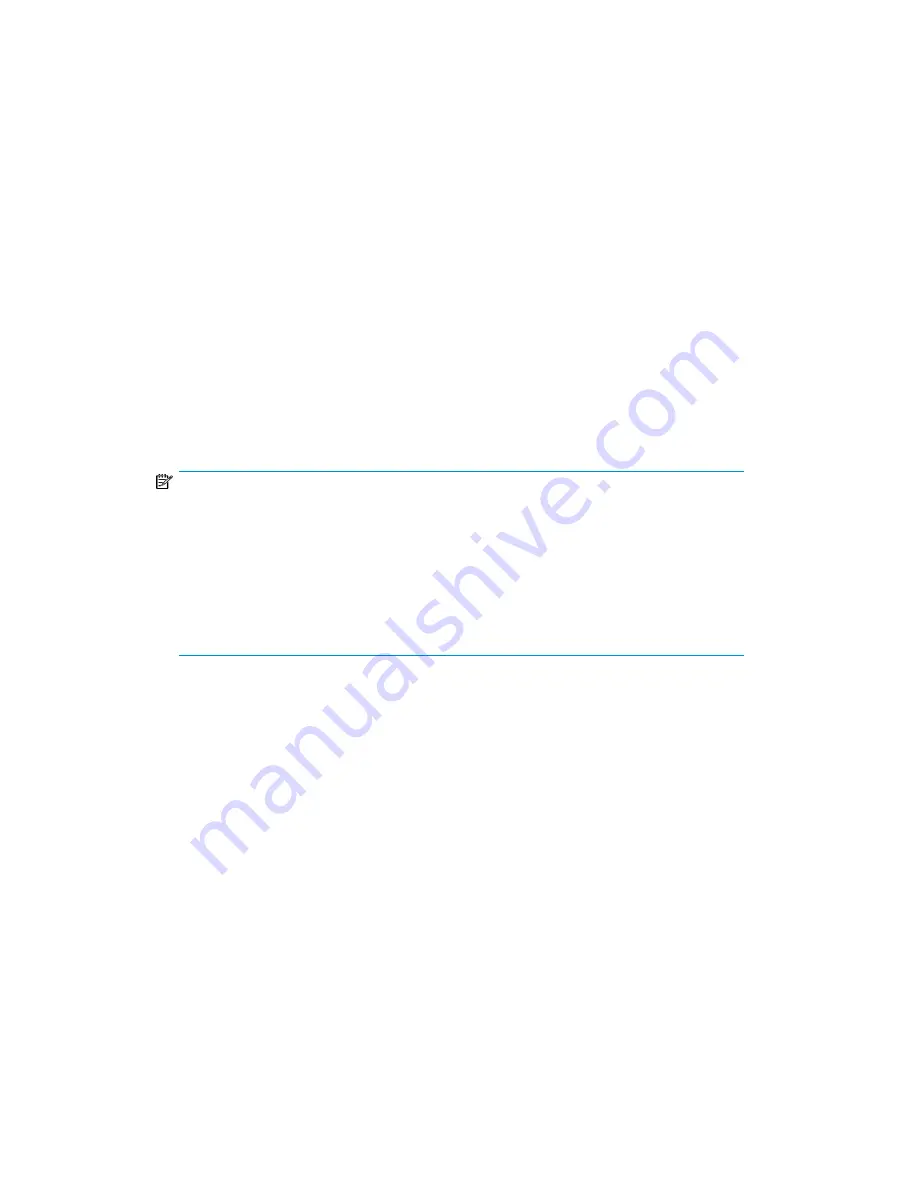
2.
Select the following:
Peripheral Devices > Tape Drives
sam
will then scan the system for any tape drives connected.
For example, when an HP LTO Ultrium 5 drive is found, for example, it will be displayed as
something like:
Hardware Path
Driver
Description
===========================================================
8/0/2/0.3.0
stape
HP Ultrium 5-SCSI
3.
Highlight the drive and select the following from the tool bar:
Actions > Create Device Files > Create Default Device Files
This will create default device files for the drive. To view the device files that have been created,
select:
Actions > Create Device Files > Show Device Files
4.
When you have exited
sam
, run
ioscan
to see the tape drive:
%/sbin/ioscan -fnC tape
All default device files displayed have compression enabled.
NOTE:
HP recommends the ‘Berkeley’ device files of most applications:
nl
cXtYdZBESTnb
= Berkeley, no rewind, best available density
nl
cXtYdZBESTb
= Berkeley, with rewind, best available density
nl
where:
nl
X
= card number
nl
Y
= target number
nl
Z
= LUN number
For HP-UX 11i v3 (HP-UX 11.31)
1.
Start up the SMH web-based interface:
% smh –w
This will attempt to launch a web browser. Mozilla browser
4
is the default when HP-UX 11i v3
is installed.
2.
From the SMH Tools page (see
on page 11), select Manage Peripheral Devices from
the Peripheral Devices section.
3.
Select tape from the
Class
drop-down box on the HP-UX Peripheral Device Tool page. Select the
tape device (radio button) requiring device files from the resulting list. If device files are not
already present this will be indicated under the Properties header (see
)
5
.
4
If Mozilla is being invoked for the first time you may be asked to agree to license terms for the software.
5
Depending on how SMH was last used the HP-UX Peripheral Device Tool page will display either the
Agile View
or the
Legacy
View
as described at the beginning of this chapter. To switch between these views use the
Toggle Global Device View
link on
the right hand side of the HP-UX Peripheral Device Tool page. In this chapter, the Agile View is assumed. The process is similar
for the Legacy View.
Volume 5: UNIX, Linux and OpenVMS configuration guide
13
Содержание EH890-90900
Страница 16: ...HP OpenVMS servers and workstations 16 ...
Страница 20: ...Linux servers and workstations 20 ...
Страница 30: ...Sun Solaris servers and workstations 30 ...
Страница 34: ...Verifying the installation 34 ...
Страница 42: ...W workstations OpenVMS 15 42 ...




























