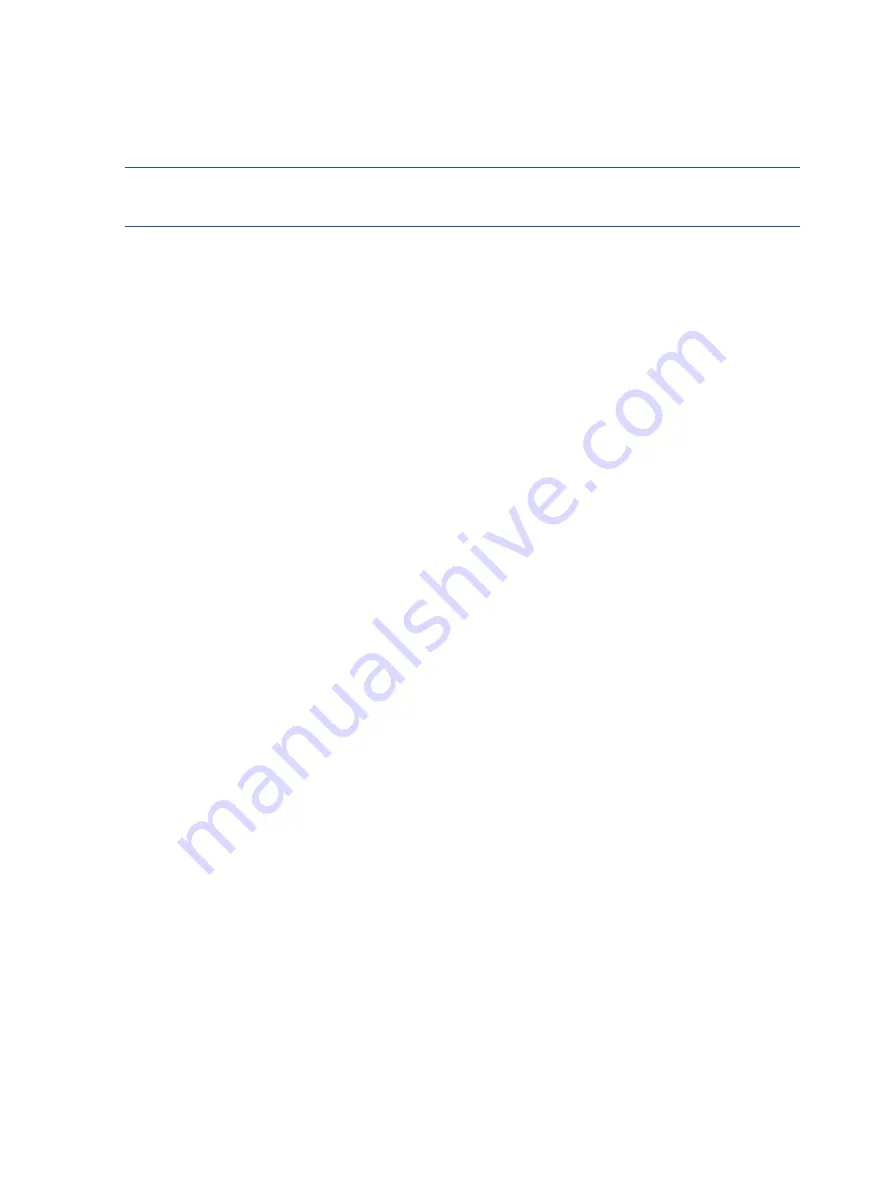
5
●
VESA® mounting bracket for attaching the monitor head to a wall mount device or swing arm
●
VESA mounting capability (100 × 100 mm) for attaching the monitor to a swing arm mount
NOTE:
For safety and regulatory information, refer to the Product Notices provided in your
documentation kit. To access the latest user guides or manuals for your product, go to
http://www.hp.com/support and follow the instructions to find your product. Then select
Manuals
.
Содержание E24mG4
Страница 12: ...10 For India Bar code label Spec label ...








































