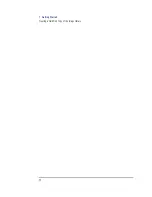2 Local Automatic Installation
Installing Components Without the User Interface
34
Installing Components Without the User Interface
You can install individual drivers or software utilities from the Image
Library CD-ROM. To do this, locate the desired component for your
operating system, then run the
file.
For more information about the directory structure of the CD-ROM,
refer to page 14.
Troubleshooting
•
If you encountered any problems installing a component, you can try
to install it manually using the installation files that were copied to
the target PC’s hard disk in the
directory.
•
If you encountered any problems installing the LAN driver, you must
first remove the driver before trying to install it again. For example,
to do this in Windows NT 4.0, click
, double-click
, click the
tab, select the
driver and click
.
Log File
Troubleshooting
Information
After each component installation, the Image Library verifies that the
component installed correctly. These results are written in the log file
(
, located in the hard drive’s root directory).
In fact, the log file contains a complete trace of the installation process.
Therefore you should consult the log file for valuable troubleshooting
information.
Содержание e-PC c10/s10
Страница 1: ...administrator s guide HP image library www hp com go support ...
Страница 6: ...vi ...
Страница 10: ...x English ...
Страница 22: ...1 Getting Started Creating a Hard Disk Copy of the Image Library 22 ...
Страница 57: ...5 Support This chapter contains support information for the HP Image Library ...
Страница 60: ...5 Support Additional Information and Support 60 ...
Страница 61: ...Legal Information ...
Страница 64: ...64 HP Software License Agreement ...
Страница 65: ......
Страница 66: ...Created in France 11 2000 ...