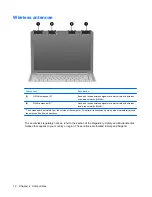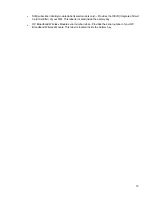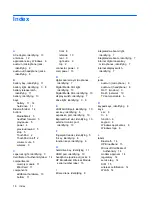latch
battery release 11
SmartBay release 11
lights
battery 3, 8
caps lock 3
Digital Media Slot 10
drive 3, 8
integrated webcam 7
mute 3
num lock 4
power 3, 8
TouchPad 2
volume down 3
volume mute 3
volume up 4
wireless 4
M
media activity buttons,
identifying 5
MediaSmart button, identifying 5
memory module compartment,
identifying 11
microphone (audio-in) jack 8
Microsoft Certificate of Authenticity
label 14
Mini Card compartment,
identifying 11
modem approval label 14
monitor port, external 10
mute button, identifying 5
mute light, identifying 3
N
next/fast forward button,
identifying 5
num lock light, identifying 4
O
operating system
Microsoft Certificate of
Authenticity label 14
Product Key 14
P
play/pause button, identifying 5
ports
eSATA/USB 10
expansion 10
external monitor 10
HDMI 10
USB 9
power button, identifying 4
power connector, identifying 9
power cord, identifying 13
power lights, identifying 3, 8
previous/rewind button,
identifying 5
Product Key 14
product name and number,
computer 14
R
regulatory information
modem approval label 14
regulatory label 14
wireless certification labels 14
RJ-11 (modem) jack,
identifying 9
RJ-45 (network) jack,
identifying 10
S
scrolling regions, TouchPad 2
security cable slot, identifying 10
serial number, computer 14
service tag 14
SIM label 15
SIM slot, identifying 11
slots
Digital Media 10
ExpressCard 10
memory module 11
security cable 10
SIM 11
SmartBay release latch,
identifying 11
SmartBay, identifying 9
speakers, identifying 4
stop button, identifying 5
T
TouchPad
buttons 2
identifying 2
scrolling regions 2
TouchPad light, identifying 2
TouchPad on/off button 2
traveling with the computer
modem approval label 14
wireless certification labels 14
TV antenna/cable jack,
identifying 9
U
USB ports, identifying 9
V
vents, identifying 9, 11
volume down light, identifying 3
volume mute button, identifying 5
volume mute light, identifying 3
volume scroll zone, identifying 5
volume up light, identifying 4
W
webcam, identifying 7
Windows applications key,
identifying 6
Windows logo key, identifying 6
wireless antennae 12
wireless button, identifying 5
wireless certification label 14
wireless light, identifying 4
WLAN antennae, identifying 12
WLAN label 14
WLAN module 11, 14
WWAN antennae, identifying 12
WWAN module 11
Index
17
Содержание DV4-1433US - Pavilion - Laptop
Страница 1: ...Notebook Tour User Guide ...
Страница 4: ...iv Safety warning notice ...
Страница 6: ...vi ...
Страница 24: ......