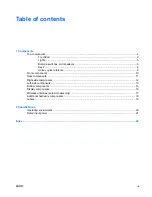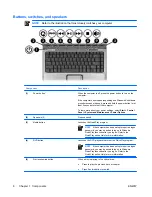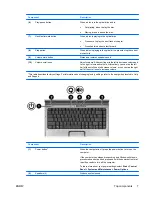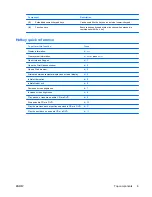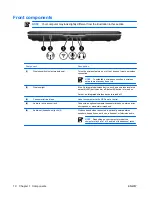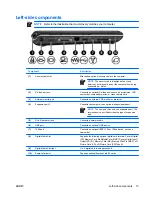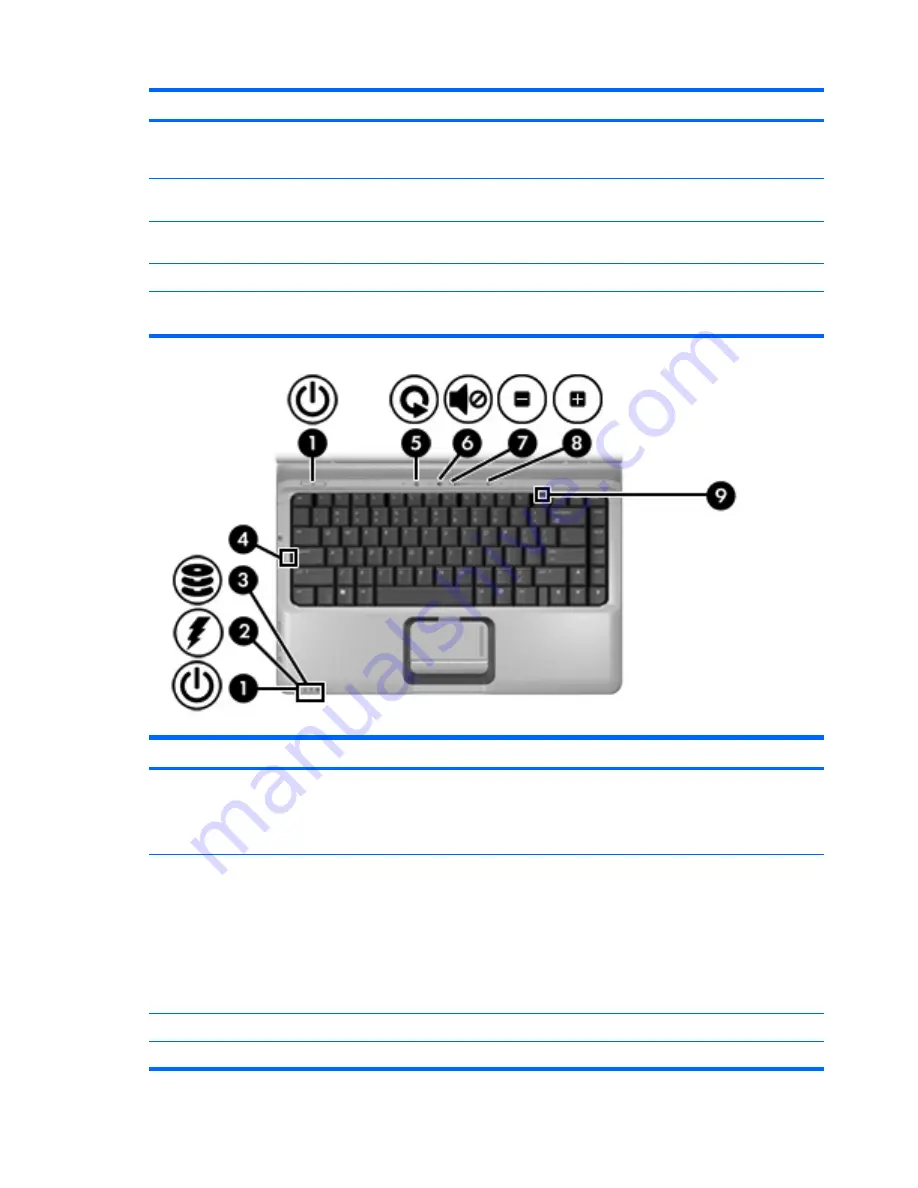
Component
Description
(11)
Volume mute light
Blue: Computer sound is turned on.
Amber: Computer sound is turned off.
(12)
Volume down light
Blinking: The volume scroll zone is being used to decrease speaker
volume.
(13)
Volume up light
Blinking: The volume scroll zone is being used to increase speaker
volume.
(14)
Num lock light
On: Num lock is on or the embedded numeric keypad is enabled.
There are 2 power lights. Both display the same information. The light on the power button is visible only when the computer
is open; the other power light is always visible on the front of the computer.
Component
Description
(1)
Power lights (2)*
On: The computer is on.
Blinking: The computer is in the Sleep state.
Off: The computer is off or in Hibernation.
(2)
Battery light
On: A battery is charging.
Blinking: A battery that is the only available power source has
reached a low battery level or a critical battery level.
Off: If the computer is plugged into an external power source, the
light is turned off when all batteries in the computer are fully
charged. If the computer is not plugged into an external power
source, the light stays off until the battery reaches a low battery
level.
(3)
Drive light
Blinking: The hard drive or optical drive is being accessed.
(4)
Caps lock light
On: Caps lock is on.
4
Chapter 1 Components
ENWW