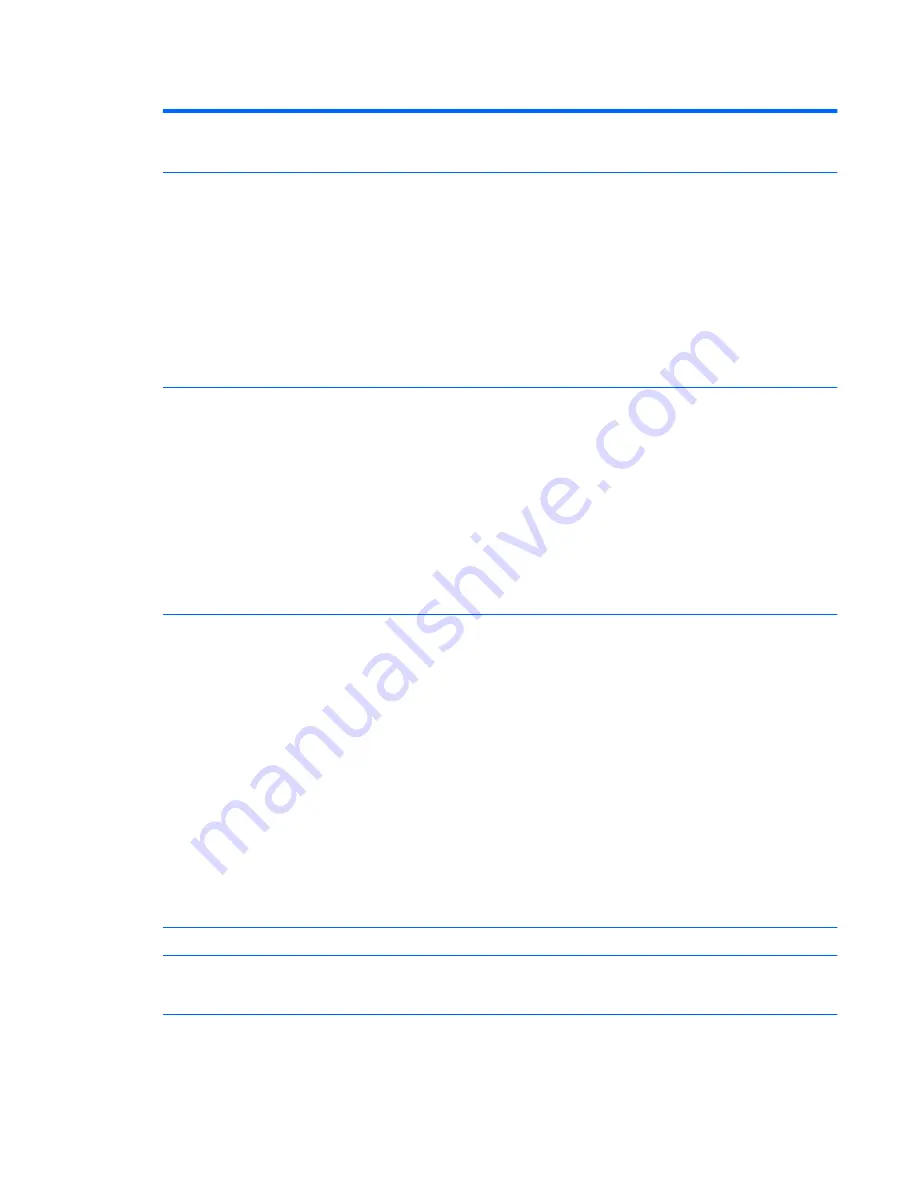
Table 4-4
Computer Setup—Security (continued)
Power-On Password
Allows you to set and enable a power-on password. The power-on password prompt appears
after a power cycle or reboot. If the user does not enter the correct power-on password, the unit
will not boot.
Password Options
(This selection appears
only if a power-on
password or setup
password is set.)
Allows you to enable/disable:
●
Lock Legacy Resources (determines whether or not Windows Device Manager is allowed to
change resource settings for serial and parallel ports).
●
Setup Browse Mode (appears if a setup password is set) (allows viewing, but not changing,
the F10 Setup Options without entering setup password). Default is enabled.
●
Password prompt on F9 & F12 (requires setup password to use these boot functions).
Default is enabled.
●
Network Server Mode. Default is disabled.
See the
Desktop Management Guide
for more information.
Device Security
Allows you to set Device Available/Device Hidden (default is Device Available) for:
●
Embedded security device (some models)
●
System audio
●
USB 3.0 controller
●
Network controller
●
SATA Port 0
●
SATA Port 1
●
SATA Port 2
USB Security
Allows you to set Enabled/Disabled (default is Enabled) for:
●
Front USB Ports
◦
USB Port 1
◦
USB Port 2
●
Rear USB Ports
◦
USB Port 1
◦
USB Port 2
◦
USB3 Port 1
◦
USB3 Port 2
●
Accessory USB Ports
◦
USB Port 1
Slot Security
Allows you to disable any PCI Express slot. Default is enabled.
Network Boot
Enables/disables the computer’s ability to boot from an operating system installed on a network
server. (Feature available on NIC models only; the network controller must be either a PCI
expansion card or embedded on the system board.) Default is enabled.
Computer Setup (F10) Utilities
37
















































