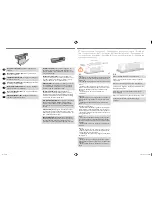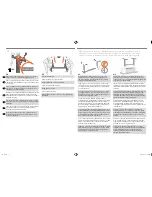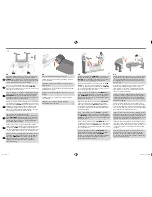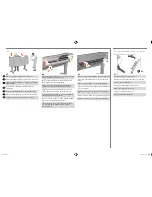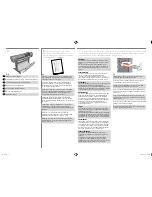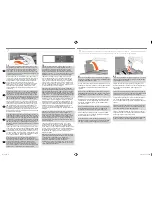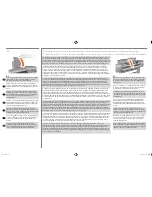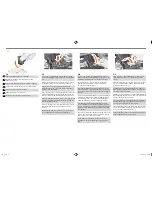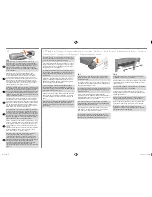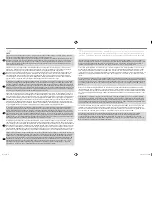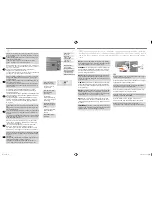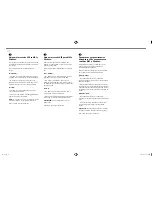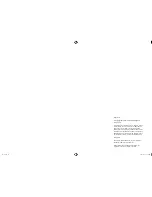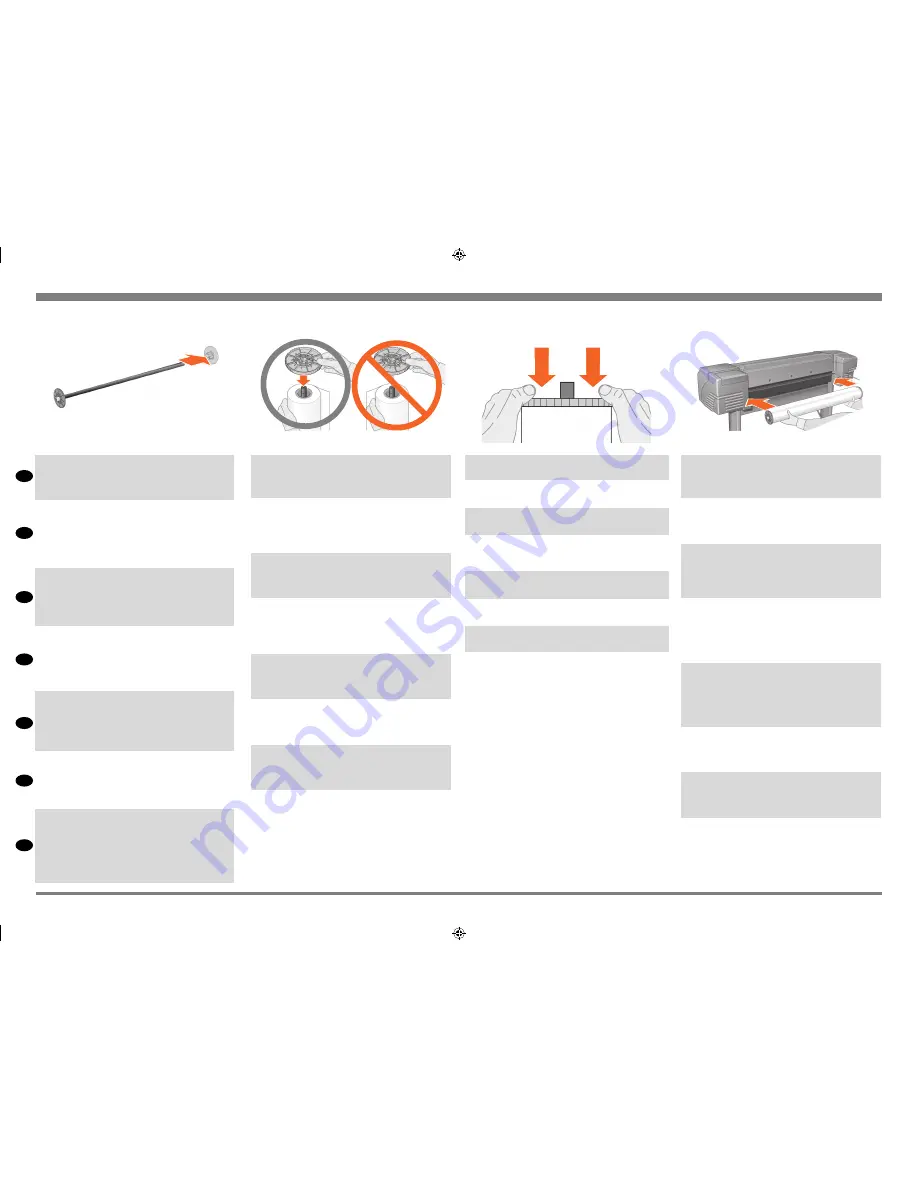
EN
FR
IT
ES
PT
RU
DE
10:6
With the blue-colored roll stop on the right (as seen from
the back of the printer), slide the spindle into the printer left
and then right as shown by the arrows. The paper should
oriented on the roll exactly as shown.
Dirigez le taquet bleu vers la droite (vue de l’arrière de
l’imprimante), insérez la bobine dans l’imprimante, à
gauche puis à droite (dans le sens des flèches). Le papier
doit être orienté comme sur l’illustration ci-dessus.
Tenendo il blocco blu del rotolo a destra (visto dal retro
della stampante), infilare l’alberino nella stampante prima a
sinistra e poi a destra come indicato dalle frecce. La carta
dovrà essere orientata sul rotolo secondo quanto indicato
in figura.
Das blaue Endstück der Rolle muß sich rechts befinden (von
der Rückseite des Druckers betrachtet). Schieben Sie die
Spindel erst rechts und dann links gemäß der Pfeile in der
nachfolgenden Abbildung in den Drucker. Das Papier muß
auf der Rolle exakt wie nachfolgend abgebildet ausgerichtet
sein.
Manteniendo el tope de color azul en la parte derecha
(como se ve desde la parte posterior de la impresora),
inserte el eje en la parte izquierda de la impresora y, a
continuación, en la derecha como indican las flechas. El
papel debe estar situado en el rollo exactamente como se
muestra.
Com a trava de rolo azul na direita (como visto por trás
da impressora), deslize o cilindro na esquerda e depois na
direita da impressora como mostrado pelas setas. O papel
deve ficar orientado no rolo exatamente como mostrado.
Вставьте шпиндель в принтер (синий ограничитель должен
быть слева), как показано на рисунке. Вставьте сначала
левый конец шпинделя, а затем правый. Бумага должна
быть расположена именно так, как показано на рисунке.
10
10:5
Put the removable stop on to the upper end of the
spindle, and push it down as far as it will go.
Insérez le taquet amovible à l’extrémité de la bobine, puis
poussez-le au maximum vers le bas.
Mettere il blocco rimovibile sull’estremità superiore
dell’alberino e spingerlo a fondo.
Setzen Sie das abnehmbare Endstück auf das obere Ende
der Spindel auf, und drücken Sie es bis zum Anschlag nach
unten auf die Spindel.
Coloque el tope removible en el extremo superior del eje y
empújelo hacia abajo hasta donde llegue.
Coloque a trava removível na extremidade superior do eixo
e empurre-a para baixo o máximo possível.
Наденьте съемный ограничитель на верхний конец
шпинделя и сдвиньте его вниз до упора.
10:3
The spindle has a stop at each end to keep the roll in position.
The stop that is colored blue can be removed to mount a new
roll; it slides along the spindle to hold rolls of different widths.
Remove the blue-colored stop from the spindle end, and stand
the spindle vertically, with the fixed stop on the floor.
A chacune de ses extrémités, la bobine est dotée d’un taquet
permettant de la maintenir en place. Le taquet bleu peut être
démonté pour la mise en place d’un nouveau rouleau. Ce
taquet peut être déplacé le long de la bobine selon la largeur
des rouleaux de papier utilisé. Retirez le taquet bleu de
l’extrémité de la bobine. Maintenez la bobine verticalement,
le taquet fixe posé sur le sol.
L’alberino ha un blocco su ciascuna estremità per tenere il
rotolo in posizione. Il blocco di colore blu può essere tolto per
montare un nuovo rotolo; questo scorre lungo l’alberino, che
può tenere rotoli di lunghezze diverse. Togliere il blocco di
colore blu dall’estremità dell’alberino e tenere l’albero dritto
in verticale, con il blocco fisso sul pavimento.
Die Spindel besitzt an einem Ende ein Endstück, mit dem die
Rolle festgehalten wird. Das blaue Endstück kann beim Einle-
gen einer neuen Rolle entfernt werden. Es kann auf der Spin-
del verschoben werden, um so Rollen mit unterschiedlichen
Breiten zu installieren. Entfernen Sie das blaue Endstück von
einem Ende der Spindel, und stellen Sie die Spindel senkrecht
mit dem fest montierten Endstück auf den Boden.
El eje tiene un tope en cada extremo para mantener el rollo
en posición. El tope de color azul se puede quitar para mon
-
tar un nuevo rollo; se desliza a lo largo del eje para contener
rollos de diferente anchura. Retire el tope de color azul del
extremo del eje y mantenga el eje verticalmente, con el tope
fijo en el suelo.
O cilindro tem uma trava em cada extremidade para manter
o rolo em posição. A trava, na cor azul, pode ser removida
para montar um novo rolo; ela desliza ao longo do cilindro
para manter firme rolos de diferentes larguras. Remova a
trava azul de cada extremidade do cilindro e coloque-o na
vertical, com a trava fixa apoiada no chão.
На каждом конце шпинделя имеется ограничитель,
удерживающий рулон в правильном положении.
Ограничитель синего цвета снимается при установке нового
рулона и перемещается по шпинделю в соответствии
с шириной используемого рулона. Снимите синий
ограничитель с правого конца шпинделя и поставьте
шпиндель вертикально, фиксированным ограничителем
вниз.
10:4
Slide the new roll of paper on to the spindle. Make sure the
orientation of the paper is loaded exactly as shown. If it is
not, remove the roll, turn it through 180 degrees vertically
and slide it back on to the spindle.
Placez le nouveau rouleau de papier sur la bobine.Assurez-
vous que le rouleau est correctement orienté, comme le
montre l’illustration ci-dessus. Dans le cas contraire, retirez
le rouleau, retournez-le verticalement de 180 degrés, puis
replacez-le sur la bobine.
Infilare il nuovo rotolo di carta sull’alberino. Verificare che
la carta venga caricata esattamente con l’orientamento
indicato. In caso contrario, togliere il rotolo, girarlo di 180
gradi in senso verticale e infilarlo nuovamente sull’alberino.
Schieben Sie die neue Rolle Papier auf die Spindel.
Vergewissern Sie sich, daß das Papier exakt wie abgebildet
geladen ist. Wenn dies nicht der Fall ist, entfernen Sie die
Rolle, drehen Sie diese vertikal um 180 Grad, und schieben
Sie diese wieder auf die Spindel.
Inserte el nuevo rollo de papel en el eje. Asegúrese de que
el papel se carga en la orientación mostrada. Si la orien-
tación no es la correcta, retire el rollo, gírelo180 grados
verticalmente y vuelva a deslizarlo en el eje.
Deslize o novo rolo de papel para dentro do cilindro. Cer
-
tifique-se de que a orientação do papel esteja exatamente
como indicado. Se não estiver, remova o rolo, gire-o 180
graus verticalmente e deslize-o novamente no cilindro.
Наденьте новый рулон на шпиндель. Убедитесь, что
бумага направлена именно так, как показано выше.
В противном случае снимите рулон, переверните его и
снова наденьте на шпиндель.
emea1.indd 15
9/30/2010 4:05:53 PM