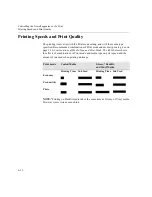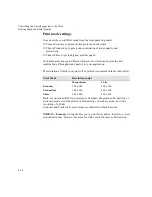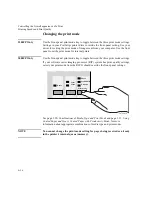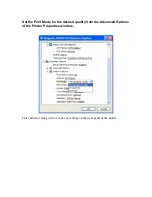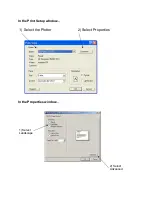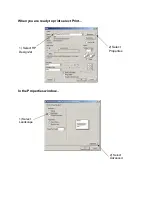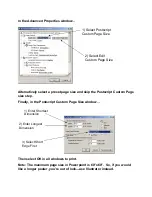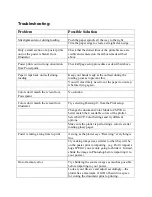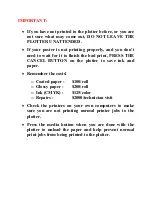IMPORTANT:
•
If you have not printed to the plotter before, or you are
not sure what may come out, DO NOT LEAVE THE
PLOTTER UNATTENDED.
•
If your poster is not printing properly, and you don’t
need to wait for it to finish the bad print, PRESS THE
CANCEL BUTTON on the plotter to save ink and
paper.
•
Remember the costs!
o
Coated paper -
$100/roll
o
Glossy paper -
$200/roll
o
Ink (CMYK) -
$125/color
o
Repairs -
$2000/technician visit
•
Check the printers on your own computers to make
sure you are not printing normal printer jobs to the
plotter.
•
Press the media button when you are done with the
plotter to unload the paper and help prevent normal
print jobs from being printed to the plotter.