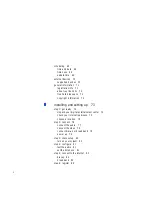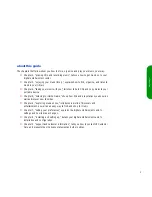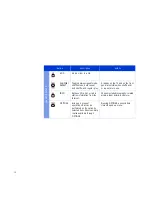Содержание de100c
Страница 1: ...hp digital entertainment center de100c store organize discover play owner s guide ...
Страница 2: ......
Страница 8: ...6 ...
Страница 26: ...24 ...
Страница 36: ...34 ...
Страница 46: ...44 ...
Страница 54: ...52 ...
Страница 60: ...58 ...
Страница 64: ...62 ...
Страница 114: ...112 ...
Страница 115: ...Copyright 2001 Hewlett Packard Company Made in USA ...