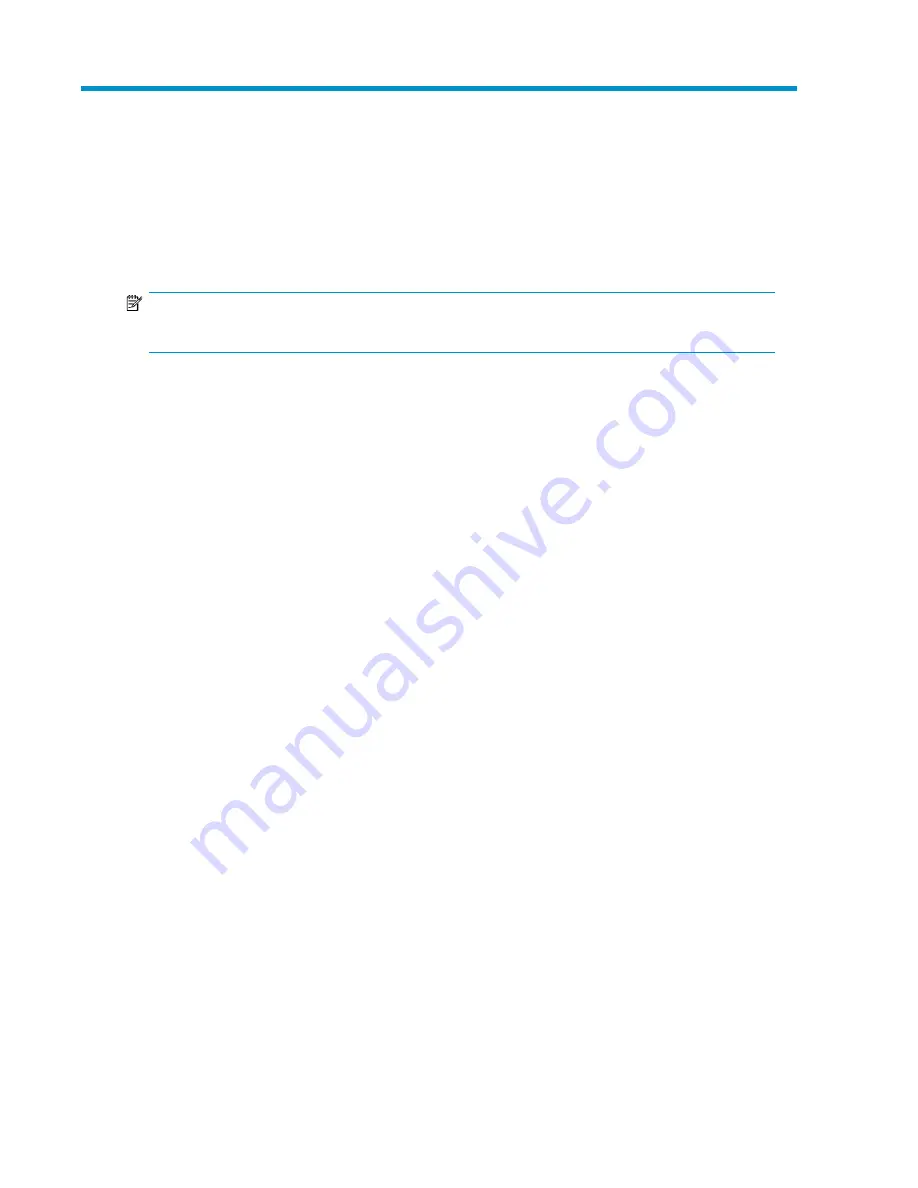
5 Verify installation
Once you have installed the drive hardware, check that drivers have been installed correctly and you
have the correct version of backup software, and verify that the tape drive is functioning properly
before you store your valuable data.
NOTE:
Certain backup applications require you to use their own Tape driver instead of the HP Tape driver.
1.
Switch on the drive and the server.
2.
The tape drive will run its hardware self-test, which takes about 5 seconds.
HP StorageWorks DAT 320 and DAT 160 drives:
During self-test all the LEDs turn on and turn off
again at completion. If self-test passes and there is a cartridge in the drive, the green Ready LED
then shows steady green. (If there is no cartridge, the Ready LED is off.) If the test fails, the Drive
Error and Tape Error LEDs flash, while the Ready and Clean LEDs are off. This continues until the
drive is reset.
All other drives:
If self-test passes, both front panel lights should be off. If a hard error causes the
self-test to fail, the clean light changes to steady amber.
See “
Operating your tape drive
” on page 37 for more information about front panel lights.
•
If you installed drivers before connecting the tape drive (Windows only)
The tape drive should be detected automatically and the correct drivers used. (See
“
Install drivers
” on page 19.) If the Windows Found New Hardware wizard runs, cancel it
and check that both drivers have been installed, as described in
“
Verifying USB installation for optimum performance
” on page 63.
•
Installing drivers after connecting the tape drive (Windows only)
If you have not already installed drivers, the Windows Found New Hardware wizard will
run when you power on the server and tape drive. Cancel it and install the drivers as described
in “
Alternative install process, after connecting the tape drive
” on page 20.
•
Installing drivers (other operating systems)
Drivers are included with the operating system and should be loaded automatically. See also
“
Check drivers (Linux)
” on page 64.
3.
Verify that the tape drive installation was successful.
For many operating systems you can run HP Library & Tape Tools from the HP StorageWorks
CD-ROM. See also “
Diagnostic Tools and Performance
” on page 57 for more information about
HP Library & Tape Tools, HP's free diagnostics and troubleshooting software.
If you encounter a problem during this verification procedure, turn to “
Troubleshooting
” on page
61 for help in diagnosing and fixing the problem.
DAT USB Tape Drives
35
Содержание DAT 72 USB
Страница 1: ...HP StorageWorks DAT USB Tape Drives User Guide Part number DW049 90902 Second edition September 2009 ...
Страница 8: ...8 ...
Страница 12: ...About this guide 12 ...
Страница 18: ...Before you start 18 ...
Страница 22: ...Drivers and backup software 22 ...
Страница 34: ...Installing an external DAT tape drive 34 ...
Страница 52: ...Use the correct media 52 ...
Страница 56: ...Using HP OBDR 56 ...
Страница 60: ...Diagnostic Tools and Performance 60 ...
Страница 68: ...Replacing an internal tape drive 68 ...
Страница 74: ...74 ...






























