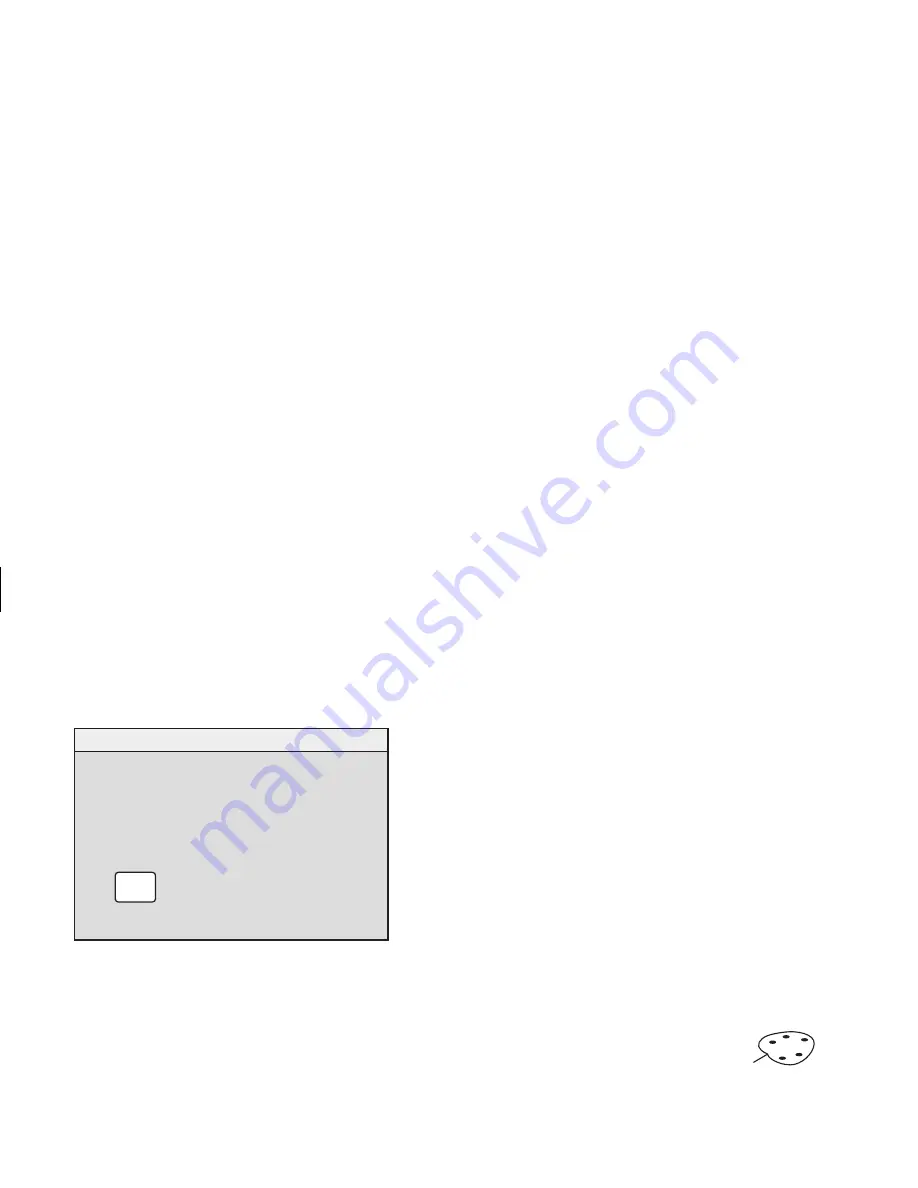
16
HP Pavilion MX75 Monitor Guide
Filename: M0075KEU2.doc Title: HP-Print2k.dot
Template: HP-Print2K.dot Author: James Zimmerman Last Saved By: WASSER, Inc.
Revision #: 35 Page: 16 of 32 Printed: 10/13/00 11:23 AM
2
Press the Select button to open the Color
Adjustment window.
9300K
6500K
USER color
COLOR
✓
EXIT
E X I T
Press the Plus (+) or Minus (–) button to move
to the colour temperature option you want.
3
Press the Select button to select the colour
temperature.
4
Select the
Exit
icon to close the Color
window.
Setting Red, Green, and Blue
Values
You may want to make very precise adjustments
to the screen colour. For example, under unique
ambient lighting conditions, you may need to
adjust the screen colour so that it more closely
matches the ambient lighting conditions. You can
make these adjustments by individually setting
red, green, and blue (RGB) values.
Make sure to let the monitor warm up fully
before trying to match colours precisely. It takes
the monitor up to 30 minutes to warm up
completely after being turned on or recovering
from a power-saving state.
To set RGB values:
1
In the OSD Advanced Menu
window, press the Plus (+) or Minus
(–) button to move to the Color icon.
2
Press the Select button to open the Color
Adjustment window.
Содержание D5259A - Pavilion M70 - 17" CRT Display
Страница 1: ...English HP Pavilion MX75 Monitor Guide ...
Страница 33: ...Svenska HP Pavilion MX75 Bildskärm Användarhandbok ...
Страница 66: ......
Страница 67: ...Norsk Brukerhåndbok for HP Pavilion MX75 skjerm ...
Страница 101: ...Nederlands HP Pavilion MX75 Monitorhandleiding ...
Страница 137: ...Deutsch Monitor HP Pavilion MX75 ...
Страница 174: ......
Страница 175: ......






























