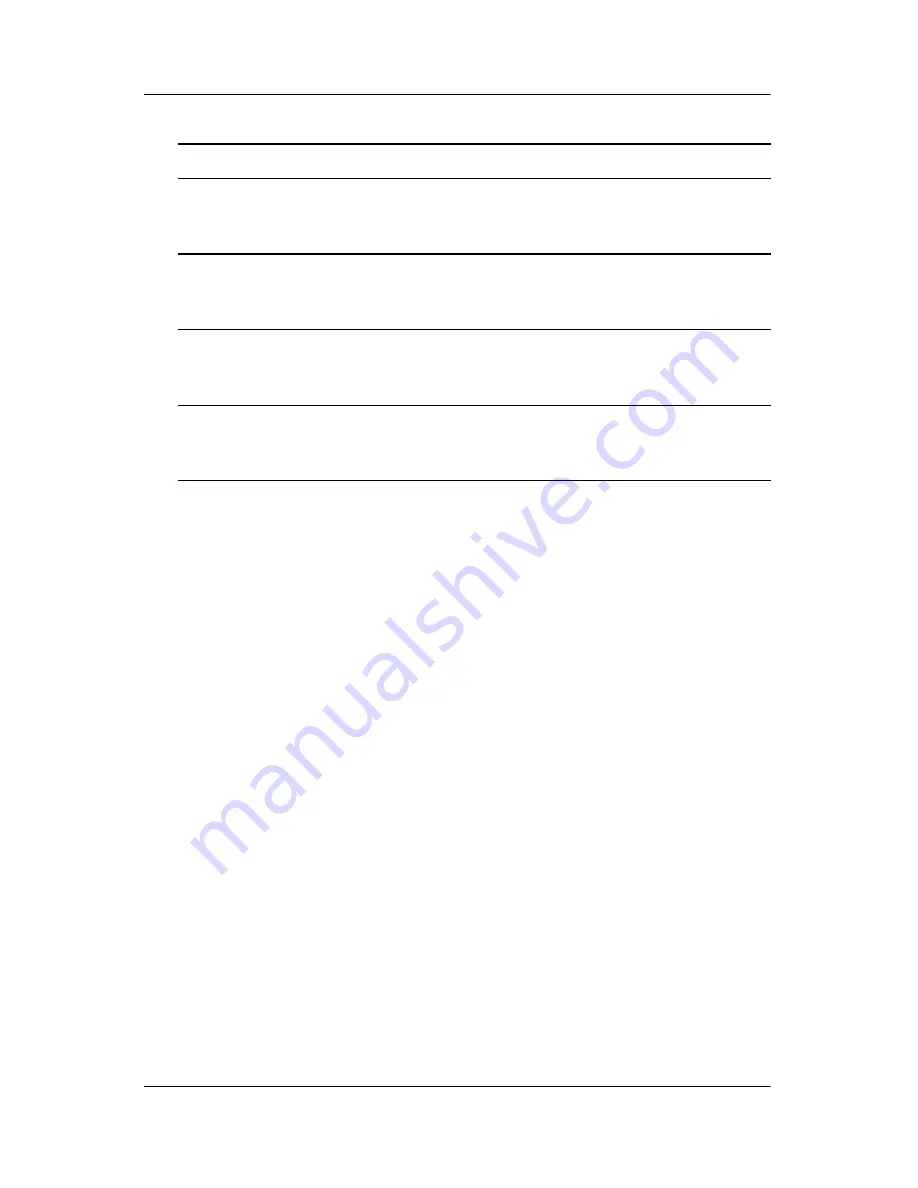
A–2
User Guide
Troubleshooting
CLOCK (pixel frequency) controls the number of pixels scanned
by one horizontal sweep. If the frequency is not correct, the
screen shows vertical stripes and the picture has not correct
width.
FOCUS adjusts the phase of the pixel clock signal. With a wrong
phase adjustment the picture has horizontal disturbances in light
picture.
For FOCUS and CLOCK adjustment use “dot-pattern” or
Windows shut-down mode pattern.
Error Messages and Possible Solutions
Cable Not Connected - 1) Check that the signal-cable is properly
connected. If the connector is loose, tighten the connector's
screws. 2) Check the signal-cable's connection pins for damage.
Input Not Supported - Your computer has been set to an
unsuitable display mode. Set the computer to display a mode
listed in the “Factory Preset Display Modes” table in Appendix B
of this guide.
Missing one of the
primary colors (RED,
GREEN, or BLUE)
Inspect the monitor's video cable and be sure that
none of the pins are bent.
Screen image is not
centered or sized
properly
Adjust pixel frequency (CLOCK) and FOCUS or
press hot-key (AUTO).
Picture has color
defects (white does
not look white)
Adjust RGB color or select color temperature.
Horizontal or vertical
disturbances on the
screen
Use Microsoft Windows shut-down mode, adjust
CLOCK and FOCUS in the OSD menu or perform
hot- key (AUTO-key).
Problem
Solution
Содержание D5064S - Pavilion F70 - 17" LCD Monitor
Страница 10: ...2 4 User Guide Safety and Maintenance Guidelines ...
Страница 28: ...A 4 User Guide Troubleshooting ...















































