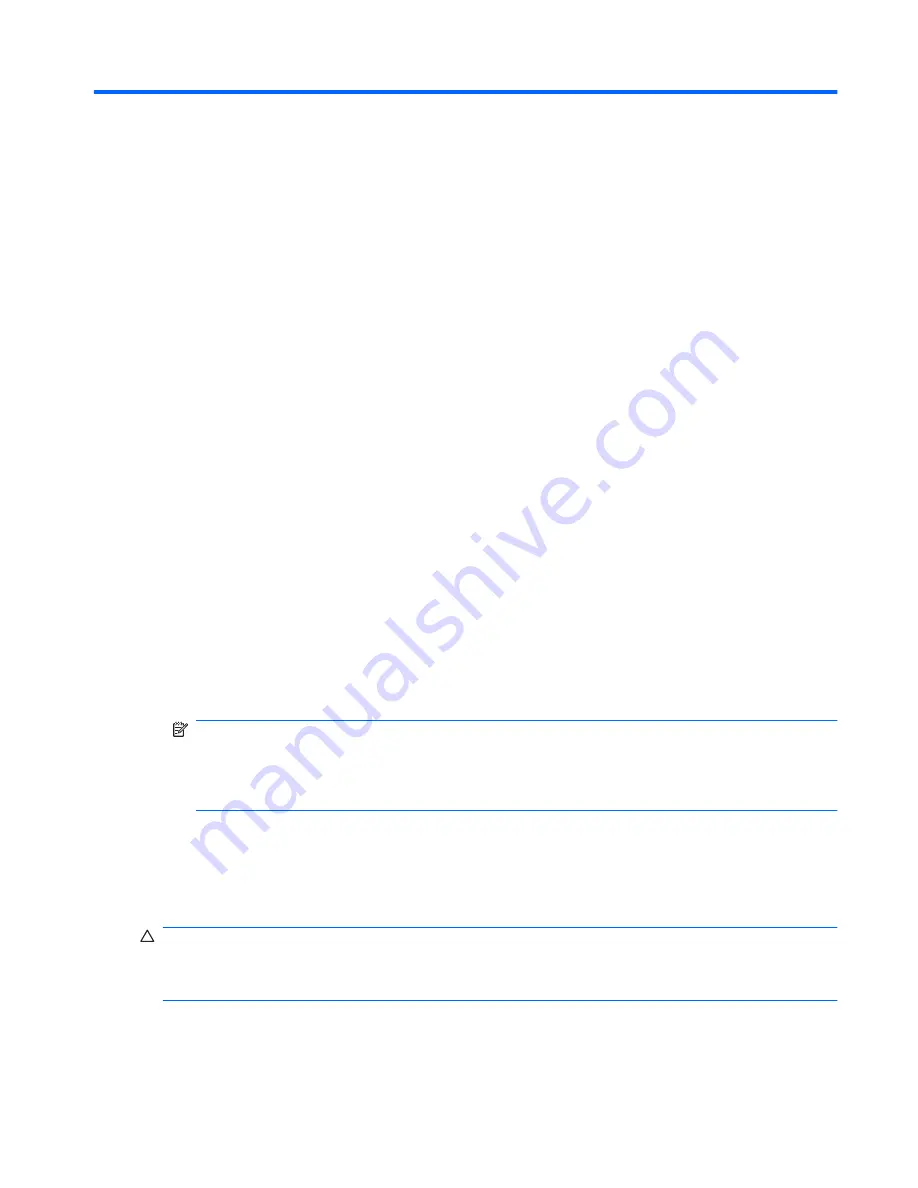
7
Backup and recovery
Recovery after a system failure is as complete as your most current backup. HP recommends
creating recovery discs immediately after software setup. As you add new software and data files,
continue to back up your system on a regular basis to maintain a reasonably current backup.
Tools provided by the operating system and HP Recovery Manager software are designed to help
you with the following tasks for safeguarding your information and restoring it in case of a system
failure:
●
Creating a set of recovery discs (Recovery Manager software feature). Recovery discs are used
to start up (boot) the computer and restore the operating system and software programs to
factory settings in case of system failure or instability.
●
Backing up your information regularly to protect your important system files.
●
Creating system restore points (operating system feature). System restore points allow you to
reverse undesirable changes to your computer by restoring the computer to an earlier state.
●
Recovering a program or driver (Recovery Manager software feature). This feature helps you
reinstall a program or driver without performing a full system recovery.
●
Performing a full system recovery (Recovery Manager software feature). With Recovery
Manager, you can recover the full factory image if you experience system failure or instability.
Recovery Manager works from a dedicated recovery partition (select models only) on the hard
drive or from recovery discs you create.
NOTE:
Computers with a solid-state drive (SSD) might not have a recovery partition. Recovery
discs have been included for computers that do not have a partition. Use these discs to recover
the operating system and software. To check for the presence of a recovery partition, select
Start >
right-click
Computer >
click
Manage >
click
Disk Management
. If the partition is
present, an HP Recovery drive is listed in the window.
Windows 7
To protect your information, back up your files and folders. In case of system failure, use the backup
files to restore the computer.
CAUTION:
In the event of a hard drive failure, you cannot use the computer to access the Disaster
Recovery utility. Therefore, HP recommends downloading the Disaster Recovery utility SoftPaq, and
then extract it to a USB flash drive as soon as possible after software setup. For details, see
“Downloading and extracting the Disaster Recovery utility” later in this section.
ENWW
Windows 7 107
Содержание Compaq Presario CQ62
Страница 4: ...iv MSG revision history ENWW ...
Страница 6: ...vi Safety warning notice ENWW ...
Страница 10: ...10 Recycling 123 Battery 123 Display 123 Index 131 x ENWW ...
Страница 16: ...6 Chapter 1 Product description ENWW ...
Страница 28: ...18 Chapter 2 External component identification ENWW ...
Страница 30: ...Computer major components 20 Chapter 3 Illustrated parts catalog ENWW ...
Страница 78: ...Reverse this procedure to install the USB board 68 Chapter 4 Removal and replacement procedures ENWW ...
Страница 98: ...88 Chapter 4 Removal and replacement procedures ENWW ...
Страница 110: ...100 Chapter 5 Setup Utility ENWW ...
Страница 124: ...114 Chapter 7 Backup and recovery ENWW ...
Страница 129: ...Universal Serial Bus Pin Signal 1 5 VDC 2 Data 3 Data 4 Ground ENWW Universal Serial Bus 119 ...
Страница 130: ...120 Chapter 8 Connector pin assignments ENWW ...
Страница 139: ...22 Remove the LCD panel 23 Recycle the LCD panel and backlight ENWW Display 129 ...
Страница 140: ...130 Chapter 10 Recycling ENWW ...
Страница 145: ......
Страница 146: ......






























