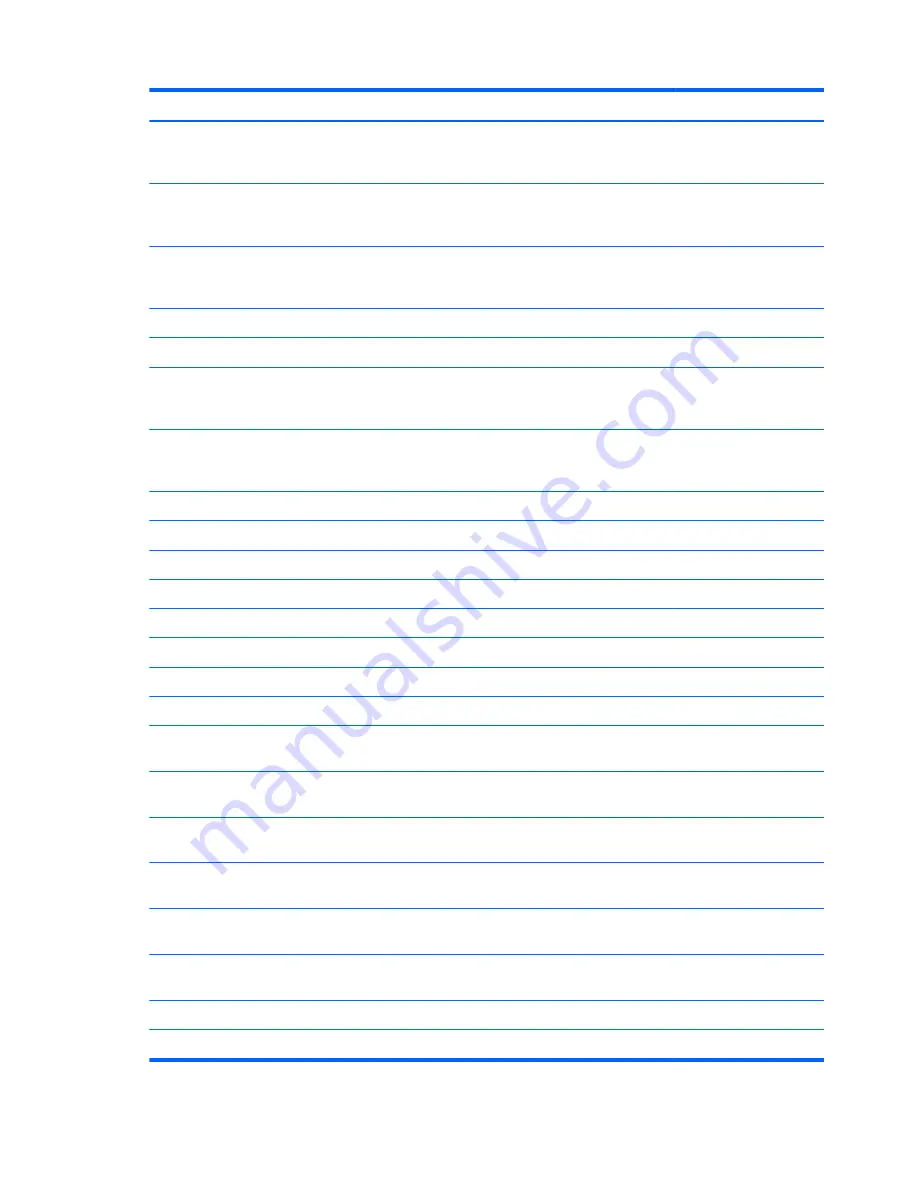
Item
Component
Spare part number
Intel Core i5-2430M 2.40-GHz processor (1333-MHz FSB, 3.0-MB L3 cache,
dual core, 35 W; not supported on computer models equipped with Windows 7
Starter 32-bit operating system)
653341-001
Intel Core i3-2330M 2.20-GHz processor (1333-MHz FSB, 3.0-MB L3 cache,
dual core, 35 W; not supported on computer models equipped with Windows 7
Starter 32-bit operating system)
653339-001
Intel Core i3-370M 2.40-GHz processor (1066-MHz FSB, 3.0-MB L3 cache,
dual core, 35 W; not supported on computer models equipped with Windows 7
Starter 32-bit operating system)
613584-001
Intel Pentium P6300 2.26-GHz processor (3.0-MB L3 cache, dual core, 35 W)
635500-001
Intel Pentium P6200 2.13-GHz processor (3.0-MB L3 cache, dual core, 35 W)
625831-001
Intel Pentium B960 2.20-GHz processor (2.0-MB L2 cache, dual core, TJ85, 35 W;
not supported on computer models equipped with Windows 7 Starter 32-bit
operating system)
664662-001
Intel Pentium B950 2.10-GHz processor (2.0-MB L2 cache, dual core, TJ85, 35 W;
not supported on computer models equipped with Windows 7 Starter 32-bit
operating system)
653338-001
Intel Celeron B800 1.50-GHz processor (2.0-MB L3 cache, dual core, 35 W)
664661-001
Intel Celeron B710 1.50-GHz processor (1.0-MB L3 cache, single core, 35 W)
664660-001
Intel Celeron DC T3500 2.10-GHz processor (1.0-MB L2 cache, 800-MHz FSB)
625830-001
Intel Celeron DC T3300 2.00-GHz processor (1.0-MB L2 cache, 800-MHz FSB)
592399-001
Intel Celeron SC C925 2.30-GHz processor (1.0-MB L2 cache, 800-MHz FSB)
636636-001
Intel Celeron SC C900 2.20-GHz processor (1.0-MB L2 cache, 800-MHz FSB)
534419-001
(14)
Fan/heat sink assembly
(includes replacement thermal material):
For use only with computer models equipped with an AMD processor
647316-001
For use only with computer models equipped with an Intel Core i5 or i3 processor and
a graphics subsystem with discrete video memory
646182-001
For use only with computer models equipped with an Intel Core i5 or i3 processor and
a graphics subsystem with UMA video memory
646183-001
For use only with computer models equipped with an Intel Pentium processor and a
graphics subsystem with discrete video memory
646180-001
For use only with computer models equipped with an Intel Pentium processor and a
graphics subsystem with UMA video memory
646181-001
For use only with computer models equipped with an Intel Celeron processor and a
graphics subsystem with UMA video memory
646184-001
(15)
Base enclosure
(includes battery release latch, heat sink,
replacement thermal material, and 4 rubber feet)
646114-001
(16)
Battery:
6-cell, 55-Whr, 2.55-Ah Li-ion battery
593554-001
20
Chapter 3 Illustrated parts catalog
















































