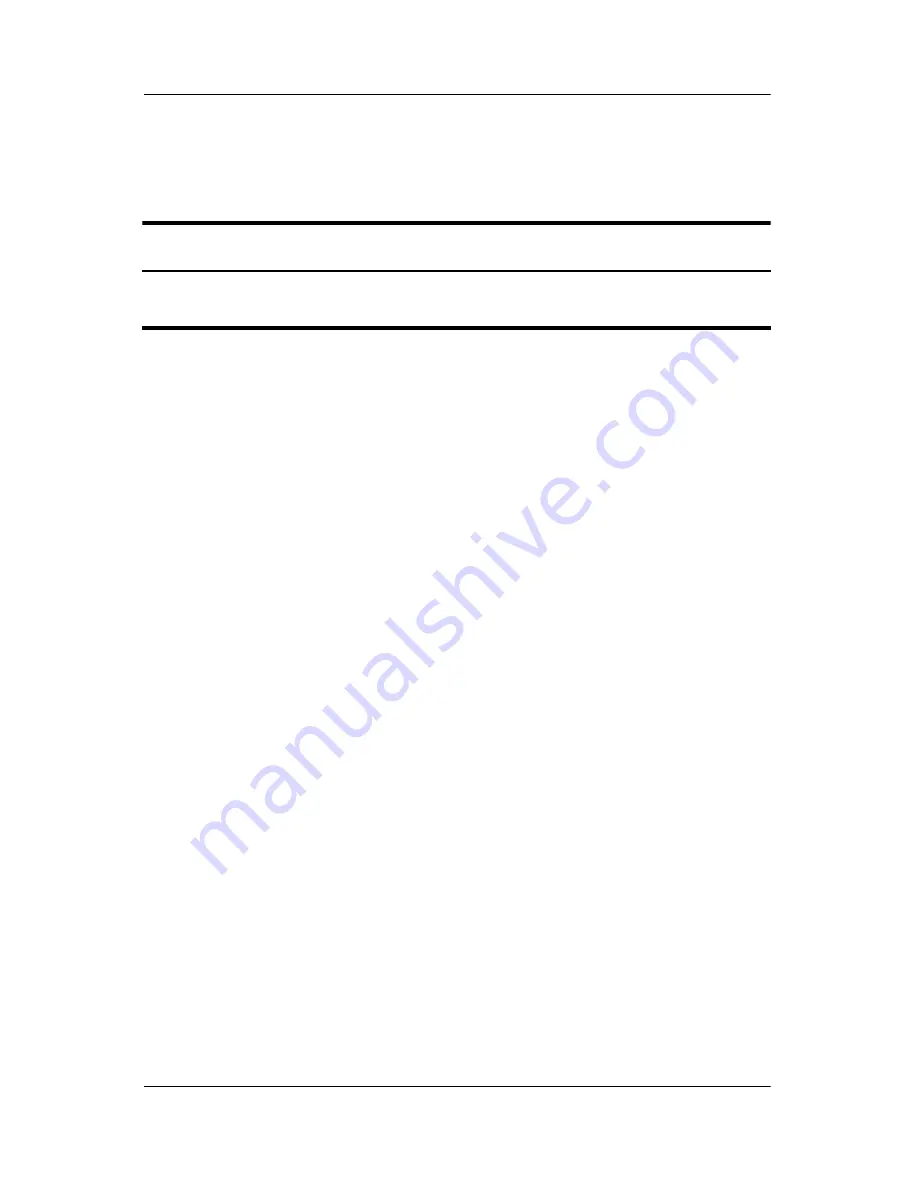
6–32
Maintenance and Service Guide
Removal and Replacement Procedures
6.15 Button Board
1. Prepare the notebook for disassembly (
Section 6.3
).
2. Remove the switch cover (
Section 6.9
).
3. Remove the keyboard (
Section 6.11
).
Button Board Spare Part Number Information
For use on HP Compaq nx6125 models
For use on HP Compaq nx6115 models
393584-001
393585-001
Содержание Compaq nx6115
Страница 72: ...4 4 Maintenance and Service Guide Illustrated Parts Catalog Notebook Major Components ...
Страница 74: ...4 6 Maintenance and Service Guide Illustrated Parts Catalog Notebook Major Components ...
Страница 76: ...4 8 Maintenance and Service Guide Illustrated Parts Catalog Notebook Major Components ...
Страница 78: ...4 10 Maintenance and Service Guide Illustrated Parts Catalog Notebook Major Components ...
Страница 82: ...4 14 Maintenance and Service Guide Illustrated Parts Catalog 4 5 Mass Storage Devices ...
Страница 216: ...D 14 Maintenance and Service Guide Display Component Recycling 23 Remove the LCD panel Removing the LCD Panel ...
Страница 225: ...www s manuals com ...






























