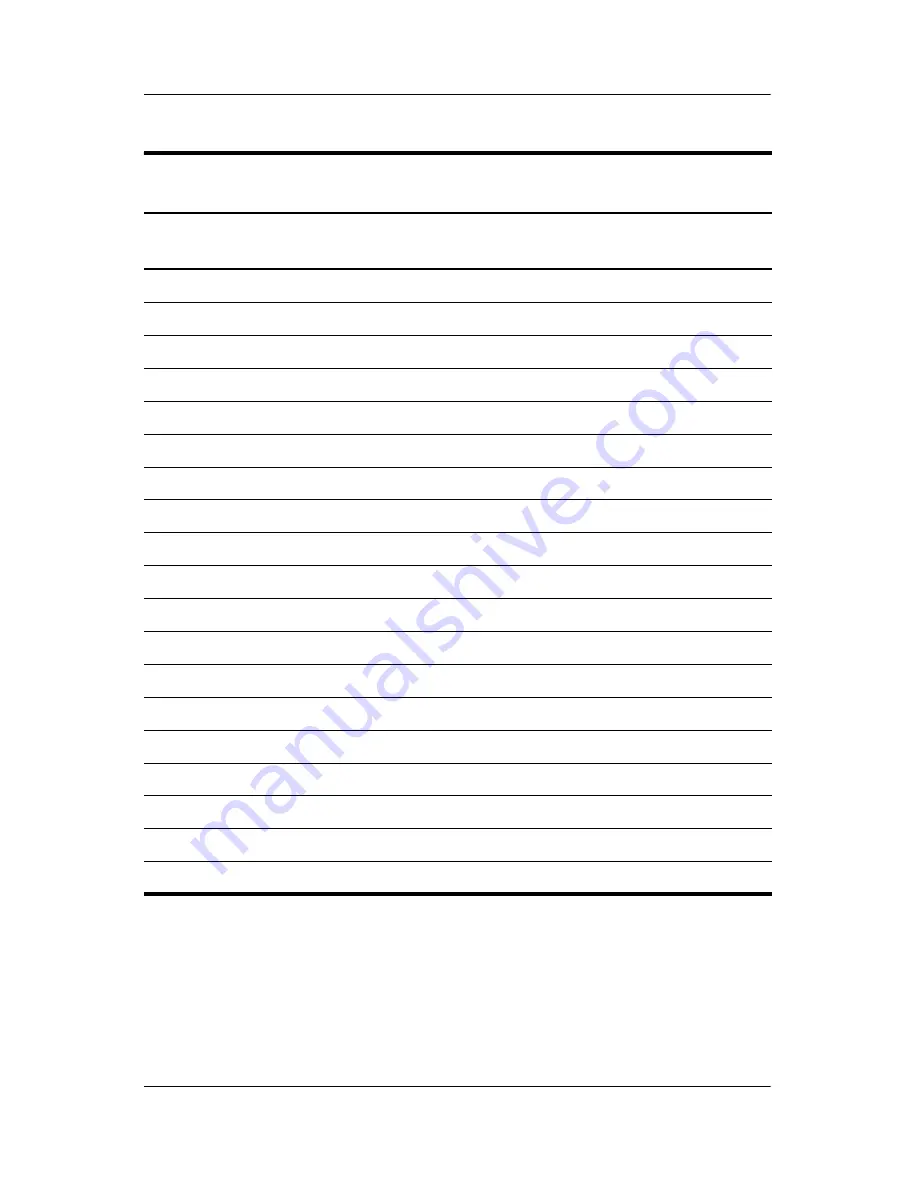
6–16
Maintenance and Service Guide
Specifications
I/O Address
(hex)
System Function
(shipping configuration)
2F0 - 2F7
Unused
2F8 - 2FF
Infrared port
300 - 31F
Unused
320 - 36F
Unused
370 - 377
Secondary diskette drive controller
378 - 37F
Parallel port (LPT1/default)
380 - 387
Unused
388 - 38B
FM synthesizer—OPL3
38C - 3AF
Unused
3B0 - 3BB
VGA
3BC - 3BF
Reserved (parallel port/no EPP support)
3C0 - 3DF
VGA
3E0 - 3E1
PC Card controller in CPU
3E2 - 3E3
Unused
3E8 - 3EF
Internal modem
3F0 - 3F7
“A” diskette controller
3F8 - 3FF
Serial port (COM1/default)
CF8 - CFB
PCI configuration index register (PCIDIVO-1)
CFC - CFF
PCI configuration data register (PCIDIVO-1)
Table 6-14
System I/O Addresses
(Continued)
Содержание Compaq nc8000
Страница 33: ...Product Description Maintenance and Service Guide 1 27 Top Components Continued ...
Страница 71: ...3 4 Maintenance and Service Guide Illustrated Parts Catalog Notebook Major Components Continued ...
Страница 73: ...3 6 Maintenance and Service Guide Illustrated Parts Catalog Notebook Major Components Continued ...
















































