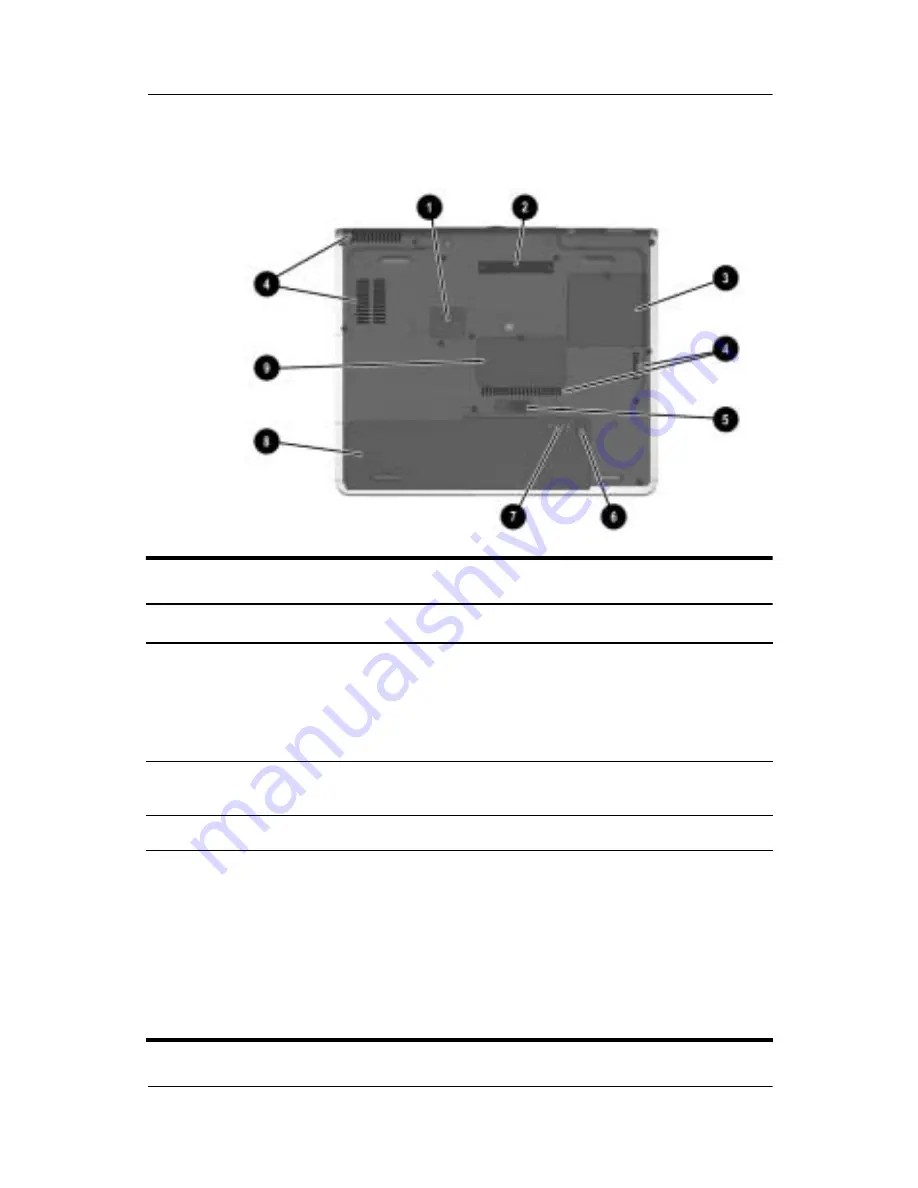
3–10
Getting Started
Notebook Features
Bottom Components
Bottom Components
Item
Component
Description
1
Travel battery connector
Connects the optional travel battery
bay. The travel battery connector has a
plastic cover that must be opened
before connecting the travel battery
bay.
2
Docking connector
Connects the notebook to an optional
Port Replicator.
3
Mini PCI compartment
Contains the mini PCI wireless card.
4
Intake vents
Enable airflow to cool internal
components.
Ä
To prevent overheating, do not
obstruct vents. Using the
notebook on a soft surface,
such as a pillow, blanket, rug,
or thick clothing, may block
airflow.









































