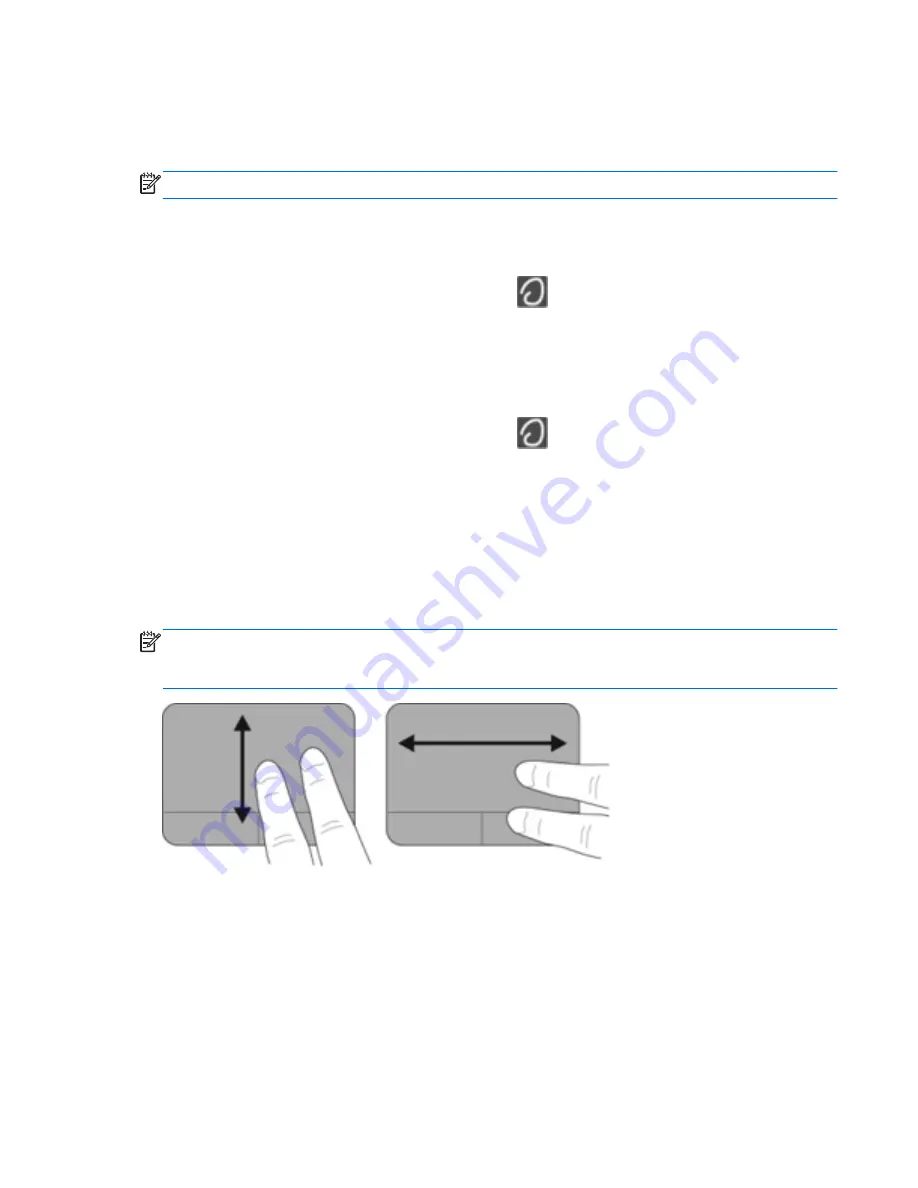
Using TouchPad gestures
The TouchPad supports a variety of gestures. To use TouchPad gestures, place two fingers on the
TouchPad at the same time.
NOTE:
TouchPad gestures are not supported in all programs.
To view the demonstration of a gesture:
1.
Click the
Show hidden icons
icon in the notification area, at the far right of the taskbar.
2.
Right-click the
Synaptics Pointing Device
icon
, and then click
TouchPad Properties
.
3.
Click a gesture to activate the demonstration.
To turn the gestures on and off:
1.
Click the
Show hidden icons
icon in the notification area, at the far right of the taskbar.
2.
Right-click the
Synaptics Pointing Device
icon
, and then click
TouchPad Properties
.
3.
Select the check box next to the gesture that you want to turn on or off.
4.
Click
Apply
, and then click
OK
.
Scrolling
Scrolling is useful for moving up, down, or sideways on a page or image. To scroll, place two fingers
slightly apart on the TouchPad, and then drag them across the TouchPad in an up, down, left, or right
motion.
NOTE:
Scrolling speed is controlled by finger speed.
NOTE:
Two-finger scrolling is enabled at the factory.
Using pointing devices
21
Содержание Compaq Mini Series
Страница 1: ...HP Mini and Compaq Mini Getting Started ...
Страница 4: ...iv Safety warning notice ...
Страница 7: ...Operating environment 41 Index 42 vii ...
Страница 8: ...viii ...
Страница 21: ...NOTE For more information refer to the HP QuickWeb software Help Starting HP QuickWeb 13 ...
Страница 35: ...3 Replace the battery 3 refer to Inserting the battery on page 24 Removing or replacing the vanity cover 27 ...
Страница 52: ......






























