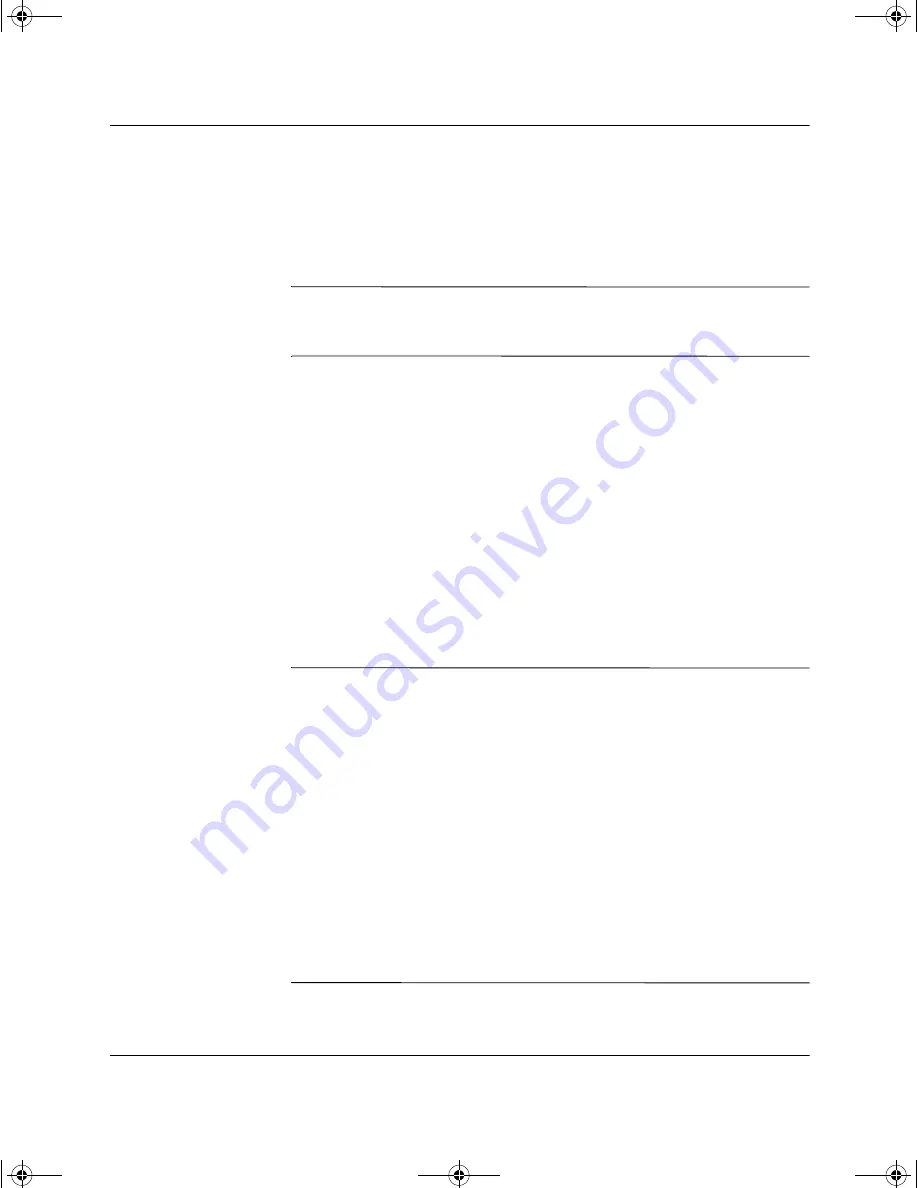
2–24
Hardware Reference Guide
Hardware Upgrades
7. Remove the bezel blank from the front bezel, if necessary.
8. Replace the computer cover.
9. The system will automatically recognize the drive and
reconfigure the computer.
Ä
CAUTION:
When servicing the computer, ensure that cables are placed
in their proper locations during the reassembly process. Improper cable
placement can damage the computer.
Working with the MultiBay
The MultiBay is pre-installed in some models of the Small Form
Factor computer. It is a special drive bay that supports a variety of
optional 12.7-mm removable drives, including:
■
MultiBay 24X Max Optical Drive
■
MultiBay 8X Optical Drive with RAM read
■
MultiBay Optical Drive
■
MultiBay SMART Hard Drive
Ä
CAUTION:
To prevent loss of work and damage to the computer or a drive:
■
If you are inserting or removing a hard drive, exit all software
applications, shut down the operating system software, and turn off
the computer. Do not remove a hard drive while the computer is on
or in standby mode.
■
Before handling a drive, ensure that you are discharged of static
electricity. While handling a drive, avoid touching the connector.
■
Before traveling with, shipping, storing, or removing a drive other
than a hard drive, make sure that no media, such as a CD-ROM or
DVD-ROM, is in the drive and that the media tray is closed.
■
Handle a drive carefully; do not drop it.
■
Do not use excessive force when inserting a drive.
■
Avoid exposing a hard drive to liquids, temperature extremes, or
products that have magnetic fields such as monitors or speakers.
■
If a drive must be mailed, place the drive in a bubble-pack mailer or
other suitable protective packaging and label the package “Fragile:
Handle with Care.”
243849-003.book Page 24 Thursday, March 14, 2002 5:07 PM
















































