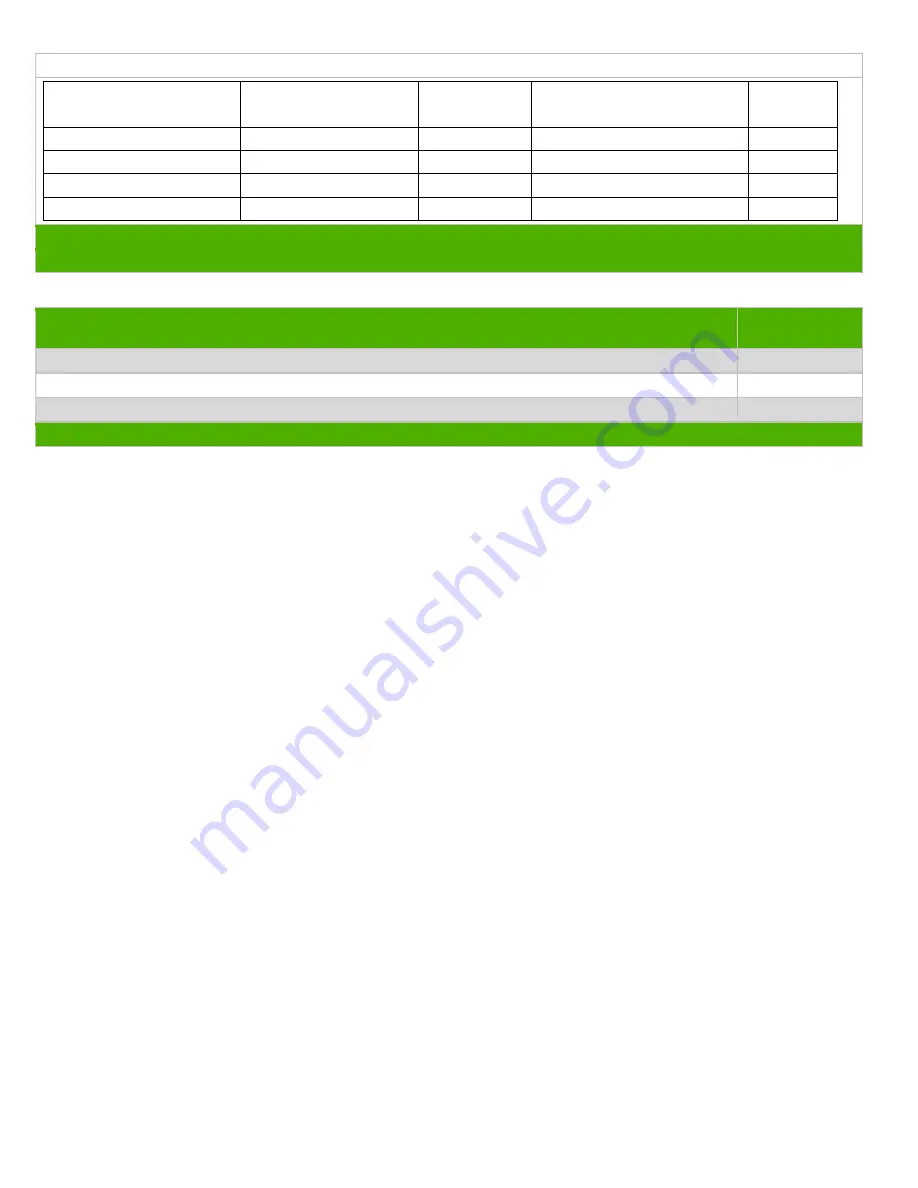
EL-MF877-00 Page 2
Template Revision A
1.3 Markings for plastic parts greater than 25 grams
Plastic Part Name
Plastic Part Description
Weight
(grams)
ISO 11469:2000 Plastic Part
Mark
Optional:
Photo
Santa Anna Main Bezel
Main front bezel piece
150
>ABS<
Santa Anna Bezel Frame
Front bezel frame
194
>ABS<
System Fan Frame
Fan Frame
47
>PBT-GF30-FR(17)<
CPU Heatsink Fan Frame
Fan Frame
35
>PBT-GF30-FR(17)<
2.0 Tools Required
List the type and size of the tools that would typically be used to disassemble the product to a point where components
and materials requiring selective treatment can be removed.
Tool Description
Tool Size (if
applicable)
Description #1 Phillips screwdriver
Description #2 Dikes
Description #3 Torx screwdriver
T-15
3.0 Product Disassembly Process
3.1 List the basic steps that should typically be followed to remove components and materials requiring selective treatment:
1. To remove the access panel (see Figure 1):
a. Remove the screw (1) that secures the access panel to the computer chassis.
b. Slide the access panel back (2) about 1.3 cm (1/2 inch), then lift it off the unit.
2. Remove or cut all expansion cards, cables, and any other devices from the system board.
3. To remove the battery:
Locate the battery and battery holder on the system board. Depending on the type of battery holder on the system
board, complete the following instructions to remove the battery.
TYPE 1 BATTERY HOLDER (see Figure 3):
Lift the battery out of the holder.
TYPE 2 BATTERY HOLDER (see Figure 4):
To release the battery from its holder, squeeze the metal clamp that extends above one edge of the battery. When the
battery pops up, lift it out.
TYPE 3 BATTERY HOLDER (see Figure 5):
Pull back on the clip that holds the battery in place, and then remove the battery.
4. To remove the system board (see Figure 6):
a. Remove the heatsink from the system board by loosening the four captive screws that secure the heatsink to the
system board, and then lifting the heatsink from the system board.
b. Remove the 10 screws that secure the system board to the chassis.
c. Slide the system board toward the front of the computer, and then lift the board up to remove it.
5. To remove the power supply:
a. Remove the four screws that secure the power supply to the chassis (see Figure 7).
b. Press the tab in front of the power supply that holds it in place (see Figure 8).
c. Slide the power supply toward the front of the computer, rotate toward the fan so the power supply clears the lip on
the top of the chassis, and then lift the power supply out of the chassis.
Disassemble and remove required power supply components:
a. Using dikes, cut the plastic clamp that secures the wires to the power supply cover (see Figure 9).
b. Using a phillips screwdriver, remove the six screws that secure the cover to the power supply chassis (see Figure 9).
NOTE: You do not need to remove the screws from the fan guard or the power connector.
c. Lift the cover off the power supply.
d. Using dikes, cut all cables connecting the PCA to the power supply.
e. Remove the four screws that secure the power supply PCA to the chassis (see Figure 10).
g. Remove the power supply PCA from the power supply chassis.
h. Cut the small PCA from the large power supply PCA (see Figure 10).
























