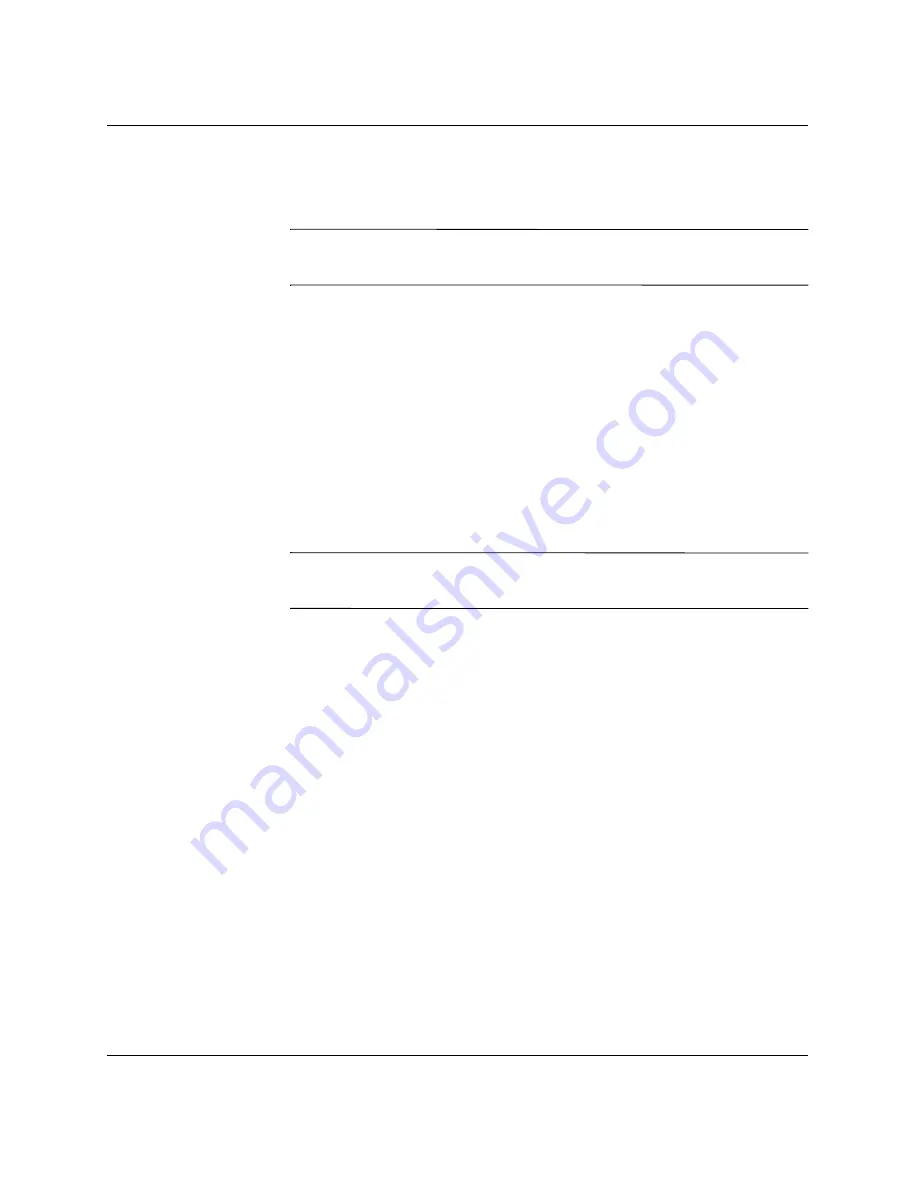
Troubleshooting Guide
www.hp.com
B–5
Password Security and Resetting CMOS
6. Reconnect the external devices.
7. Plug in the computer and turn on power.
✎
You will need to reset your passwords and any special system setups
along with the date and time.
See the
Desktop Management Guide
for further instructions on
reestablishing passwords. For instructions on Computer Setup, see the
Computer Setup (F10) Utility Guide.
Using Computer Setup to Reset CMOS
To reset CMOS through Computer Setup, you must first access the
Computer Setup
Utilities menu.
When the Computer Setup message appears in the lower-right corner
of the screen, press the
F10
key. Press
Enter
to bypass the title
screen, if necessary.
✎
If you do not press the
F10
key while the message is displayed, you
must turn the computer off, then on again, to access the utility.
A choice of five headings appears in the Computer Setup
Utilities
menu:
File
,
Storage
,
Security
,
Power
,
and
Advanced
.
To reset CMOS to the factory default settings first set time and date,
then use the arrow keys or the
Tab
key to select
File > Set Defaults
and Exit
. This resets the soft settings that include boot sequence
order and other factory settings. It will not, however, force hardware
rediscovery.
See the
Desktop Management Guide
for further instructions on
reestablishing passwords. For instructions on Computer Setup, see the
Computer Setup (F10) Utility Guide.






















