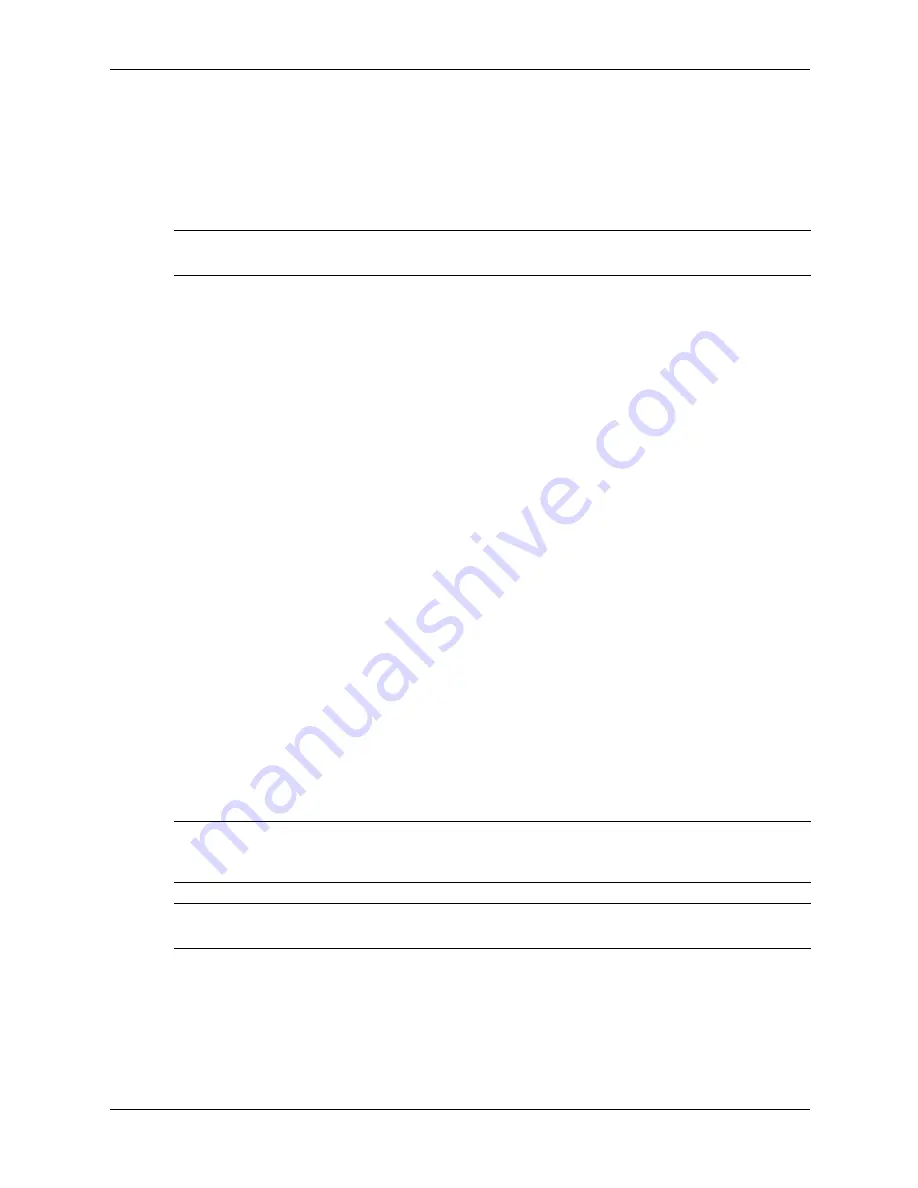
5–8
336493-004
Service Reference Guide, d200
Identifying the Chassis, Routine Care, and Disassembly Preparation
5.4.4 Cables and Connectors
Most cables used throughout the unit are flat, flexible cables. These cables must be handled with
care to avoid damage. Apply only the tension required to seat or unseat the cables during
insertion or removal from the connector. Handle cables by the connector whenever possible. In
all cases, avoid bending or twisting the cables, and ensure that the cables are routed in such a way
that they cannot be caught or snagged by parts being removed or replaced.
Ä
CAUTION:
When servicing this computer, ensure that cables are placed in their proper location during
the reassembly process. Improper cable placement can damage the computer.
5.4.5 Hard Drives
Handle hard drives as delicate, precision components, avoiding all physical shock and vibration.
This applies to failed drives as well as replacement spares.
■
If a drive must be mailed, place the drive in a bubble-pack mailer or other suitable protective
packaging and label the package “Fragile: Handle With Care.”
■
Do not remove hard drives from the shipping package for storage. Keep hard drives in their
protective packaging until they are actually mounted in the CPU.
■
Avoid dropping drives from any height onto any surface.
■
If you are inserting or removing a hard drive, turn off the computer. Do not remove a hard
drive while the computer is on or in standby mode.
■
Before handling a drive, ensure that you are discharged of static electricity. While handling a
drive, avoid touching the connector. For more information about preventing electrostatic
damage, refer to
Section 5.2, “Electrostatic Discharge Information.”
■
Do not use excessive force when inserting a drive.
■
Avoid exposing a hard drive to liquids, temperature extremes, or products that have
magnetic fields such as monitors or speakers.
5.4.6 Lithium Coin Cell Battery
The battery that comes with the computer provides power to the real-time clock and has a
lifetime of about three years.
See the appropriate removal and replacement chapter for the chassis you are working on in this
guide for instructions on the replacement procedures.
Å
WARNING:
This computer contains a lithium battery. There is a risk of fire and chemical burn if the
battery is handled improperly. Do not disassemble, crush, puncture, short external contacts, dispose in
water or fire, or expose it to temperatures higher than 140ºF (60ºC).
Ä
CAUTION:
Batteries, battery packs, and accumulators should not be disposed of together with the
general household waste.
Содержание Compaq d220 MT
Страница 2: ......
Страница 8: ...vi 336493 004 Service Reference Guide d200 Contents ...
Страница 32: ...4 8 336493 004 Service Reference Guide d200 Ultra ATA Drive Guidelines and Features ...
Страница 72: ...A 6 336493 004 Service Reference Guide d200 Connector Pin Assignments ...
Страница 104: ...D 26 336493 004 Service Reference Guide d200 Troubleshooting Without Diagnostics ...
Страница 110: ...Service Reference Guide d200 336493 004 Index 4 Index ...
















































