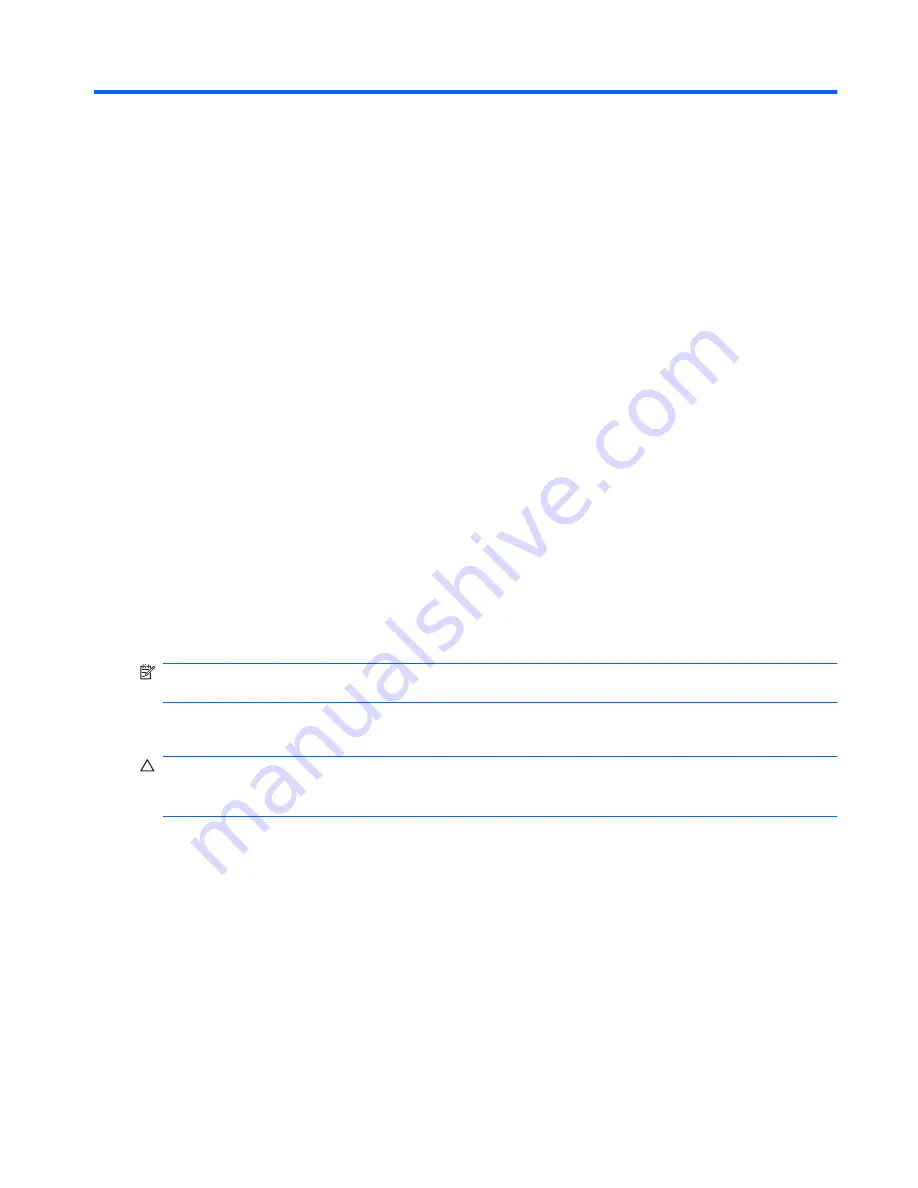
4
Removal and replacement
procedures
Preliminary replacement requirements
Tools required
You will need the following tools to complete the removal and replacement procedures:
●
Flat-bladed screwdriver
●
Magnetic screwdriver
●
Phillips P0 and P1 screwdrivers
Service considerations
The following sections include some of the considerations that you must keep in mind during
disassembly and assembly procedures.
NOTE:
As you remove each subassembly from the device, place the subassembly (and all
accompanying screws) away from the work area to prevent damage.
Plastic parts
CAUTION:
Using excessive force during disassembly and reassembly can damage plastic parts. Use
care when handling the plastic parts. Apply pressure only at the points designated in the maintenance
instructions.
Preliminary replacement requirements
31
Содержание Compaq CQ10-420
Страница 1: ...HP Mini 110 and Compaq Mini CQ10 Maintenance and Service Guide ...
Страница 4: ...iv MSG revision history ...
Страница 6: ...vi Safety warning notice ...
Страница 10: ...x ...
Страница 25: ...Computer major components Computer major components 15 ...
Страница 71: ...5 Remove the speakers 4 Reverse this procedure to install the speakers Component replacement procedures 61 ...
Страница 115: ......
















































