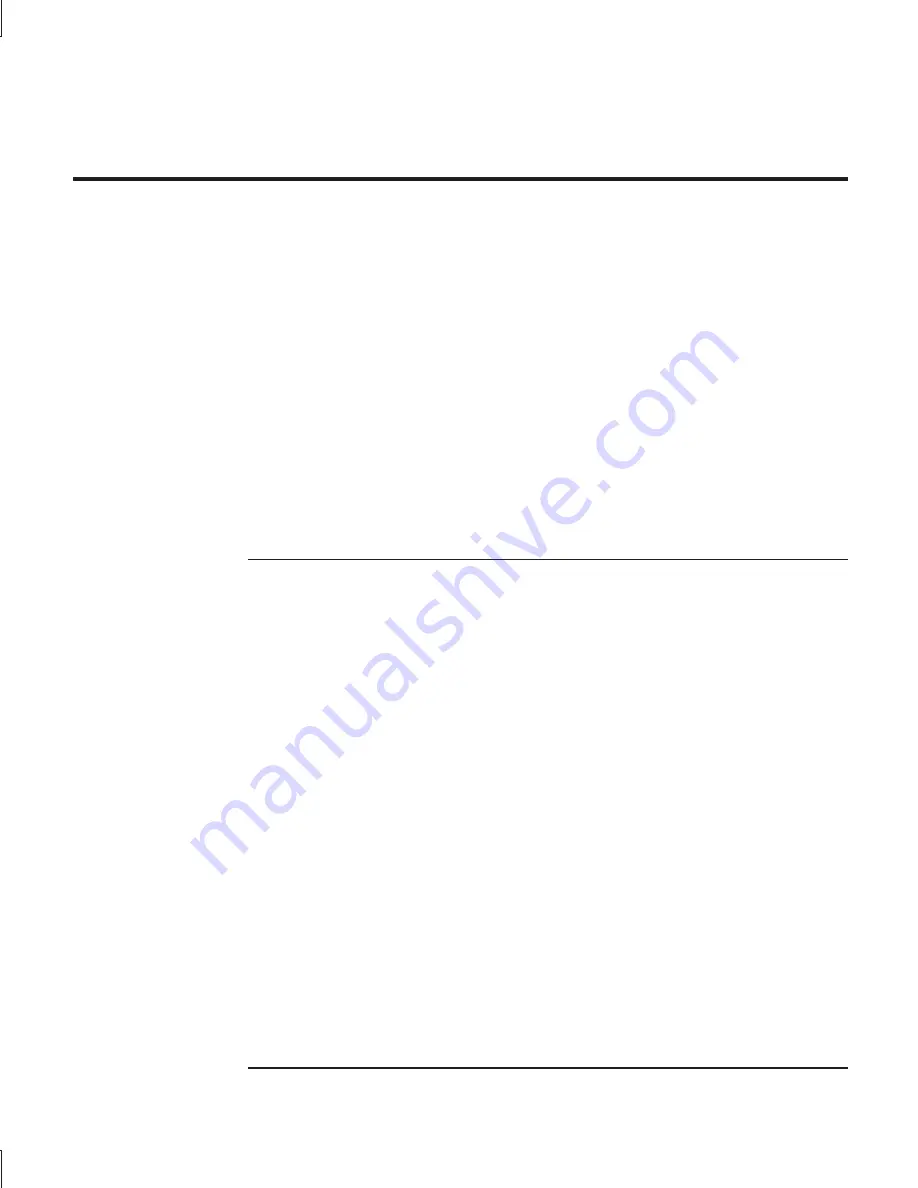
Troubleshooting and Maintenance
Troubleshooting Your Notebook
28 Startup
Guide
Troubleshooting Your Notebook
This section contains solutions to a few basic problems you might have with your
notebook. Try the solutions one at a time, in the order in which they are presented.
Here are some other sources of information for troubleshooting:
•
See the troubleshooting chapter in the
Reference Guide
on the
Documentation
Library
CD included with your notebook for a more complete list of
troubleshooting suggestions.
•
Use the Windows troubleshooters. Select Start > Help and Support.
•
Select on the question mark One-Touch key located at the top of the keyboard.
•
See the Microsoft Windows manual shipped with the notebook.
•
Contact your dealer. See the
Worldwide Telephone Numbers
booklet.
Display problems
If the notebook is on, but the screen is blank
•
Move the mouse or tap the TouchPad. This will wake the display if it is in
Display-off mode.
•
Press Fn+F5 in case the internal display was disabled. (Do this three times to
return to the state you started from.)
•
If the notebook is cold, allow it to warm up.
If the screen is difficult to read
Try setting the display resolution to its default setting of 1024 × 768 or higher,
depending on your model. Select Start > Control Panel > Appearance and
Themes > Display.
Содержание Compaq 2100 Series
Страница 1: ...Compaq Notebook Series Startup Guide ...
Страница 9: ...Startup Guide 1 Getting Started with Your Notebook ...
Страница 23: ...Startup Guide 15 Basic Operation ...
Страница 30: ...Startup Guide 23 Batteries and Power Management ...
Страница 33: ...Startup Guide 27 Troubleshooting and Maintenance ...






















