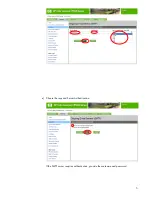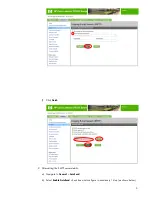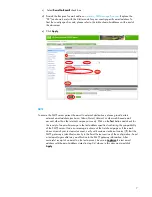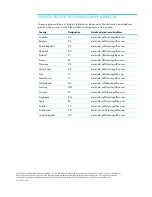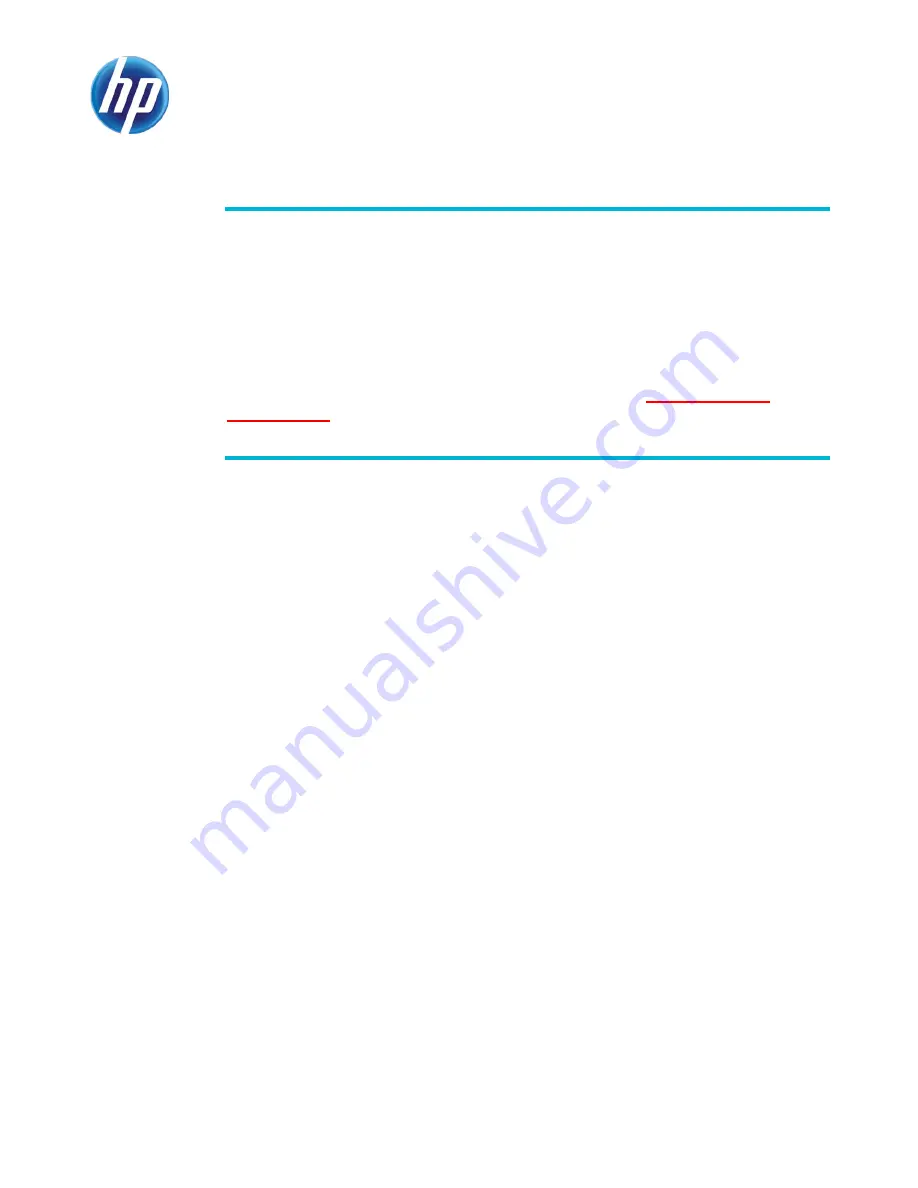
1
EMBEDDED WEB SERVER CONFIGURATION TO ENABLE
AUTOSEND AND OUTGOING EMAIL FOR HP QUICKPAGE
INTRODUCTION
To ensure accurate billing, the HP QuickPage program requires collection of the metered
information from the printers and multifunction products (MFPs) under contract. HP AutoSend, a
standard feature in the device firmware on many workgroup HP LaserJets, can be used to provide
this capability. This document provides a step-by-step guide to configure HP AutoSend on
HP printers and MFPs
ATTENTION: It is very important that you follow all steps in this document and that the proper
email address for sending of the AutoSend report is entered into the
AutoSend “Email
Destinations”
CONFIGURATION STEPS
box in the final step.
Prerequisites
1.
Identify the IP address of the printer/MFP: Navigate through the menu in the display panel of
the device and print the configuration page. The IP of the device can be found under the
networking section or under the “Embedded JetDirect” section.
2.
Gather SMTP server details (server name, port, user name, and password if authentication is
required). This can be obtained from the IT admin of the client. This information is vital for
AutoSend to function.
Section 1
Use the following steps to configure HP AutoSend on HP printers and MFPs.
NOTE
Please refer to Section 2 for the following printers:
•
HP Color LaserJet CM4540 MFP
•
HP Color LaserJet CP5520 series
Steps
1.
Launch a browser (Internet Explorer 6.0 or greater) and connect to the device home page—
http://IPofTheDevice/ (for example, http://16.180.117.170/).
a)
Navigate to
Settings
>
Email server
and select
Enable outgoing email
to configure the
email server.
b)
Provide the SMTP server IP and port (if asked)
along with the domain name. Use “25” for
the port if no other is evident.
NOTE
On some models you will not see an input box for “Port”.
c)
If the SMTP server requires authentication, provide the username and password.
d)
The Return Email Address is required. The username must be the word “device” and the
customer network domain name should be entered into the Domain Name field.