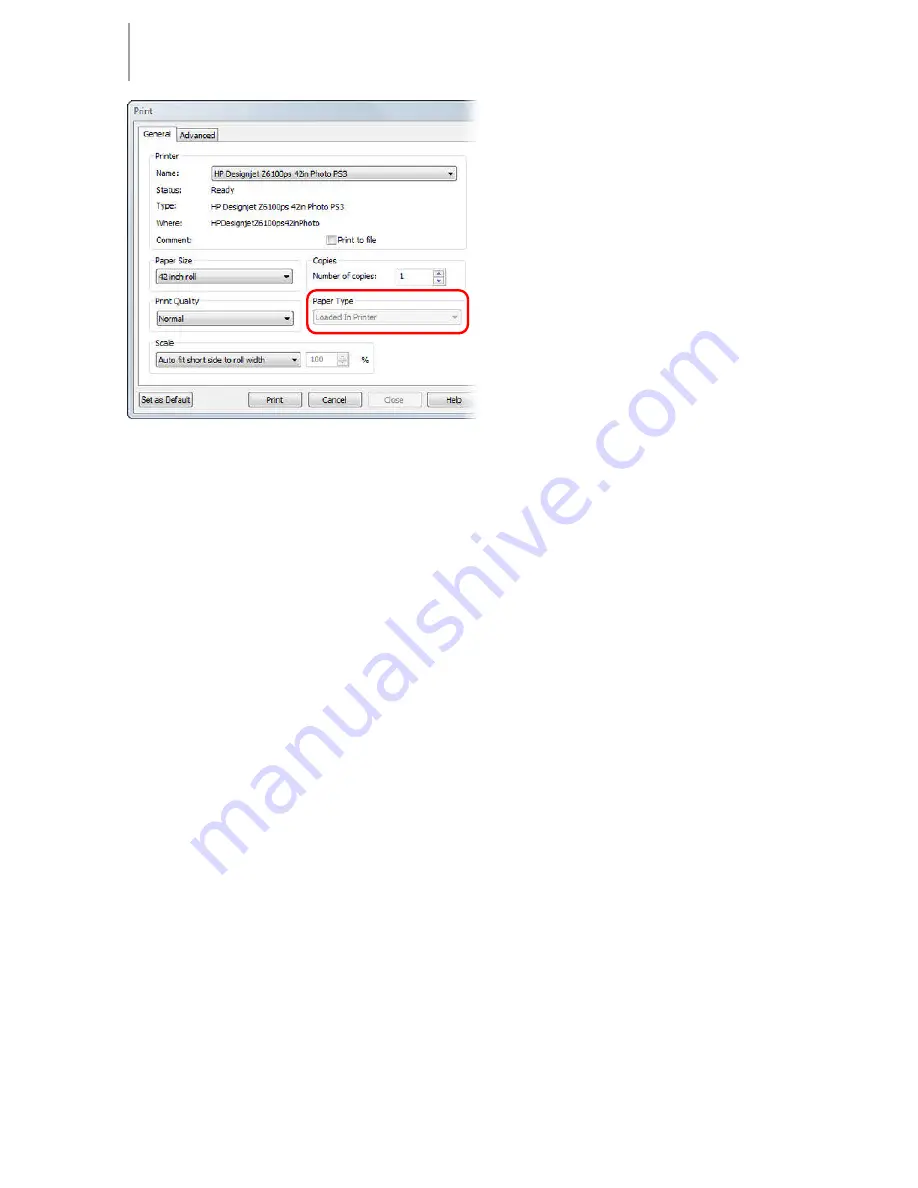
Poster Designer Pro QuickStart Guide
16
7
Depending on your
printer model, the
Paper
Type
drop-down list may
be enabled or grayed out.
·
If enabled, select your
paper type from the list.
·
If grayed out, you’ll see
‘Loaded in Printer.’ This
indicates that the paper
type set in your printer
will be used.
8
Click
.
Well done, you’ve created and printed your first poster! You should now
be feeling familiar with the tools and techniques required to create a
poster from a layout and a template.
While the topics we’ve covered here should be sufficient for many of
your projects, Poster Designer Pro provides numerous other features.
For more details, see the following documentation:
·
How To
tab, located at the left of the workspace.
·
Online Help, accessed from the upper menu bar (click
Help >
Poster Designer Pro Help
).
·
Tutorials, accessed from the Startup Wizard or the upper menu bar
(click
Help > Tutorials
).
Support details
If you require support, please visit the Poster Designer Pro support web
page at:
http://www.hp.com/go/posterdesignerpro/support

































