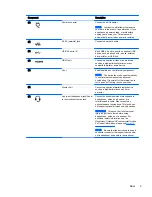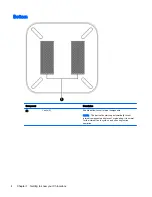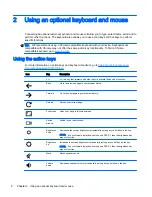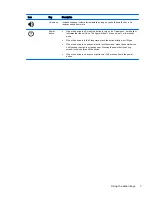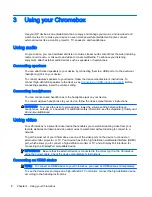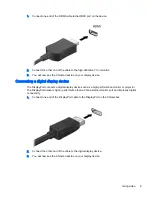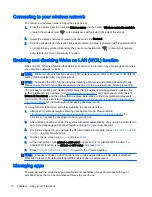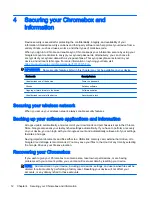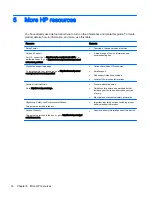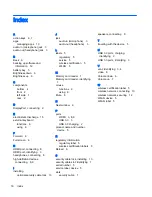1.
Click the status area in the lower-right corner.
2.
Select Settings and click Show advanced settings.
3.
Find the “Powerwash” section and click Powerwash.
4.
A dialogue box will open. Select Restart.
For more detailed information on resetting your Chromebox, see
https://support.google.com/
chromebook/answer/183084
.
Using an optional security cable lock
A security cable lock, which is purchased separately, is designed to act as a deterrent, but it may not
prevent the device from being mishandled or stolen. Security cable locks are only one of several
methods that should be employed as part of a complete security solution to help maximize theft
protection.
The security cable slot on your Chromebox may look slightly different from the illustration in this
section. For the location of the security cable slot on your device, see
Getting to know your
Chromebox on page 1
.
1.
Loop the security cable lock around a secured object.
2.
Insert the key (1) into the security cable lock (2).
3.
Insert the security cable lock into the security cable slot on the device (3), and then lock the
security cable lock with the key.
4.
Remove the key and keep it in a safe place.
Using an optional security cable lock 13