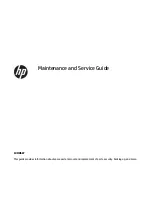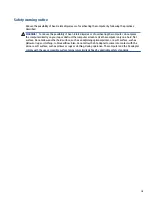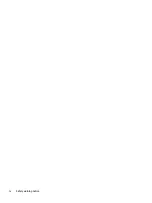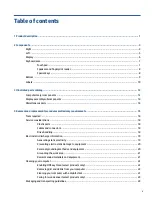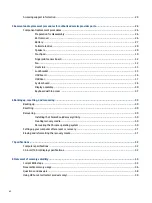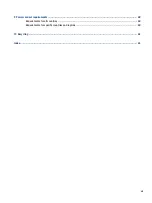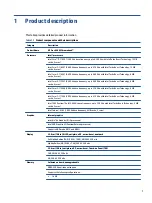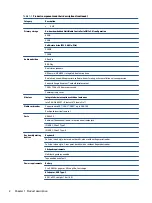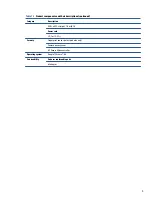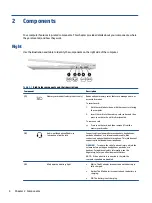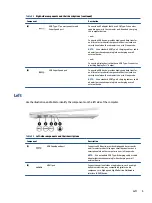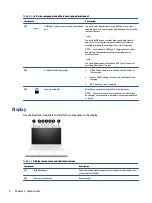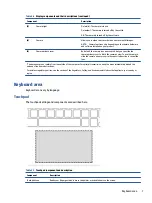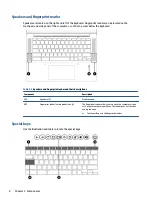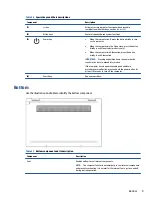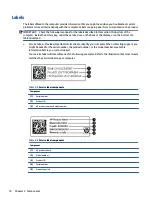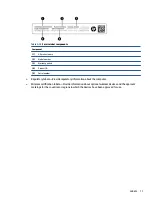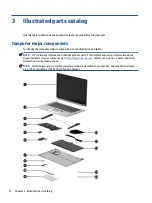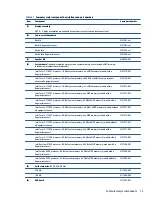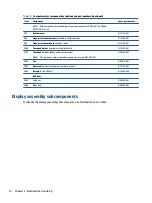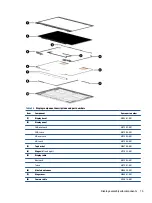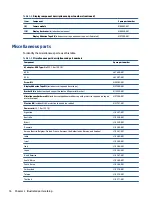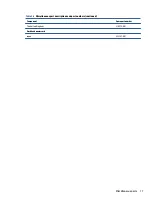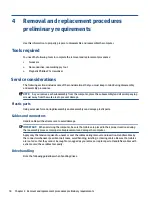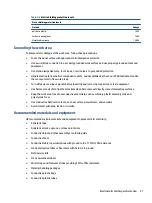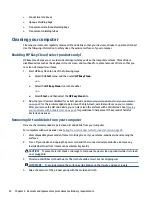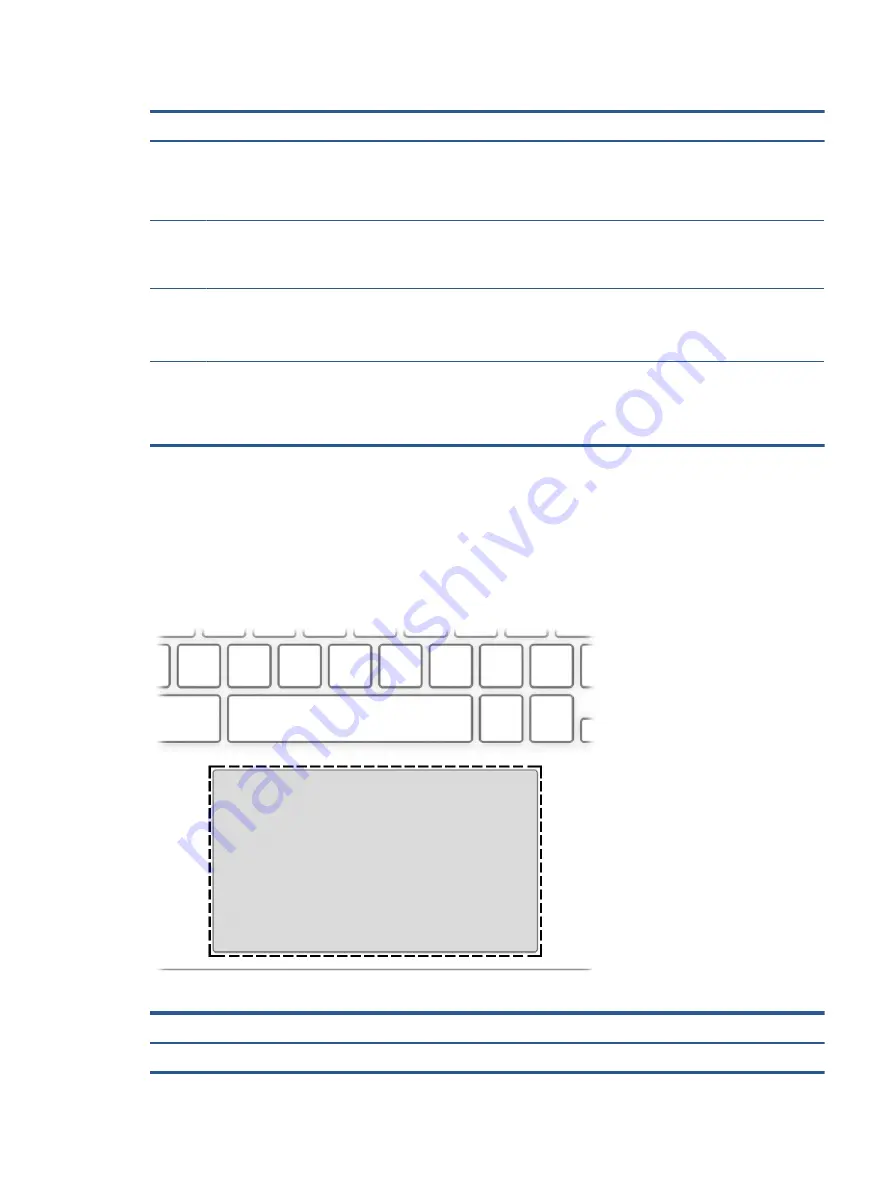
Table 2-3
Display components and their descriptions (continued)
Component
Description
(3)
Camera light
On (white): The camera is in use.
On (amber): The camera is turned off by the switch.
Off: The camera is turned off by the software.
(4)
Camera
Allows you to video chat, record video, and record still images.
NOTE:
Camera functions vary depending on the camera hardware
and software installed on your product.
(5)
Camera privacy cover
By default, the camera lens is uncovered, but you can slide the
camera privacy cover to block the camera's view. To use the camera,
slide the camera privacy cover in the opposite direction to reveal the
lens.
*The antennas are not visible from the outside of the computer. For optimal transmission, keep the areas immediately around the
antennas free from obstructions.
For wireless regulatory notices, see the section of the Regulatory, Safety, and Environmental Notices that applies to your country or
region.
Keyboard area
Keyboards can vary by language.
Touchpad
The touchpad settings and components are described here.
Table 2-4
Touchpad component and description
Component
Description
Touchpad zone
Reads your finger gestures to move the pointer or activate items on the screen.
Keyboard area
7
Содержание Chromebook Pro c640 G2
Страница 4: ...iv Safety warning notice ...
Страница 8: ...viii ...